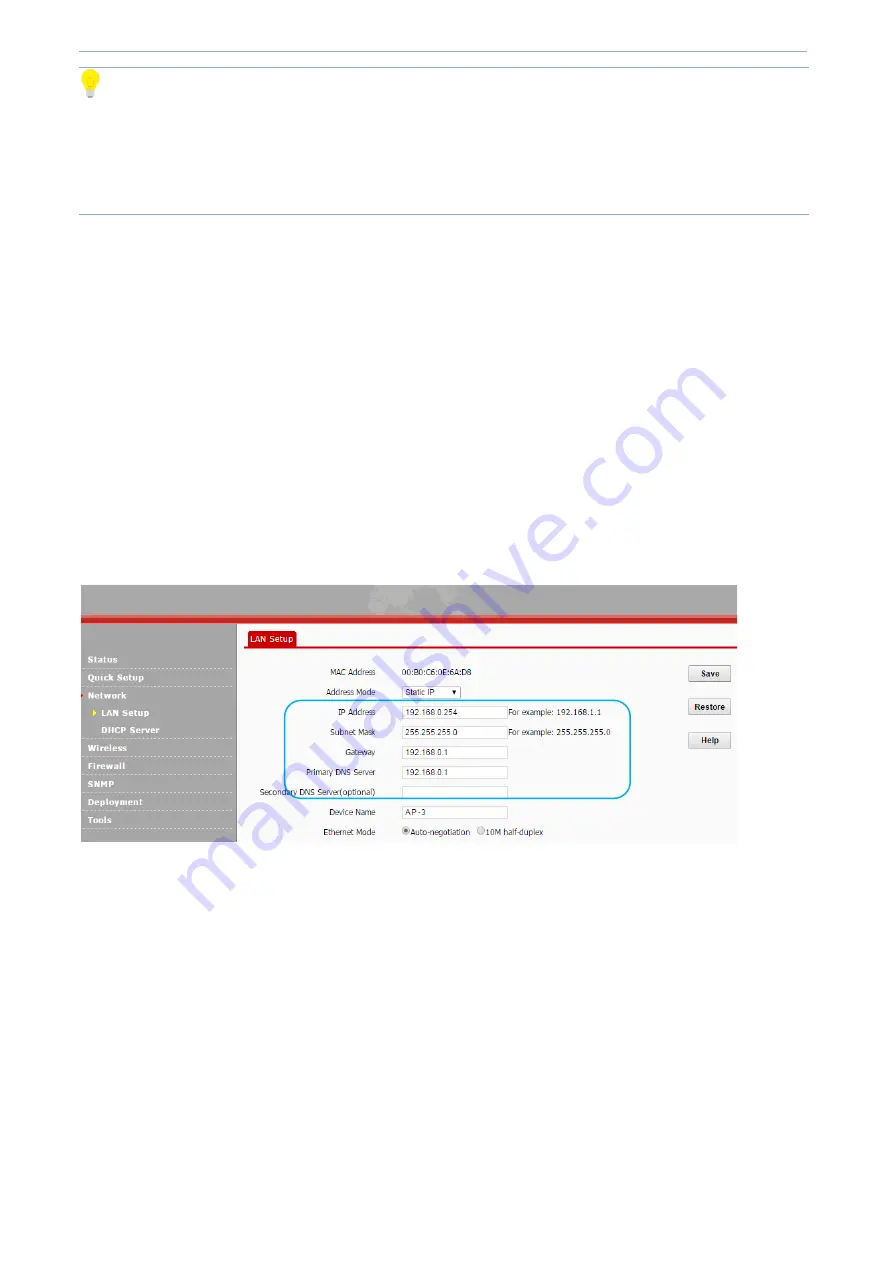
More Features
-
21
-
Tip
1. If the AP's IP address has changed, you need to change your PC's IP address to one that is different from the AP but
on the same network segment, and re
-
log in to AP's UI with AP's new IP address.
2. By default, the AP's IP address is 192.168.0.254. It will be changed once managed by an AC successfully, and you can
log in to AC's UI to check it.
Static IP
In this address mode, you need to configure the IP info manually. And it applies to small
-
scale network, where only
several APs are deployed.
Configuration Steps
:
1. Address Mode
: Select
Static IP
.
2. IP Address
: Enter the AP's IP address, such as 192.168.1.254.
3. Subnet Mask
: Enter the subnet mask of IP address. In general, it is 255.255.255.0.
4. Gateway
: Enter the default gateway, such as 192.168.1.1.
5. Primary DNS Server
: Enter the correct DNS IP address. The Secondary DNS Server is optional.
6.
Click
Save
to apply your settings.
Dynamic IP
In this address mode, the AP will automatically get IP info, including IP address, subnet mask, gateway, and
primary/secondary DNS server, from the existing DHCP server. It applies to large
-
scale network, for avoiding IP collision
and reducing workload of the administrator.
Configuration Steps:
1. Address Mode
: Select
Dynamic IP
.
2.
Click
Save
to apply your settings.
Summary of Contents for AP-3
Page 1: ...ESCENE Wi Fi Access point AP 3 Escene Communication Co Ltd ...
Page 6: ...1 1 Product Overview Overview Package Contents Appearance ...
Page 18: ...4 3More Features Status Quick Setup Network Wireless Firewall SNMP Deployment Tools ...
Page 27: ...More Features 22 ...
Page 57: ...More Features 52 ...
Page 77: ...5 Appendix FAQs Configure PC Default Settings Safety and Emission Statement ...






























