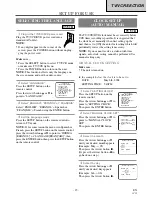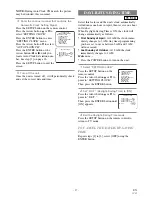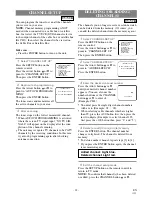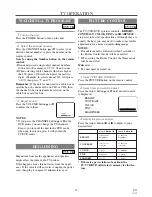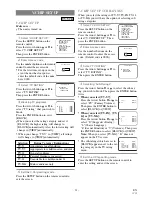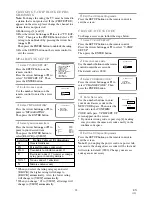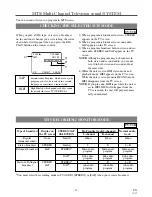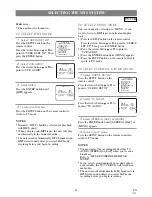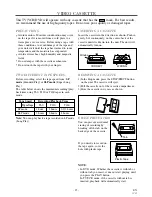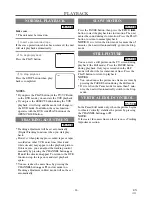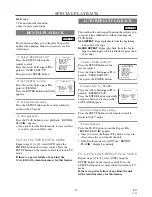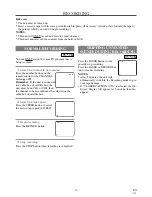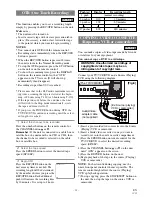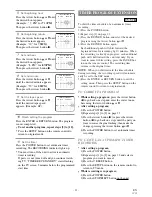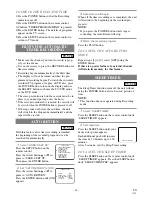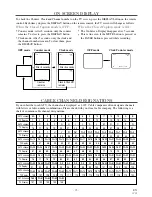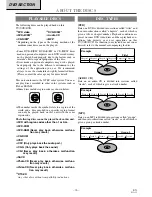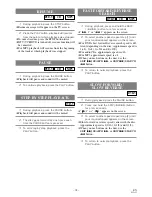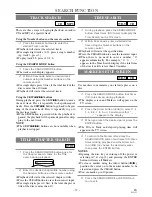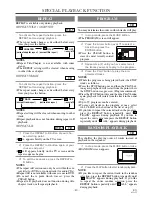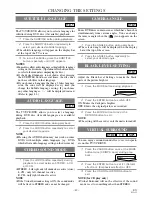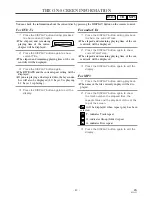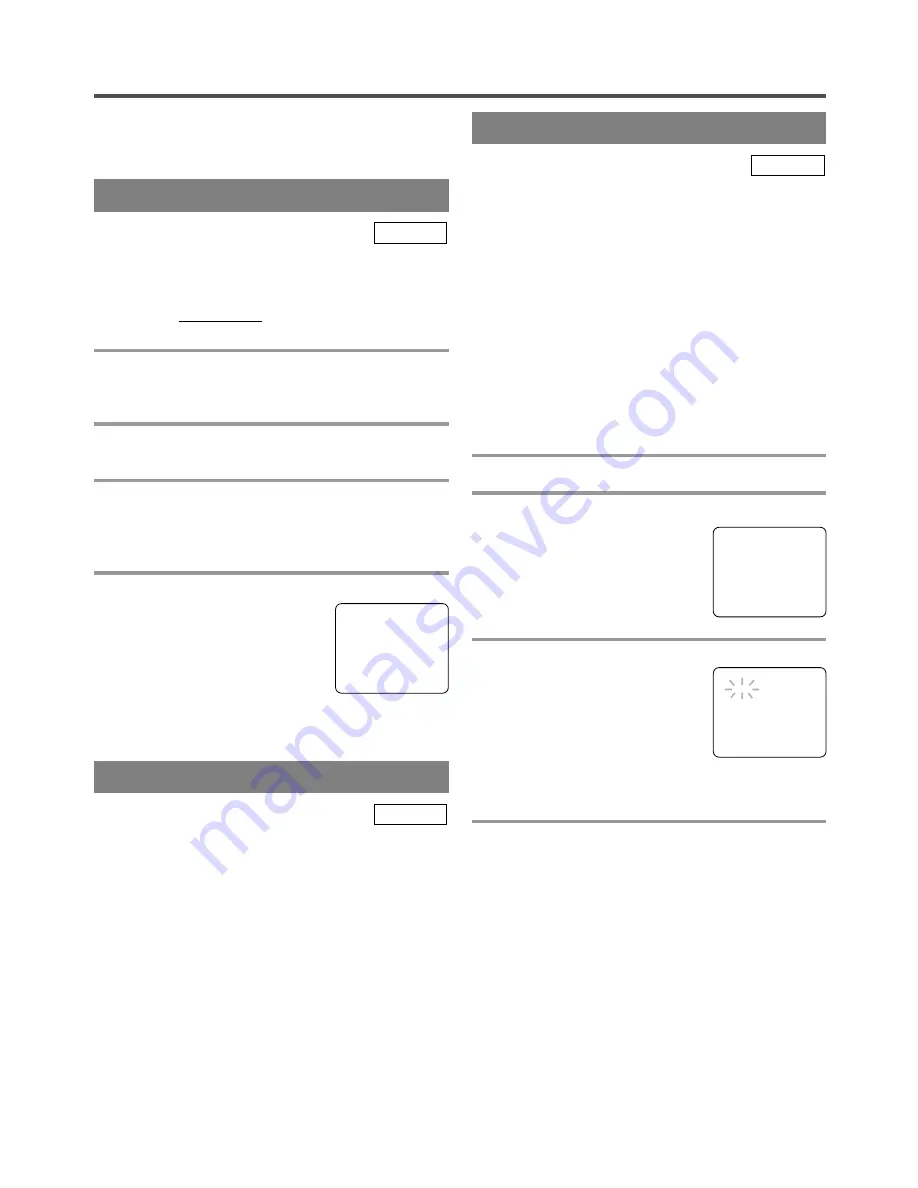
- 28 -
EN
1C29
SEARCH
Make sure ...
•
The unit must be turned on.
•
Insert a tape.
This function allows you to search easily a beginning point
that you want to review by rewinding or fast forwarding.
NOTE:
Zero Return
WILL NOT
work on a blank tape or a
blank portion of a tape.
1
Stop a tape at your desired point
Rewind or fast forward the tape to the beginning
point at which you want to review.
2
Reset the counter to 0:00:00
Press the C.RESET button repeatedly.
3
Begin recording or playback
Press the RECORD or PLAY button.
Press the STOP button when recording or playback is
completed.
4
To activate “ZERO RETURN” mode
Press the SETUP button on the
remote control.
Press the Arrow button
K
or
L
to
point to “ZERO RETURN”.
Then press the ENTER button.
The counter will appear on the TV screen.
The tape will automatically stop when the counter
returns to 0:00:00.
TV/VCR
ZERO RETURN
The Time Search function makes it possible to quick-
ly advance the tape to your desired position simply
by entering the exact amount of playback time you
want to skip.
NOTES:
•
Time Search can be set up to a maximum of 9
hours 50 minutes (9:50) by 10 minutes at a time.
•
This function will not operate in recording mode.
•
This function is not operative when a cassette tape
is not inserted in the unit.
In the example below:
To watch a program before/
after 2 hour 50 minutes from the present position, in
either direction.
1
Insert a tape
2
Select “TIME SEARCH” mode
Press the SETUP button on the
remote control.
Press the Arrow button
K
or
L
to
point to “TIME SEARCH”.
Then press the ENTER button.
3
Enter your desired time
Press the Arrow button
K
or
L
until
your desired time appears.
(Example: “2:50” stands for 2 hours
50 minutes)
If you wish to cancel the Time
Search at this point, press the SETUP button on the
remote control.
4
Begin Time Search
By pressing the Arrow button
s
or
B
, the unit will
rewind or fast forward to the specified point.
The time counts down as the searching progresses.
When 0:00 is reached, the tape will start playback
automatically.
TO CANCEL THE TIME SEARCH at this
point
Press the STOP/EJECT button on the unit or the
STOP button on the remote control. This will delete
the selected time.
TV/VCR
- TV/VCR SETUP -
TIMER PROGRAMMING
SETTING CLOCK
CHANNEL SET UP
USER’S SET UP
V-CHIP SET UP
LANGUAGE [ENGLISH]
CAPTION [OFF]
B
ZERO RETURN
TIME SEARCH
INDEX SEARCH
- TV/VCR SETUP -
TIMER PROGRAMMING
SETTING CLOCK
CHANNEL SET UP
USER’S SET UP
V-CHIP SET UP
LANGUAGE [ENGLISH]
CAPTION [OFF]
ZERO RETURN
B
TIME SEARCH
INDEX SEARCH
TIME SEARCH
2 : 50
PICTURE SEARCH
This feature is very useful in finding or skipping over a par-
ticular scene on a tape. In this mode, the sound will be muted.
1)You may view a video tape at a high speed in either a forward
or reverse direction by pressing the F.FWD
g
or REW
h
button during playback. (in the SP / LP / SLP modes)
NOTE:
•
If you press the F.FWD
g
or REW
h
button
on the front panel in the DVD mode, the VCR for-
ward or reverse will start. Please press the STOP /
EJECT button once to stop it, twice to eject it.
2)Press it again and the unit will now search in super
high speed. (in the LP / SLP modes only)
NOTE:
•
Tapes recorded in the SP or LP mode will dis-
play a noise bar on the TV screen and the picture
may revert to Black and White. This is normal.
3)Press the PLAY button to return to normal speed.
TV/VCR
TIME SEARCH