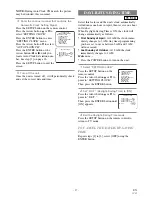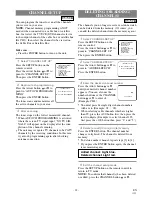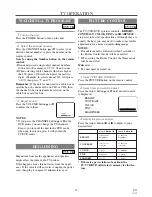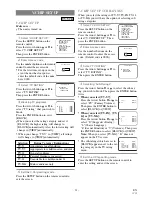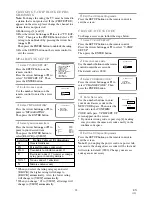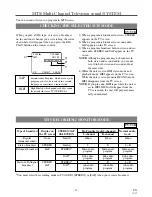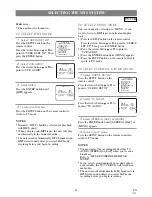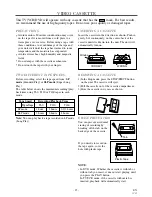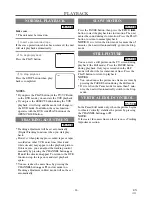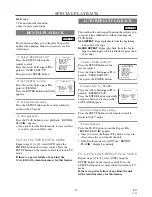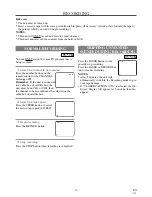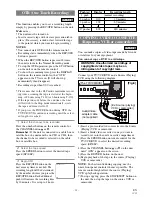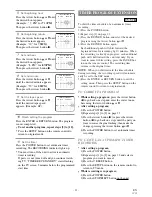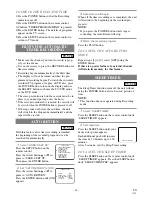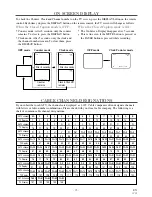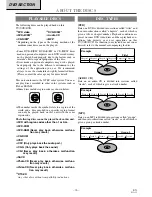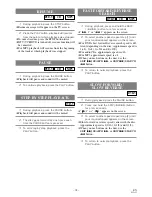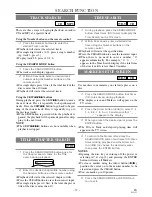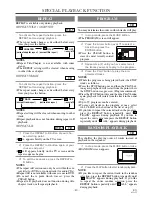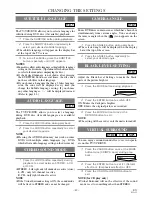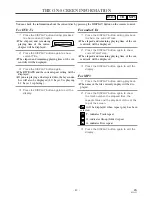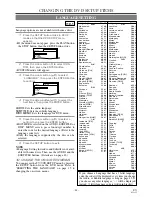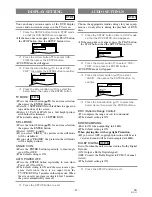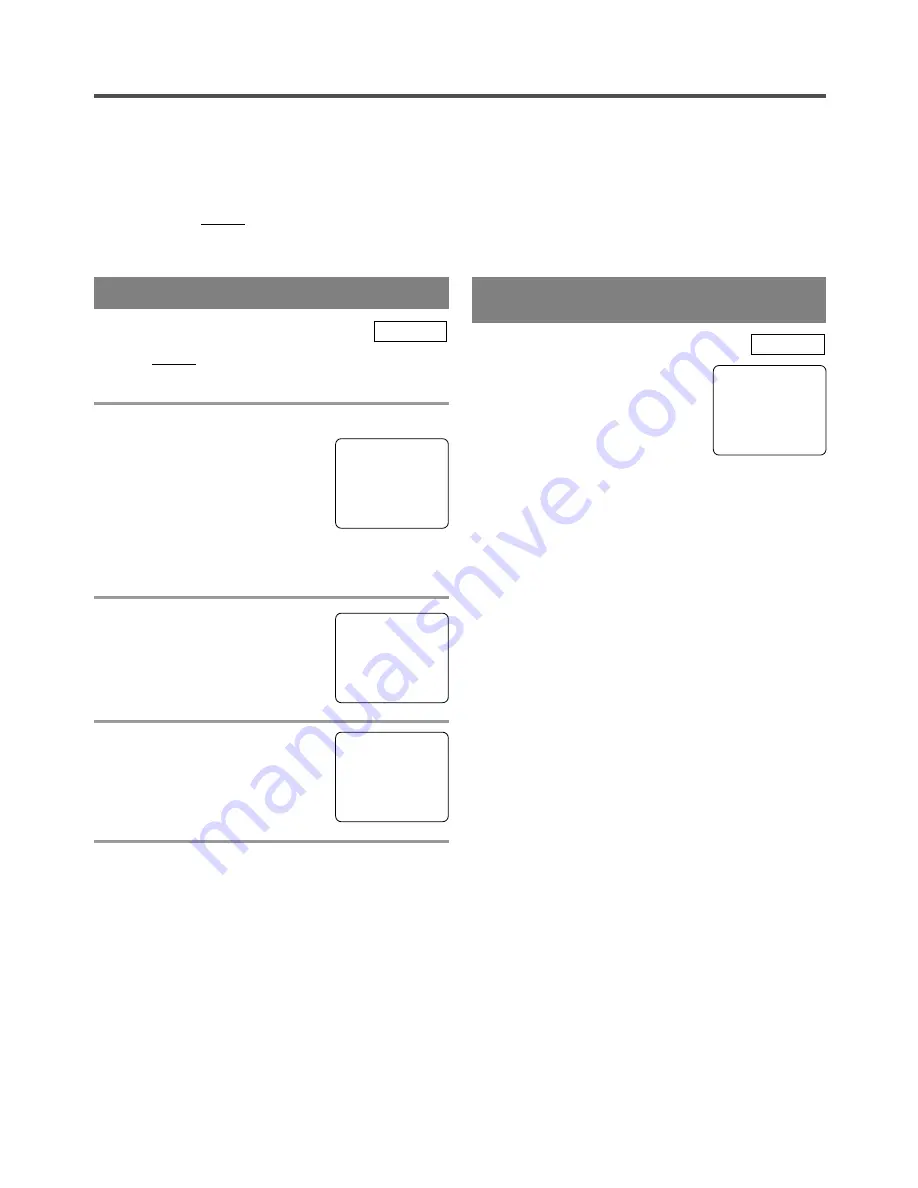
- 30 -
EN
1C29
RECORDING
Make sure ...
•
The unit must be turned on.
•
Insert a cassette tape with its erase prevention tab in place. (If necessary, rewind or fast forward the tape to
the point at which you want to begin recording.)
NOTES:
•
This unit will ONLY record and view the same channel.
•
This unit cannot record the contents from the built-in DVD.
You can ONLY watch the same TV program that is
being recorded.
1
Select the channel to be recorded
Press the number buttons on the
remote control or the CHANNEL
button
K
or
L
.
Remember:
If the unit is connected
to a cable box or satellite box, the
unit must be on CH3 or CH4, then
the channel to be recorded must be selected on the
cable box or satellite box.
2
Select the tape speed
Press the SPEED button to select
the desired tape speed (SP/ SLP).
3
Begin recording
Press the RECORD button.
4
Stop recording
Press the STOP button when recording is completed.
TV/VCR
NORMAL RECORDING
Press the PAUSE button to tem-
porarily stop recording.
Press the PAUSE or RECORD but-
ton to resume recording.
NOTES:
•
After 5 minutes, the unit will
automatically switch to the Recording mode to pre-
vent tape damage.
•
If “CLOSED CAPTION (ON)” is selected, the On-
Screen Display will appear for 5 seconds, then dis-
appear.
TV/VCR
SKIPPING UNWANTED
SCENES DURING RECORDING
CH 10
SP
REC
SP
PAUSE
SP