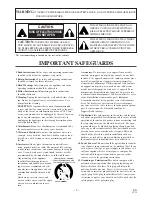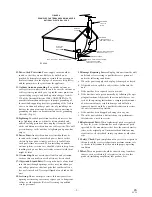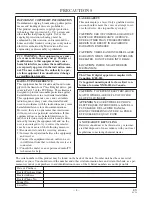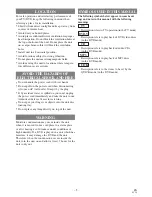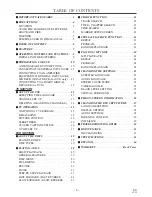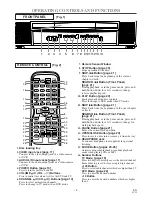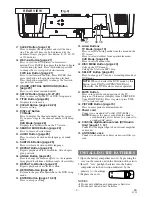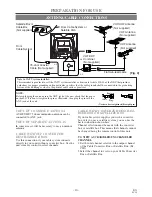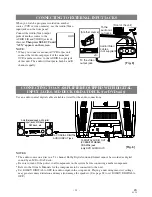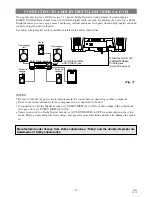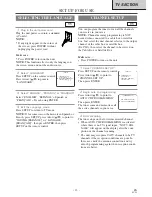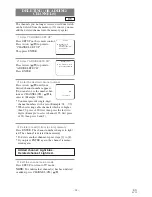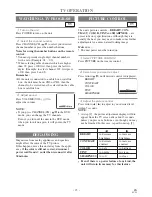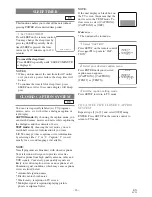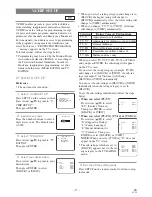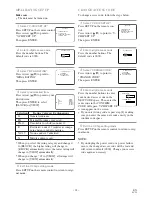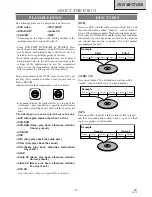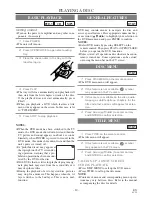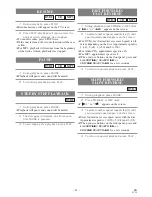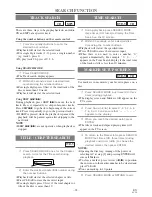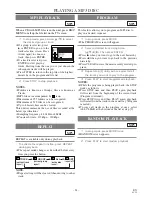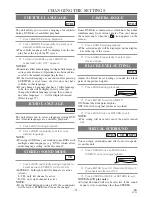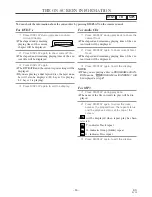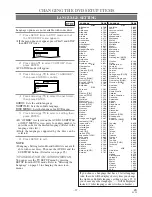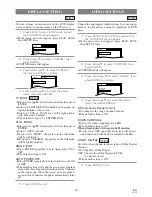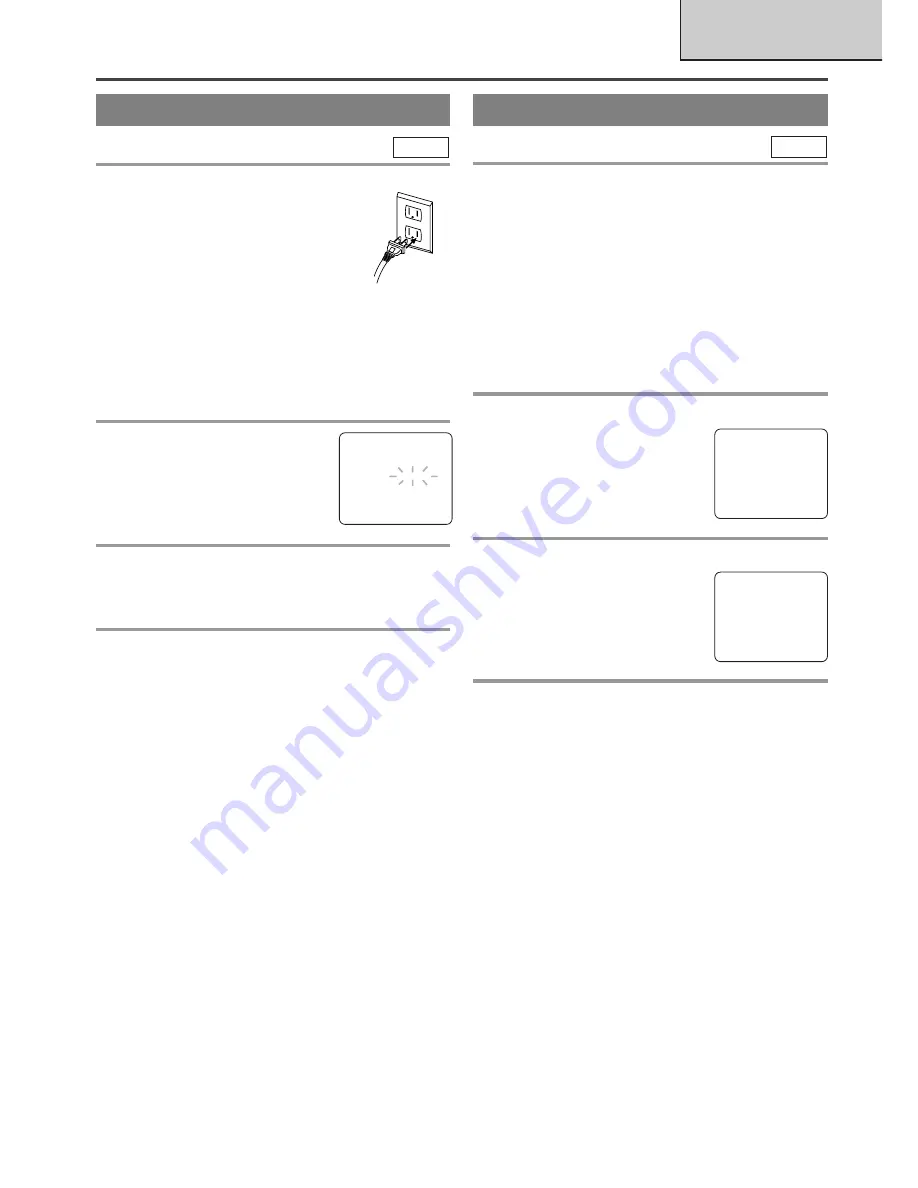
– 13 –
EN
0C28
SELECTING THE LANGUAGE
1
Plug in the unit power cord
Plug the unit power cord into a standard
AC outlet.
NOTE:
•
If any digits appear in the corner of
the screen, press POWER without
unplugging the power cord.
Make sure ...
•
Press POWER to turn on the unit.
NOTE:
This function effects only the language on
the screen menu and not the audio source.
2
Select “LANGUAGE”
Press SETUP on the remote control.
Press Arrow (
K
/
L
) to point to
“LANGUAGE”.
3
Select “ENGLISH”, “ESPAÑOL” or “FRANÇAIS”
Select “ENGLISH”, “ESPAÑOL”= Spanish or
“FRANÇAIS”= French using ENTER.
4
Exit the Language mode
Press SETUP to return to TV mode.
NOTE:
If for some reason the menu is in Spanish or
French, press SETUP, press Arrow (
K
/
L
) to point to
“IDIOMA [ESPAÑOL]” or “LANGAGE
[FRANÇAIS]”, then press ENTER, then press
SETUP on the remote control.
TV
CHANNEL SET UP
You can program the tuner to scan all the channels
you receive in your area.
NOTE:
Channel memory programming is NOT
needed when connected to a cable box or satellite
box. Just select the unit channel selector to the output
channel of the cable box or satellite box
(Ex CH3), then select the channel to be viewed on
the Cable Box or Satellite Box.
Make sure ...
•
Press POWER to turn on the unit.
1
Select “CHANNEL SET UP”
Press SETUP on the remote control.
Press Arrow (
K
/
L
) to point to
“CHANNEL SET UP”.
Then press ENTER.
2
Begin auto ch programming
Press Arrow (
K
/
L
) to point to
“AUTO CH PROGRAMMING”.
Then press ENTER.
The tuner scans and memorizes all
the active channels in your area.
3
After scanning
The tuner stops on the lowest memorized channel.
•
When AUTO CH PROGRAMMING is activated
where there is no TV signal input, “NO TV SIG-
NALS” will appear on the display after the com-
pletion of the channel scanning.
•
The unit may recognize CATV channels to be TV
channels if the reception conditions are poor. In
this case, check the antenna connection and try
auto ch programming again when reception condi-
tions are better.
TV
SET UP FOR USE
TV SECTION
- TV SETUP -
CHANNEL SET UP
V-CHIP SET UP
B
LANGUAGE [ENGLISH]
CAPTION [OFF]
- TV SETUP -
B
CHANNEL SET UP
V-CHIP SET UP
LANGUAGE [ENGLISH]
CAPTION [OFF]
– CHANNEL SET UP –
ADD / DELETE CH (CATV)
B
AUTO CH PROGRAMMING
Summary of Contents for EC520E
Page 39: ... 39 ES 0C28 MEMO ...