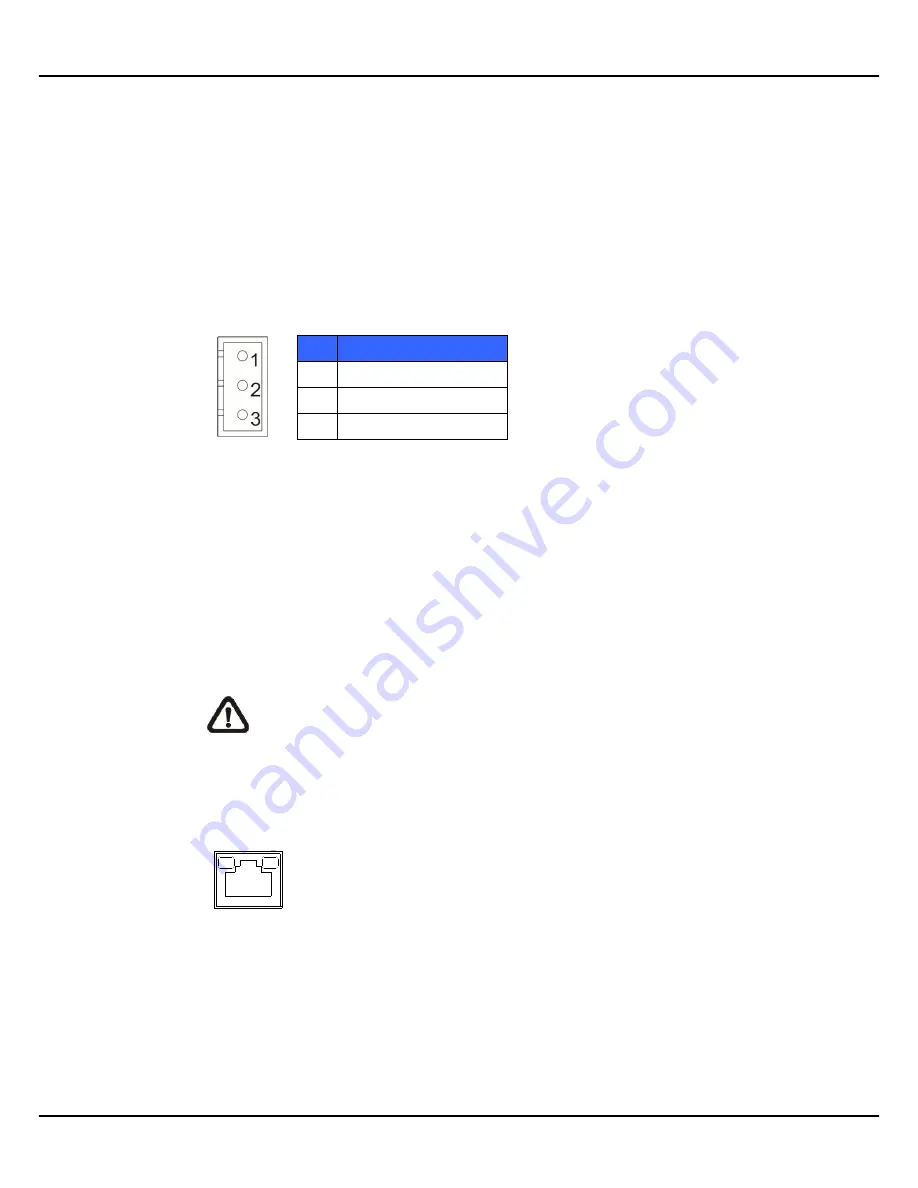
9
Ernitec Orion SX Series User’s Manual
www.ernitec.com
v.1.5.0912
2.
Camera Cabling
Please follow the instructions below to complete network Speed Dome Camera
connection.
2.1
Connect Power
Please refer to the illustrations below to connect power core through the
supplied power adaptor.
2.2
Connect Ethernet Cable
Use of Category 5 Ethernet cable is recommended for network connection; to
have best transmission quality, cable length shall not exceed 100 meters.
Connect one end of the Ethernet cable to the RJ-45 connector of the network
Speed Dome Camera, and the other end of the cable to the network switch or
PC.
NOTE:
In some cases, you may need use an Ethernet crossover cable
when connecting the network Speed Dome Camera directly to the PC.
Check the status of the link indicator and activity indicator LEDs; if the LEDs are
unlit, please check LAN connection.
Green Link Light indicates good network connection.
Orange Activity Light flashes for network activity indication.
Pin
Definition
1
AC 24_1
2
FG
3
AC 24_2
AUTO
IRIS
1
2
3
4
I/O
NETWORK
DC12V
LINE
LINE IN
MIC IN
OUT
VIDEO
DC
RESET









































