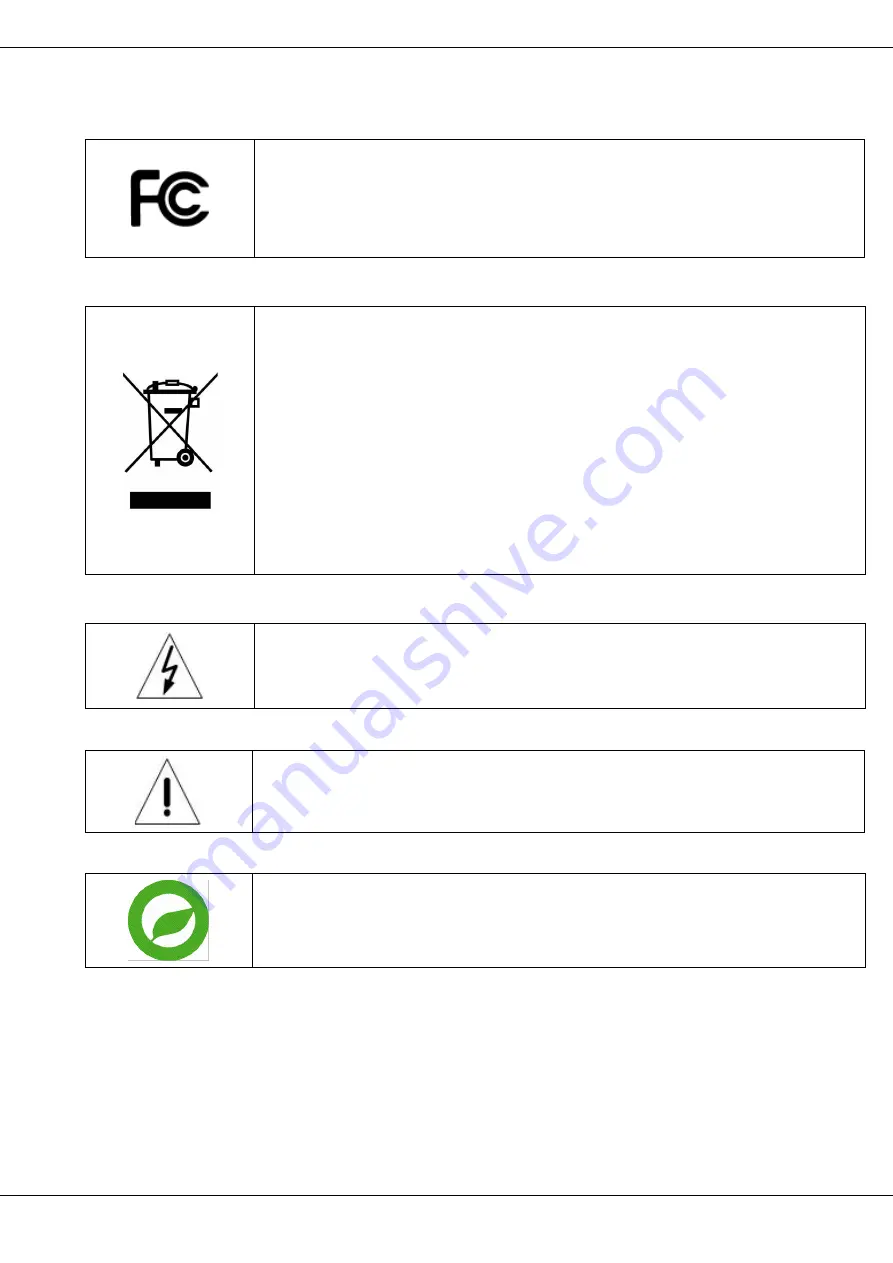
2
© 2019 Ernitec. All rights reserved
www.ernitec.com
V 01280219
User’s Manual – Orion DX 832IR
Regulation
This device complies with Part 15 of the FCC Rules. Operation is subject
to the following two conditions:
(1) this device may not cause harmful interference, and (2) this device must
accept any interference received, including interference that may cause
undesired operation.
This symbol on the product or on its packaging indicates that this product
shall not be treated as household waste in accordance with Directive
2002/96/EC. Instead it shall be handed over to the applicable collection
point for the recycling of electrical and electronic equipment. By proper
waste handling of this product you ensure that it has no negative
consequences for the environment and human health, which could
otherwise be caused if this product is thrown into the garbage bin. The
recycling of materials will help to conserve natural resources.
For more details information about recycling of this product, please contact
your local city office, your household waste disposal service or the shop
where you purchased the product.
This symbol intends to alert the user to the presence of unprotected
“Dangerous Voltage” within the product’s enclosure that may be strong
enough to cause a risk of electric shock.
This symbol intends to alert the user to the presence of important operating
and maintenance (servicing) instructions in the literature accompanying the
appliance.
Compliance is evidenced by written declaration from our suppliers, assuring
that any potential trace contamination levels of restricted substances are
below the maximum level set by EU Directive 2002/95/EC, or are exempted
due to their application.




































