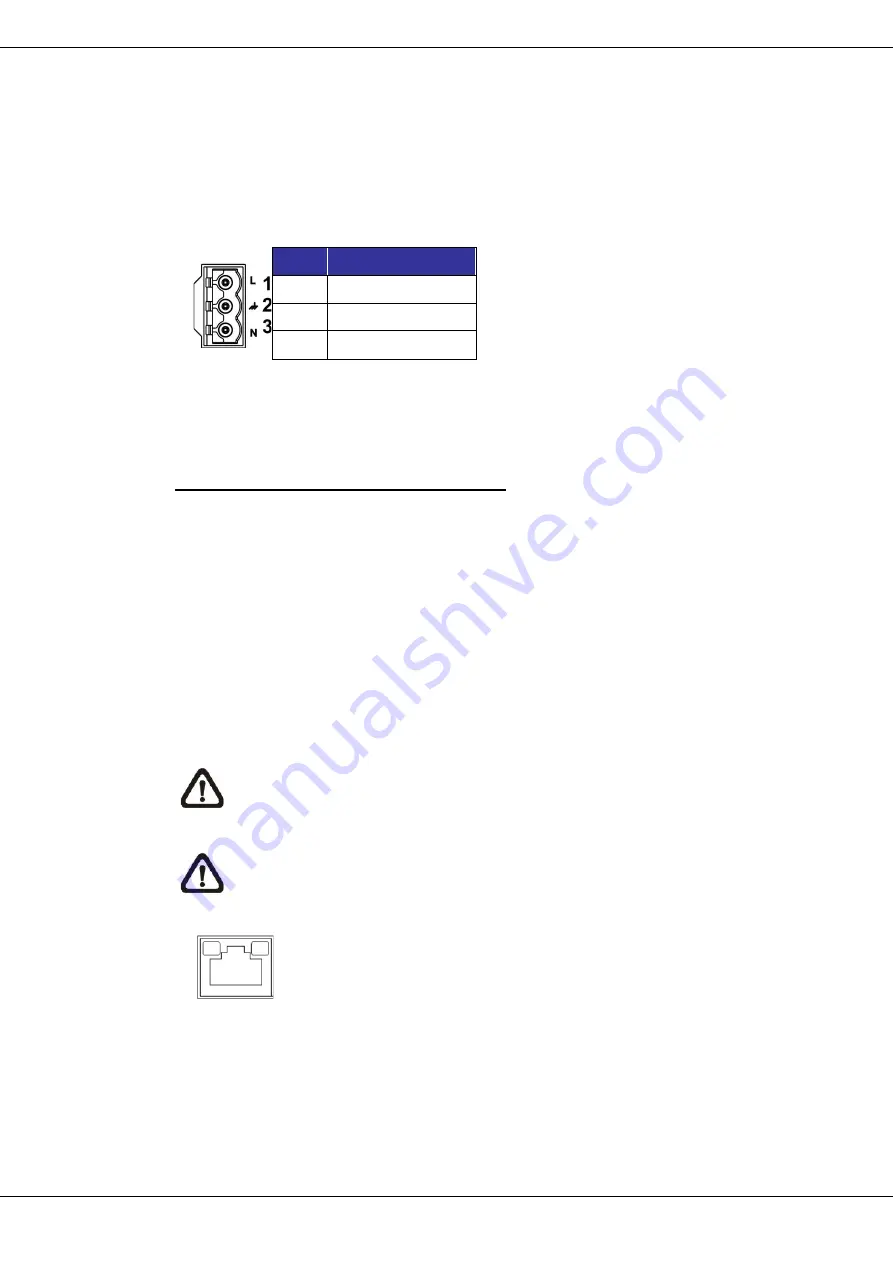
9
User’s Manual – Orion DX 832IR
© 2019 Ernitec. All rights reserved
www.ernitec.com
V 01280219
2.1
Power Connection
To power up the camera, connect the DC12V or AC24V power adaptor to the
power connector of the camera and the power outlet. Refer to the diagram and
pin definition below for AC24V power connection.
Pin
Definition
1
AC24V L
2
GND
3
AC24V N
Alternatively, users can use an Ethernet cable and connect it to the RJ-45 port
of the camera and an UPoE 60W switch.
Zero Downtime Power Switching (ZDT)
When users connect DC12V power jack and the RJ-45 port at the same time,
the power input comes from the DC12V connector. If the DC12V power source
fails, the camera will switch power input seamlessly to the RJ-45 port until the
DC12V power source is restored.
2.2
Ethernet Cable Connection
To
connect one end of the Ethernet cable to the RJ-45 connector of the camera,
and plug the other end of the cable to the network switch or PC.
NOTE:
In some cases, Ethernet crossover cable might be needed when
connecting the camera directly to the PC.
NOTE:
Check the status of both power and network activity indicator
LEDs. If either LED is unlit, please check the corresponding connection.
Green Power LED lights up when the camera is powered up.
Orange Network LED (1) flashes when data is being transmitted
over network, (2) lights up for good network connection.



















