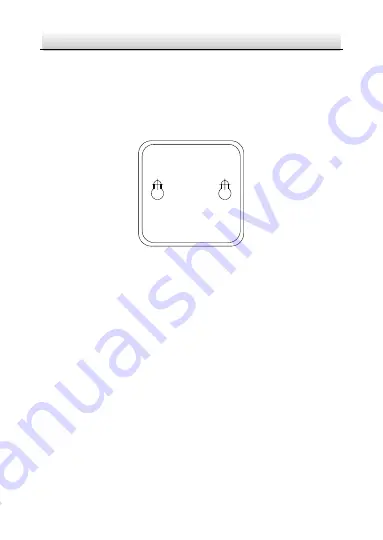
Network Ernitec Cube Camera
·
Quick Start Guide
16
3.
Assemble the camera as the steps above, and put the camera on
the flat surface.
2.2
Ceiling Mounting
1.
Drill the screw holes according to the drill template.
Drill Template
Screw hole All:for Mounting Base
1
1
Figure 2-3
Drill Template
2.
Disassemble the 3-axis bracket. Hold the base with one hand, and
rotate the pole anticlockwise to disassemble the pole from the
base.
Summary of Contents for MicroView MVCLOUD-101
Page 1: ...Camera Quick Start Guide Network Cube Camera MVCLOUD 101...
Page 27: ...27...


























