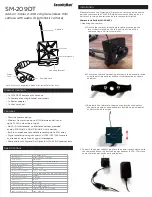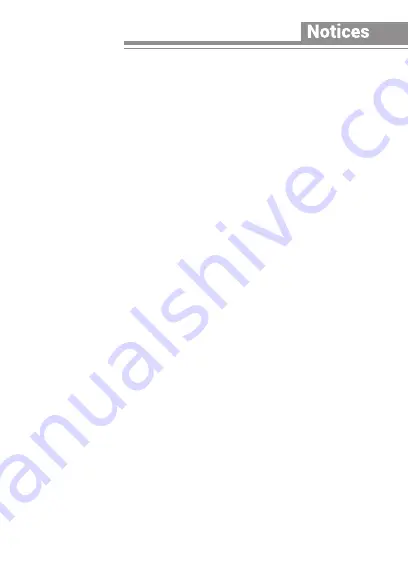
Using Environment
When any laser equipment is in use, make sure that the device lens
is not exposed to the laser beam, or it may burn out.
Do not expose the device to high electromagnetic radiation or dusty
environments.
For indoor-only device, place it in a dry and well-ventilated
environment.
Do not aim the lens at the sun or any other bright light.
Make sure the running environment meets the requirement of the
device. The operating temperature shall be-40 °C to +60 °C (-40
°F to +140 °F)
and the operating humidity shall be 95% or less (no
condensing).
Do not place the camera in extremely hot, cold, dusty or damp
locations, and do not expose it to high electromagnetic radiation.
IR Reflection Prevention
Dust or grease on the dome cover will cause IR reflection. Please
do not remove the dome cover film until the installation is finished.
If there is dust or grease on the dome cover, clean the dome cover
with clean soft cloth and isopropyl alcohol.
Make sure that there is no reflective surface too close to the
camera lens. The IR light from the camera may reflect back into the
lens causing reflection.
The foam ring around the lens must be seated flush against the
inner surface of the bubble to isolate the lens from the IR LEDS.
Fasten the dome cover to camera body so that the foam ring and
the dome cover are attached seamlessly.
Emergency
If smoke, odor, or noise arises from the device, immediately turn off
the power, unplug the power cable, and contact the service center.
Time Synchronization
Set up camera time manually for the first time access if the local
time is not synchronized with that of the network. Visit the camera
via Web browse/client software and go to time settings interface.
Summary of Contents for DS-2CD6924F-IS
Page 1: ...Panoramic Dome Camera Quick Start Guide COPYRIGHT 2018 Hikvision ALL RIGHTS RESERVED...
Page 9: ...1x 1x 1x 1x 7x 1x 1x 1x T20 8...
Page 10: ...1 1 1 1 microSD 1 6 microSD 9...
Page 11: ...1 2 1 3 microSD 10...
Page 12: ...1 1 4 1 5 11...
Page 13: ...1 6 12...
Page 14: ...2 1 13...
Page 15: ...2 2 5 0 14...
Page 16: ...2 2 3 5 0 15...
Page 17: ...2 4 16...
Page 18: ...2 5 17...
Page 19: ...2 6 18...
Page 20: ...3 2 7 L 3L 19...
Page 21: ...2 8 T20 20...
Page 22: ...3 1 21...
Page 23: ...3 2 0 90 22...
Page 24: ...4 3 3 0 355 23...
Page 25: ...3 4 24...
Page 28: ...27 UD07702B A...