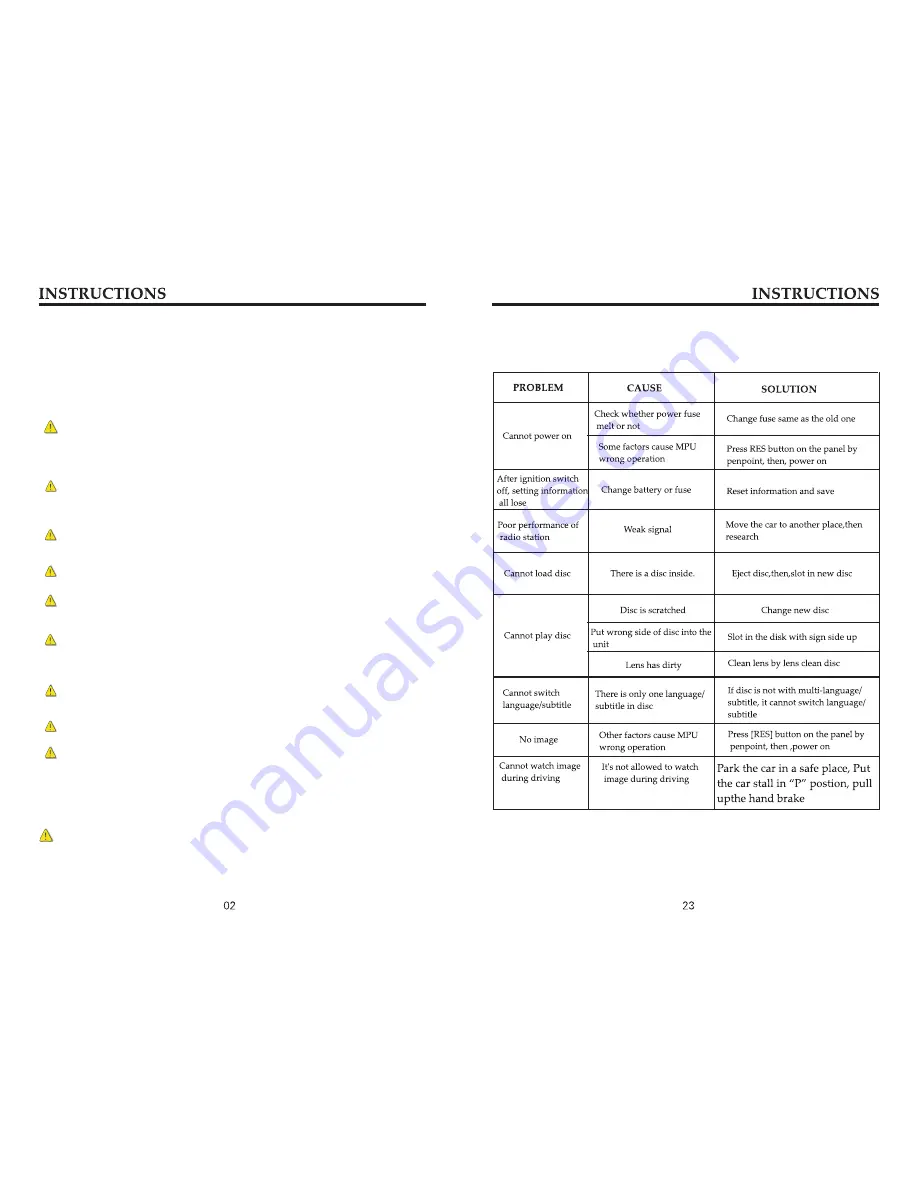
Before Use
How to Read This Manual
This manual uses illustrations to explain its operations.
The pictures shown in this manual are for reference only, the actual items are
the standards.
To ensure your safety and the safety of your car and others, please make sure you
follow the basic requirements below:
Warning
Before using the unit, please read all the relative instructions carefully.
Warranty does not apply to any damage caused by noncompliance with the
instruction.
To ensure driving safety and avoid breaking traffic regulation, please do not
watch program or operate the unit while you are driving.
Do not expose the unit to rainwater in case of short circuit.
To prevent a short circuit, never put or left any metallic objects (such as coins
or metal tools) inside the unit.
Please use the unit according to this instruction manual. Do not open the
unit to repair by yourself. If necessary, please go to the professional repair
station for help.
Do not use the car audio for a long time after the engine is turned off,
otherwise the battery shall be used up.
Do not insert any object into the ventilation slot or other openings.
Do not touch, rub or knock the screen with sharp objects.
Reset Device
If the unit or the connected unit fails to operate properly, press the reset hole with
a pointed tool. The unit returns to factory settings after the unit is restarted.
Applying spray cleaner directly to the
Wiping the faceplate with a hard cloth or using a volatile fluid such as thinner
or alcohol may scratch the surface or erase characters.
unit may affect its mechanical parts.
Additional Information
Trouble shooting
































