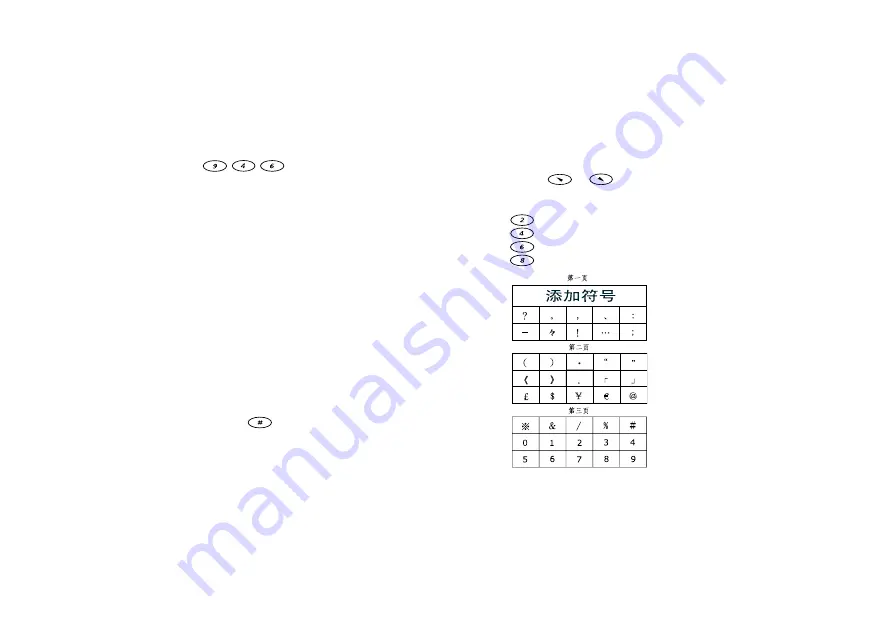
No
t fo
r C
om
me
rci
al
Us
e
Er
ics
so
n M
ob
ile
Co
mm
un
ica
tio
ns
AB
Chinese Input
25
Example of Pinyin Input
For example, to enter “
µ¶
”
1.
Press ,
combination
suggestions
of
“xin”, “yin”, “zho”, “xio” are displayed on the
screen, and “xin” is inversed. Six candidate
characters including “
µ
” will also appear in the
candidate row.
2.
Press
YES
, every candidate character will be
numbered.
3.
Press the key with the same number as displayed
above the character, the character is entered into the
text row.
4.
And the character “
$
” is also displayed in the
candidate row.
5.
Repeat Step 3 to complete the input of “
#$
”.
Note:
If you press the key with the same number as
displayed above a candidate character, you can skip
Step 2 and input the desired character quickly.
Input Chinese Punctuation and Symbols
Press and hold
, to see the first screen of
punctions and symbols.
To select and input symbols
1.
Slide the Volume key to display the last and next
page, and move the inverse cursor to the symbol you
need by pressing
or
. Press
YES
to input
the symbol.
2.
You can also use the following methods:
•
Press
, to move the cursor up
•
Press
, to move the cursor left
•
Press
, to move the cursor right
•
Press
, to move the cursor down






























