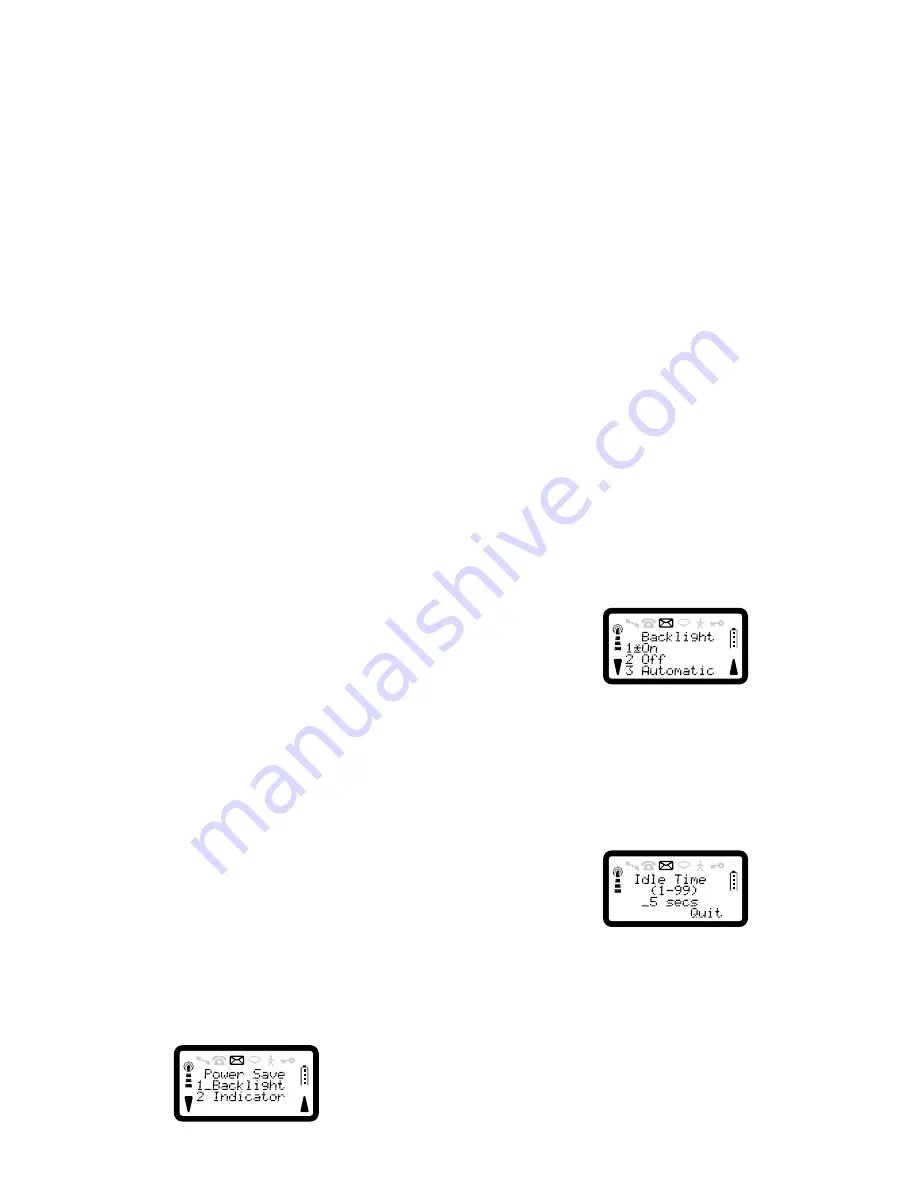
R290 User’s Guide
36
The following languages (in their native form) shall be displayed as the
user scrolls through the options:-
English
Deutsch
Francais
Español
Italiano
Nederlands
Portugues
Dansk
Norsk
Svenska
Polski
Èeština
Press
YES
to select the chosen language.
The unit will then return to the Setup display with all message prompts in
the new language.
Power Save
The phone has a power saving features that allow you to enable or disable
the visual indicator and Keypad backlighting.
Backlight Operation
1. Press
SOFT LEFT
,
1
to enter Setup menu.
2. Press
6
to show Power Save menu.
3. Press
1
to select the backlight operation.
4. Press
1
to permanently switch on the backlight. Press
2
to switch it
off. Press
3
to switch off the backlight automatically after a period of
inactivity.
NOTE:
If you select automatic backlighting, you will be prompted to enter the
required period of inactivity (no incoming messages or calls, key presses
etc.) before the backlighting is switched-off, in seconds. The display will
show:
Enter the time required in seconds and press
YES
.
A confirmation message will be displayed on the screen.
Visual Indicator Usage
1. Press
SOFT LEFT
,
1
to enter Setup menu.
Summary of Contents for SATELLITE R290
Page 11: ...R290 User s Guide 3 The Phone ...






























