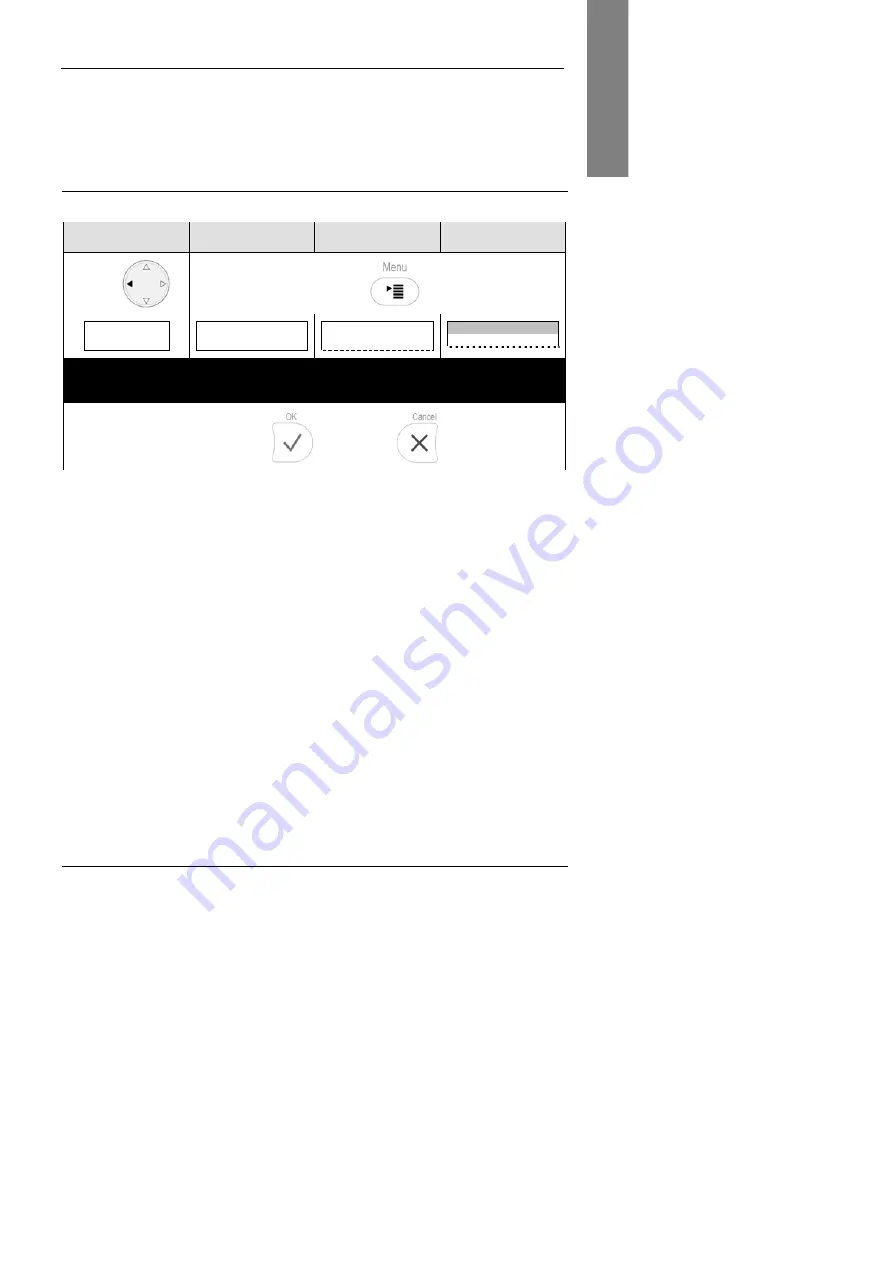
D i a l o g 1 4 0 x V o I P P h o n e s
U s e r G u i d e
E n g l i s h
©
Ericsson AB 2007
•
6 5
English
Free Seating
This functionality allows automatic provisioning of customized phone configuration
when different users logon to the same phone.
Logoff All Users
Action:
Log off all users (extension / SIP identities) from the phone.
Dialog1401
Dialog1402
Dialog1403
Dialog1404
Press
Press
Log off all users?
Log off all users?
Cancel
——— Logoff All ———
Log off all users?
Logoff All
time
Log off all users?
1
Warning:
If you confirm all currently configured extensions (SIP identities) will
be unregistered immediately and their configuration data deleted from the phone.
Confirm with
or abort with
Result:
All users are logged off, that is unregistered and removed from your phone
configuration. The phone is currently placed out of operation and the logon wizard
will be shown on the display.
All manuals and user guides at all-guides.com
all-guides.com
















































