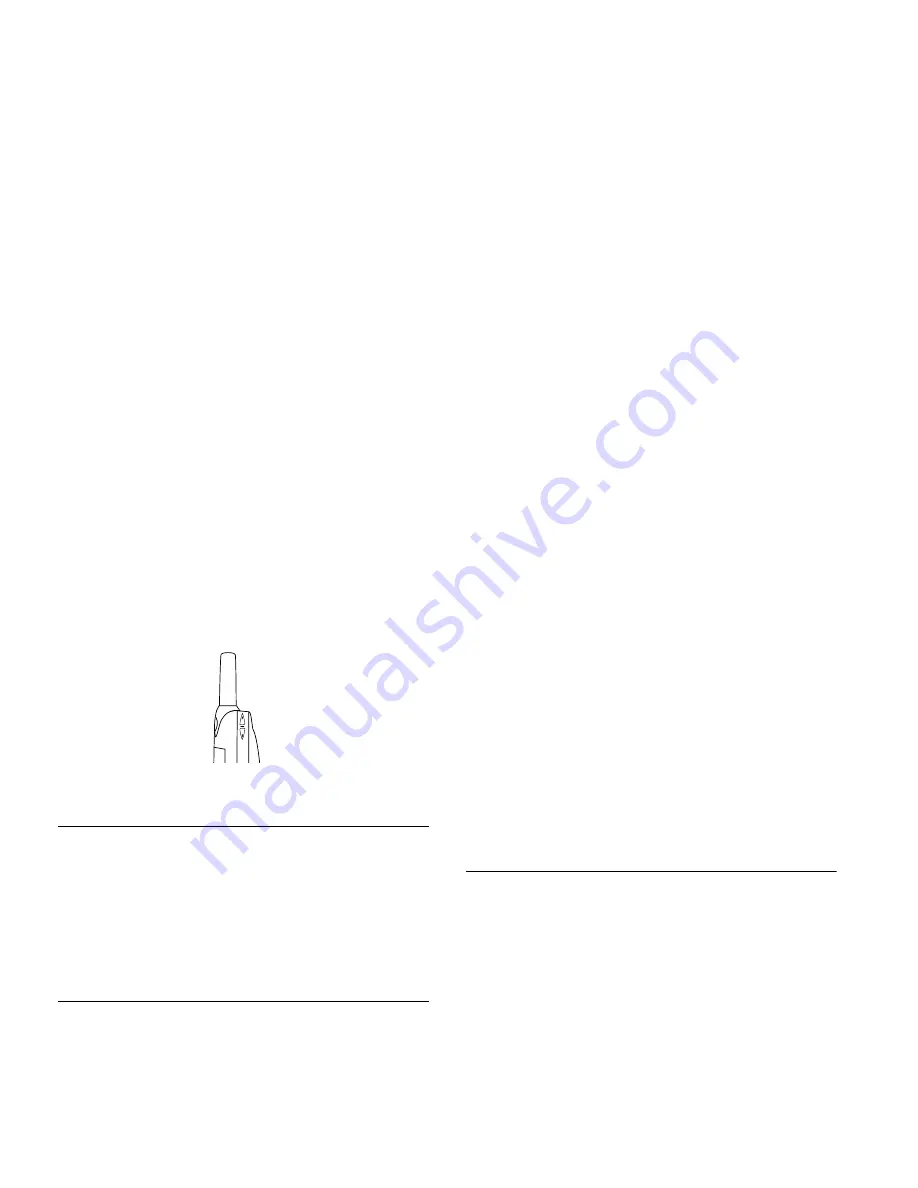
Not
for
com
m
erc
ial
u
se –
E
ric
sson
In
c.
18
Basic Operations
•
To increase the ear volume
during a call, press the upper
key on the side of your
phone.
•
To decrease the ear volume
during a call, press the lower
key on the side of your
phone.
Low Battery Power Alert
The low battery alert sounds when your battery is reach-
ing its lowest operational power level. The words
Low
Battery!
will appear in the display. When this hap-
pens, leave your phone turned on. The phone discharges
the battery and then automatically turns off. Charge the
battery within 24 hours after a complete discharge so
that the battery can charge to full capacity.
Setting the Display Language
You can set the language used to display the menus for
your mobile phone. To change the display language:
1
Press
MENU
from the Standby screen to access the main
menu.
2
Press
4
to display the
SETTINGS
menu.
3
Press
9
to display the
Language
submenu.
4
Press the
or
repeatedly until the appropriate lan-
guage option is highlighted. The language options are
English, French, Spanish, Portuguese, Hebrew, or
Russian (languages may vary by region).
5
Press
YES
to select the Language.
6
Press
NO
to return to the previous screen or press
CLR
to return to the Standby screen.
Note!
If you accidentally select the wrong language, press
MENU 4 9
and scroll to the correct language.
Setting the Ring Sound
To select the ring sound for your mobile phone:
1
Press
MENU
from the Standby screen to access the main
menu.
2
Press
4
to display the
SETTINGS
Menu.
3
Press
1
to display the
Sounds
submenu.
4
Press
3
to display the
Ring Sound
submenu.
5
Press the
or
repeatedly until the appropriate ring
sound is highlighted. You will hear two ring cycles of
the currently selected ring sound as you scroll through
the list of ring sounds.
6
Press
YES
to select the Ring Sound.
7
Press
NO
to return to the previous screen or press
CLR
to return to the Standby screen.








































