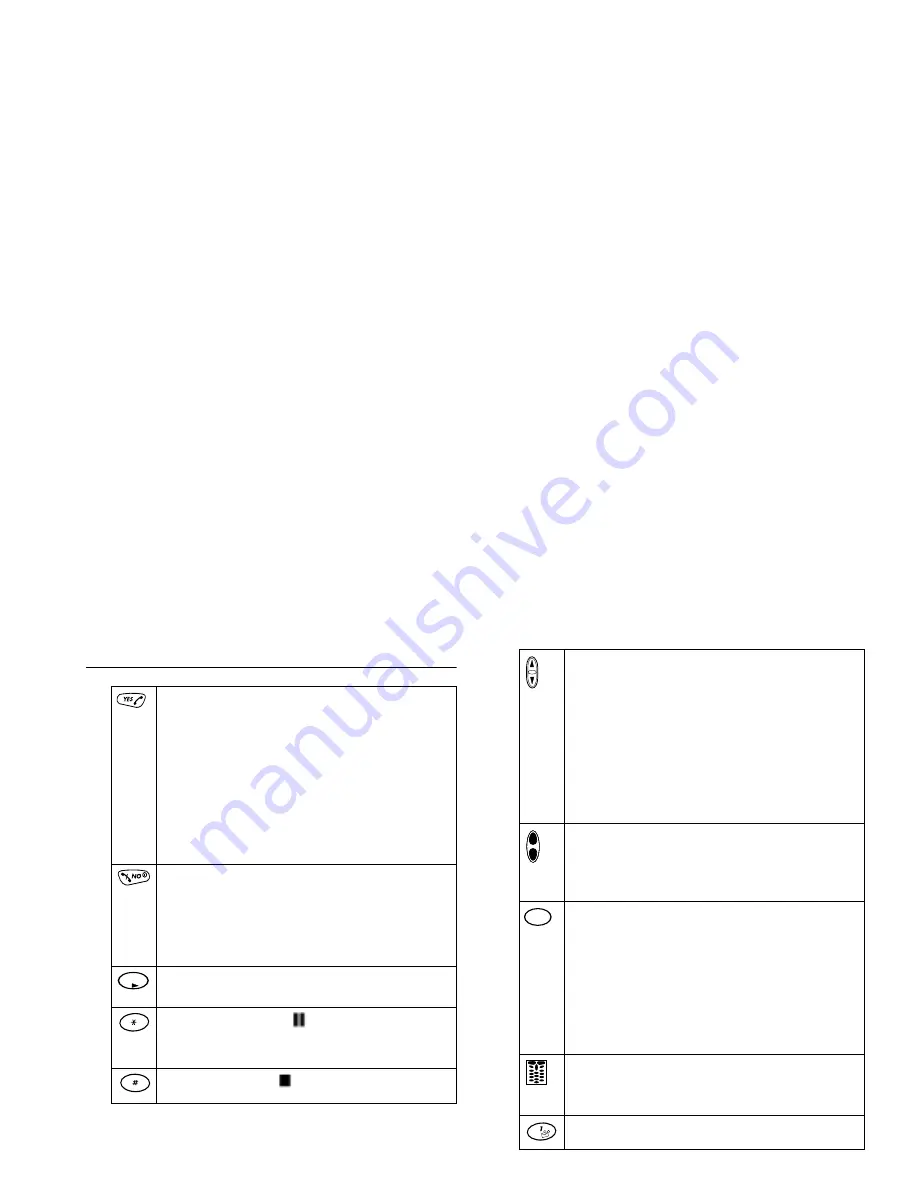
Not
for
com
m
erc
ial
u
se –
E
ric
sson
In
c.
Learning About Your Mobile Phone
11
Key Functions
Press to answer a call.
Press to access last dialed number from the Standby screen.
Press to send a call after entering a phone number.
Press to store menu settings.
Press (from the Missed Calls screen) for the incoming log.
Press and hold from the Standby screen for zero-digit dialing.
Press and hold after entering a phone number to make a call-
ing card call.
Press to bypass preset stops in stored number sequences.
Press and hold to turn your phone On or Off.
Press to end a call.
Press to exit a menu.
Press during an incoming call to mute the ringer.
Press to clear the current display text.
Press to go to the main menu.
Press from the main menu to tab right through the menus.
Press and hold for a Pause (
) character in a dial string.
Press to toggle between upper and lowecase in text entry
mode.
Press and hold for Stop (
) character in a dial string.
MENU
Press to move through menus and menu setting selections
when your phone is in menu mode, or to scroll through
stored numbers when you are recalling numbers from your
phonebook.
Press to scroll through messages one line at a time when view-
ing text messages.
Press and hold to scroll through a message, one screen at a
time, when viewing text messages.
Press to move the cursor to the left or to the right while in
number-edit mode.
Press either key to temporarily mute the ring tone when
receiving a call.
Press to change the earpiece volume during a call.
Press to illuminate the backlight.
Press to return to the Standby screen.
Press to erase the last digit entered on the display.
Press and hold to delete all digits or letters you entered.
Press and hold to delete numbers in the Phone List.
Press and hold during a call to mute the microphone. After
the microphone is muted, press and hold to enable the
microphone.
Press to delete a selected text message.
Press keys 1-9 for digit entry.
Press and hold keys 1-9 for Super Dial.
During a call, press to send numbers as tones.
Press and hold for quick access to voice mail.
CLR














































