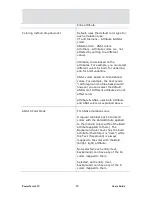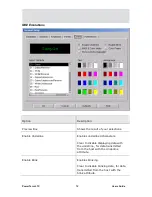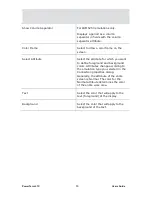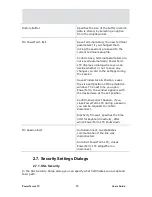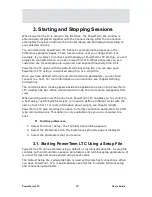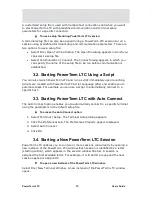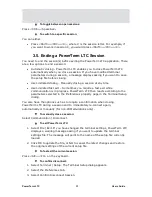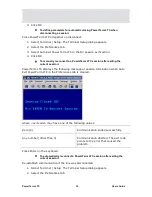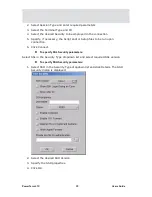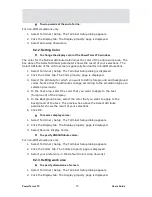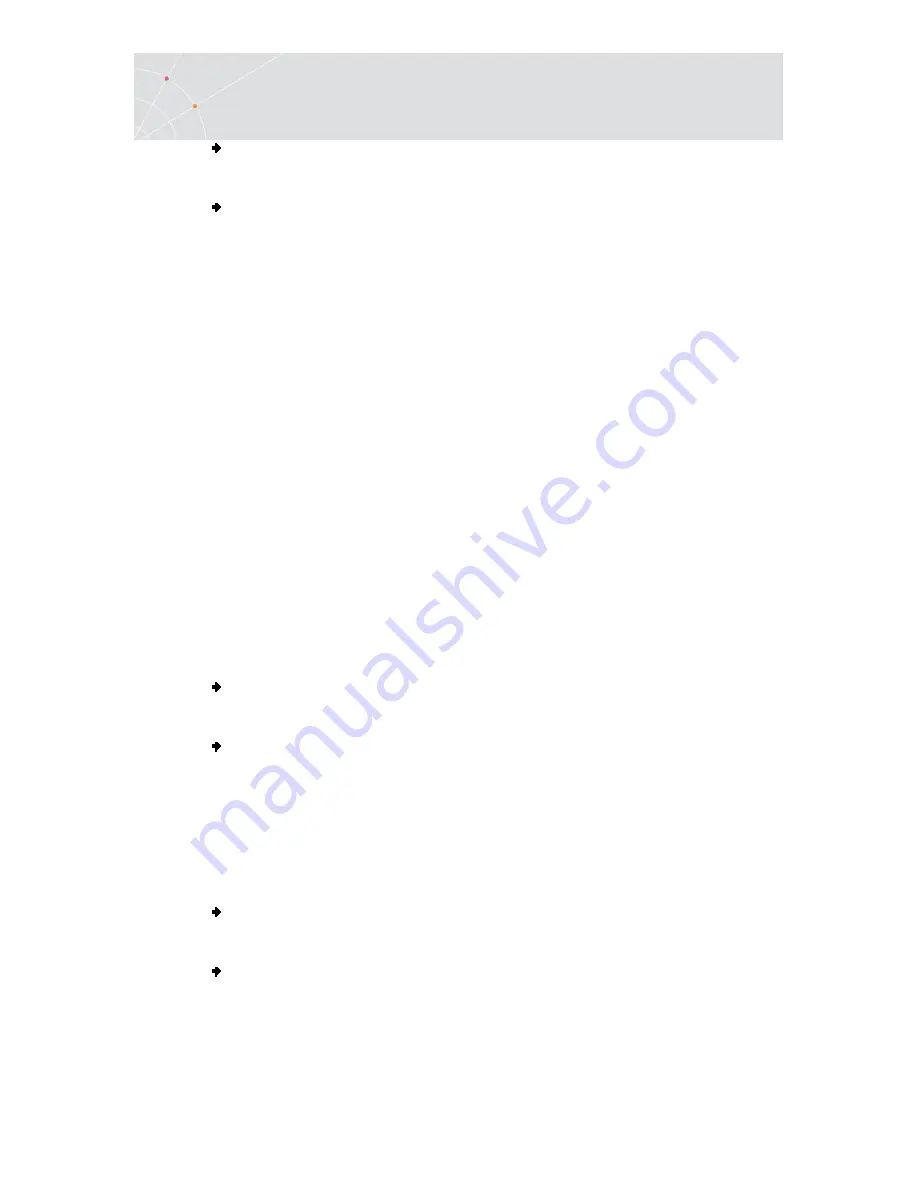
PowerTerm LTC
61
Users Guide
To toggle between open sessions:
Press <Ctrl>+<Spacebar>.
To switch to a specific session:
You can either:
•
Press <Shift>+<Ctrl>+<X>, where X is the session letter. For example, if
you want to work in session C, you would press <Shift>+<Ctrl>+<C>.
3.5. Ending a PowerTerm LTC Session
You need to end the session(s) before exiting the PowerTerm LTC application. There
are a few options to end a session:
•
Automatic closing - PowerTerm LTC enables you to close PowerTerm LTC
automatically when you close a session. If you have modified terminal
parameters during a session, a message displays asking if you want to save
the setup file before closing.
•
User-initiated closing – Manually closing a session at any time.
•
User-initiated fast exit – Sometimes you require a fast exit while
communication is in progress. PowerTerm LTC then reacts according to the
parameters selected in the Preferences property page in the Terminal Setup
dialog.
You also have the options such as to require a confirmation when closing
PowerTerm LTC during a session and to immediately re-connect again,
automatically or manually (for non-IBM emulations only).
To manually close a session:
Select Communication | Disconnect.
To exit PowerTerm LTC:
1.
Select File | Exit. If you have changed the terminal settings, PowerTerm LTC
displays a warning message asking if you want to update the terminal
settings file. The message will point to the name of the setup file currently
loaded.
2.
Click OK to update the file, or NO to cancel the latest changes and restore
the original settings of the current setup file.
To fast exit the current session:
Press <Alt>+<F4> on the keyboard.
To confirm disconnect:
1.
Select Terminal | Setup. The Terminal Setup dialog appears.
2.
Select the Preferences tab.
3.
Select Confirm Disconnect Session.