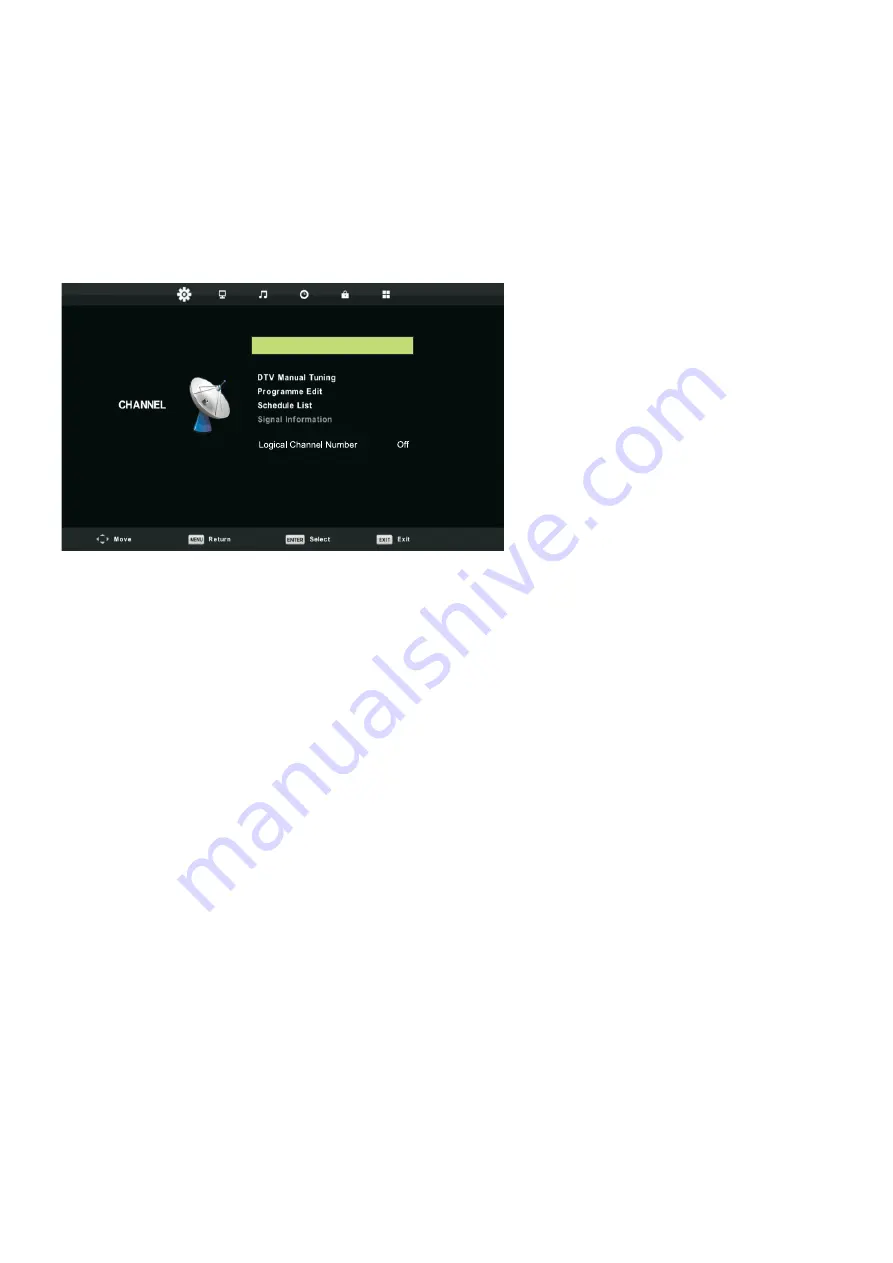
8. Channel setting
Channel menu
Press MENU on the remote control to display the main Menu.
1. Press
◄
/
►
button select CHANNEL in the main menu,then press
OK /
▼
to enter.
2. Press
▼
/
▲
button to select the option that you want to adjust in the CHANNEL menu.
3. Press
OK/
◄
/
►
button to adjust.
4. Aft
er finishing y
our adjustment, Press MENU button to return back to the previous menu.
1.Auto Tuning
Press
▼
/
▲
button to select Auto Tuning, then press
OK/
►
button to enter.
2.ATV Manual Tuning
Press
▼
/
▲
button to select ATV Manual Tuning, then press OK button to enter sub-menu.
Press
◄
/
►
button to select channel, then press OK button to search program.
3.DTV Manual Tuning
Press
▼
/
▲
button to select DTV Manual Tuning, then press OK button to enter sub-menu.
Press
◄
/
►
button to select channel, then press OK button to search program.
4.Program Edit
Press
▼
/
▲
button to select Program Edit, then press OK button to enter sub-menu.
5.Schedule List
Press
▼
/
▲
button to select Schedule List, then press OK button to enter sub-menu. It is
available in source.
6.Signal Information
Press
▼
/
▲
button to select Signal Information, press the OK button to see the detail
information about the signal. Only available when there is signal in DTV.
7.CI Information
Press
▼
/
▲
button to select CI Information, press the OK button to see the CI information about
the signal.
18
Auto Tuning
ATV Manual Tuning
CI Information
Summary of Contents for LE43CT5000AK
Page 1: ...UA LED LE43CT5000AK...
Page 3: ...1 1 2 3 4 5 6 7 8 9 10 11 12 13 14 15 16 17 18 2...
Page 4: ...1 1 2 3 4 5 6 7 8 9 10 3...
Page 6: ...1 16 17 18 a 5...
Page 8: ...3 1 1 2 2 3 3 1 2 4 2 3 3 7 1 2 3 1 2 3...
Page 9: ...1 2 MENU 3 INPUT 4 CH 5 VOL 4 8...
Page 11: ...HDMI 75 VHF UHF HDMI Blu Ray HDMI VHF UHF 5 75 HDMI HDMI 10 HDMI...
Page 12: ...5 Y Pb Pr L R 11 DVD DVD L R...
Page 20: ...9 MENU 1 2 3 4 OK 5 MENU 1 OK 2 NTSC 3 4 OK 5 HDMI Mode 19...
Page 22: ...11 MENU 1 2 OK 1 OK 2 OK 3 OK 15 30 45 60 90 120 240 4 OK 5 OK 21...
Page 23: ...12 1 MENU 2 OK 1 OK 3 0000 2 3 OK 4 OK 5 6 22...
Page 28: ...14 27 t t t t t t t t t t t t t h t 65 t t t t t t t t 6 t...
Page 29: ...14 28 AVC 1 2 HDMI 13 AIR CABLE CATV WIDE...
Page 31: ...30 ERGO LE43CT5000A A 43 109 48 __ 15 XYZ 365 70 1920 1080...
Page 32: ...RU LED LE43CT5000AK...
Page 34: ...1 1 2 3 4 5 6 7 8 9 10 11 12 13 14 15 16 17 18 2...
Page 35: ...1 1 2 3 4 5 6 7 8 9 10 3...
Page 37: ...16 17 18 a 5...
Page 39: ...3 1 1 2 2 3 3 1 1 2 4 2 3 3 7 1 2 3 1 2 3...
Page 40: ...1 2 MENU 3 INPUT 4 CH 5 VOL 4 8...
Page 42: ...HDMI 75 VHF UHF HDMI Blu Ray HDMI VHF UHF 5 75 HDMI HDMI 10 HDMI...
Page 43: ...5 Y Pb Pr L R 11 DVD DVD L R...
Page 51: ...9 MENU 1 2 3 4 OK 5 MENU 1 OK 2 NTSC 3 O 4 OK 5 HDMI Mode 19...
Page 53: ...11 MENU 1 2 OK 1 OK 2 OK 3 OK 15 30 45 60 90 120 240 4 OK 5 OK 21...
Page 54: ...12 1 MENU 2 OK 1 OK 3 0000 2 3 OK 4 OK 5 6 22...
Page 59: ...14 27 t t t t t t t t t t t t t t 65 t t t t t t t t 6 t...












































