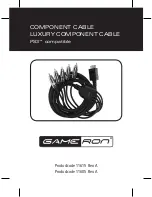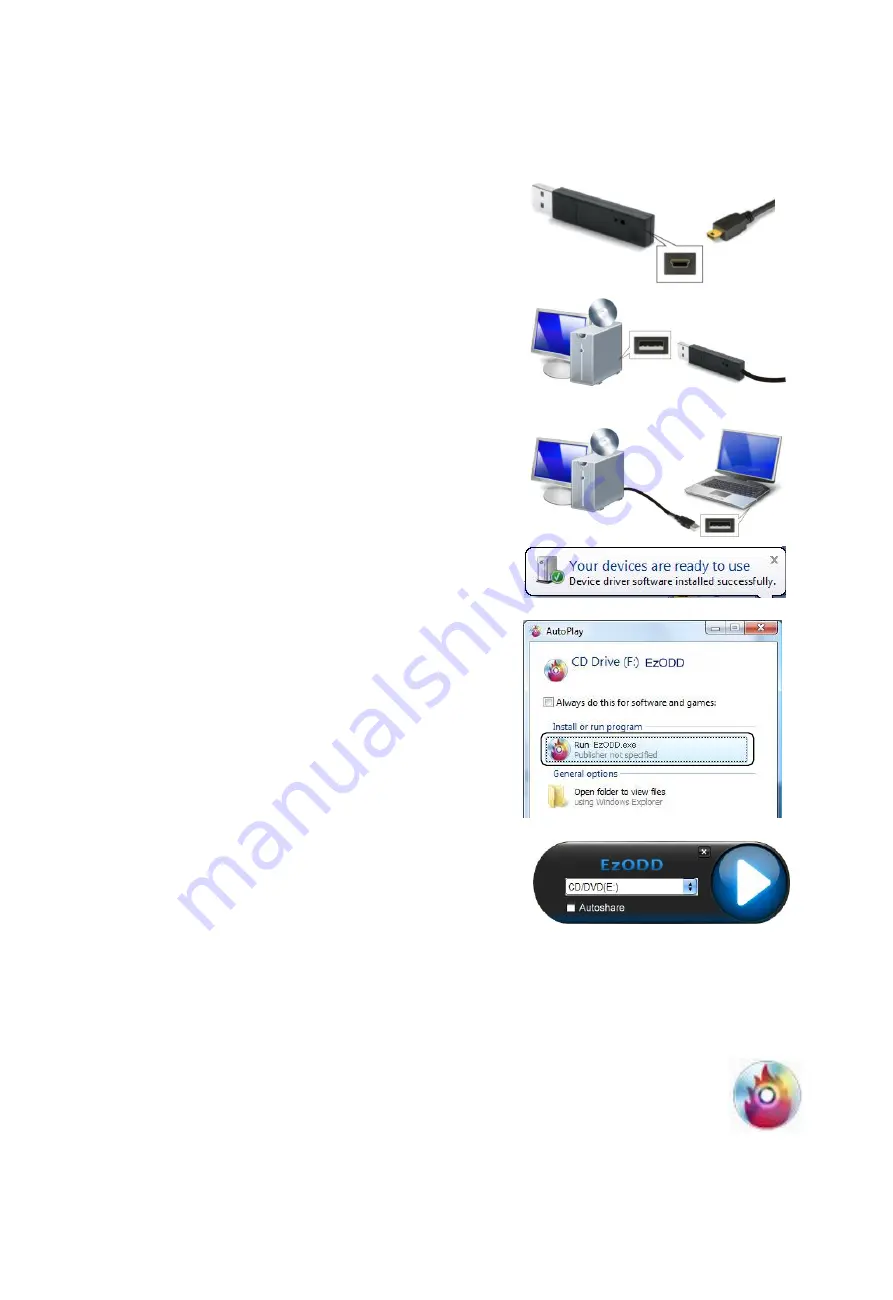
Getting Started
Follow these steps to use your computer to access an optical disc drive installed on another
computer.
1. Connect the mini USB connector on the USB cable
provided in the package to the mini USB port on the
back of the EzODD stick.
2. Connect the EzODD stick to a standard USB port on one
of the two computers you are connecting. You can
connect the stick to either computer.
3. Connect the standard-sized connector on the USB cable
to a USB port on a second computer.
4. Wait until Windows has finished installing device driver
software on both computers.
5. Windows may ask you to select Autoplay options, in
which case click on the option “Run EzODD.exe”.
6. The EzODD application will open on both computers.
Close the application that appears on the computer
without an optical disc drive.
7. You are now ready to operate the EzODD application.
Troubleshooting:
If the EzODD application fails to start automatically:
1. Check that each connector on the USB cable is correctly inserted and that the USB stick is
correctly inserted into the USB port on your computer.
2. Open “My Computer” on the computer with the optical disc drive installed (the server
computer), and double click the EzODD icon to start the application.
3. If that fails, right click the icon, select “Open” and double click “EzODD.exe”.