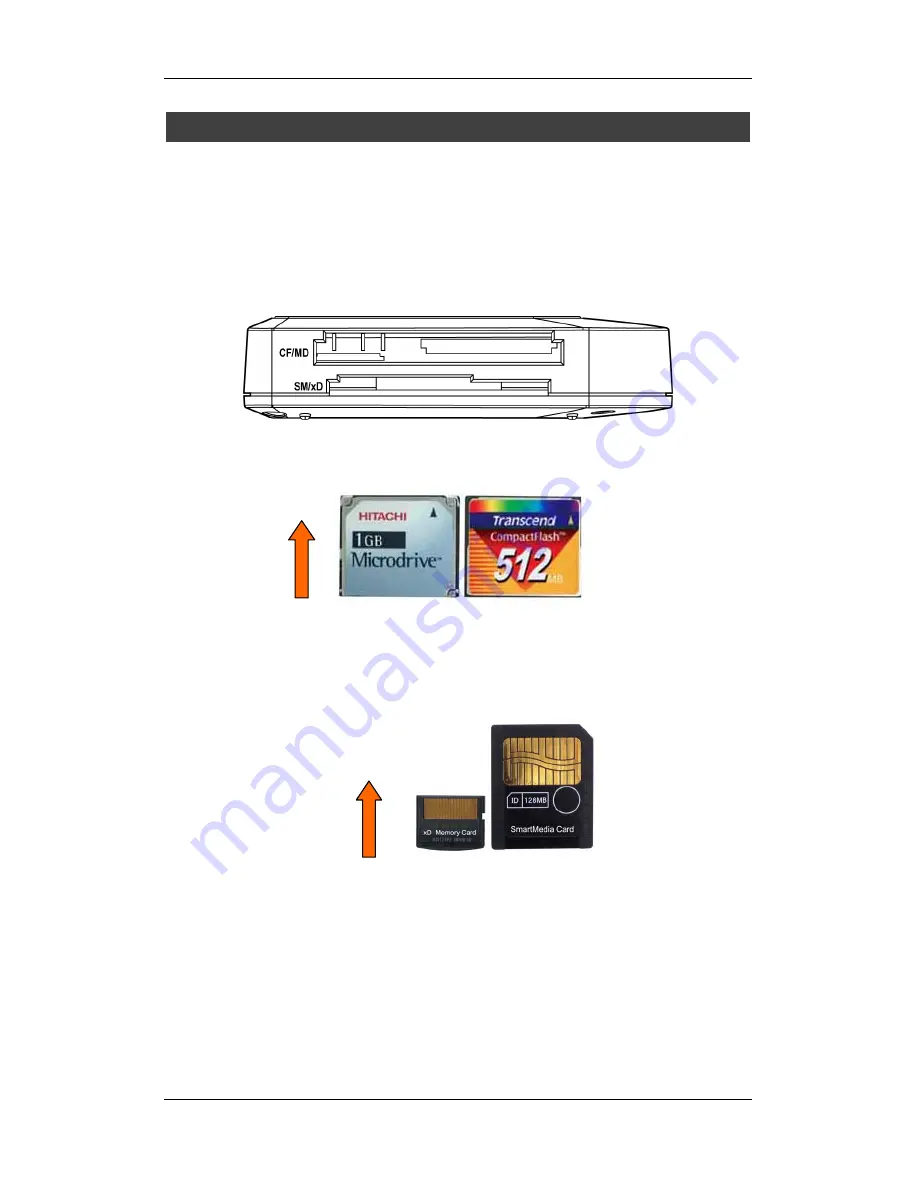
User Manual
2
4.
M
EMORY
C
ARD
S
LOT
The card reader provides five slots for different types of media memory cards
application. You must load each media card in the correct slot. Do not attempt
to insert the card in the reversed direction by force. Insert in the wrong slot or
wrong direction may damage your memory card and card slot. Please read the
following description and illustrations clearly before using the card reader.
CF/MD
This slot is labeled as “
CF/MD
” which accepts Compact Flash memory cards
type I/II, Micro Drive, and Magicstor cards.
SM/xD
The SM/xD slot locates in lower and labeled as “
SM/xD
” which can accept xD
picture card. The memory gold contact area (gold finger) should be upward
when inserting. (The xD picture card should be loading from the side of upper
fillister of inlet)































