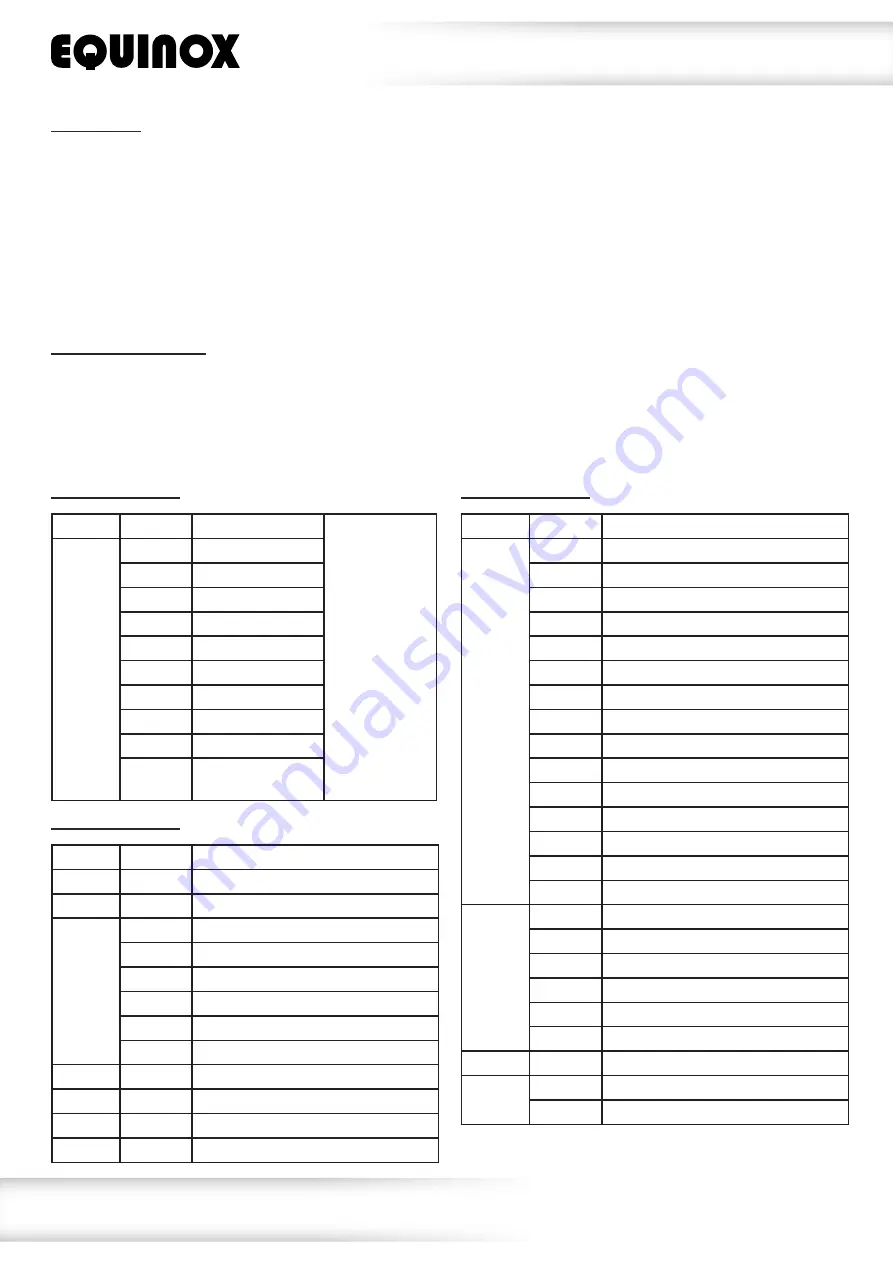
www.prolight.co.uk
Shard
User Manual
6
DMX mode:
Operating in a DMX control mode environment gives the user the greatest flexibility when it comes
to customising or creating a show. In this mode you will be able to control each individual trait of
the fixture and each fixture independently.
To access the DMX address mode, press the
“MENU”
button and use the
“UP”
and
“DOWN”
buttons on
the rear of the unit to show
Addr
on the LED display. Now press the
“ENTER”
button and use the
“UP”
and
“DOWN”
buttons to set the required DMX address. Press the
“ENTER”
button to confirm the setting.
To exit out of any of the above options, press the
“MENU”
button.
DMX channel mode:
To access the DMX channel mode, press the
“MENU”
button and use the
“UP”
and
“DOWN”
buttons on
the rear of the unit to show
ChNd
on the LED display. Now press the
“ENTER”
button and use the
“UP”
and
“DOWN”
buttons to choose one of the 1/4 or 7 DMX channel modes. Press the
“ENTER”
button to confirm the setting. To exit out of any of the above options, press the
“MENU”
button.
Operating instructions
1 channel mode:
Channel Value
Function
Please note:
All shows apart
from Show 2
react to sound.
Show 2 is a
slow moving
single colour
change show
which doesn’t
react to sound.
CH1
000-007 No function
008-037 Show 1
038-067 Show 2
068-097 Show 3
098-127 Show 4
128-157 Show 5
158-187 Show 6
188-217
Show 7
218-247
Show 8
248-255
Show 0
(Random show)
7 channel mode:
Channel Value
Function
CH1
000-255 Master dimmer (0-100%)
CH2
000-255 Strobe (slow-fast)
CH3
000-009 No rotation
010-120 Clockwise rotation (fast-slow)
121-134 No rotation
135-245 Counter-clockwise rotation (slow-fast)
246-250 No rotation
251-255 Rotation via sound
CH4
000-255 Red (0-100%)
CH5
000-255 Green (0-100%)
CH6
000-255 Blue (0-100%)
CH7
000-255 White (0-100%)
4 channel mode:
Channel Value
Function
CH1
000-016 Red
017-033
Green
034-050 Blue
051-067
White
068-084 Red + Green
085-101 Red + Blue
102-118 Red + White
119-135 Green + Blue
136-152 Green + White
153-169 Blue + White
170-186 Red + Green + Blue
187-203 Red + Green + White
204-220 Red + Blue + White
221-237 Green + Blue + White
238-255 Red + Green + Blue + White
CH2
000-009 No rotation
010-120 Clockwise rotation (fast-slow)
121-134 No rotation
135-245 Counter-clockwise rotation (slow-fast)
246-250 No rotation
251-255 Sound active
CH3
000-255 Strobe (slow-fast)
CH4
000-015 LED off
016-255 LED on












