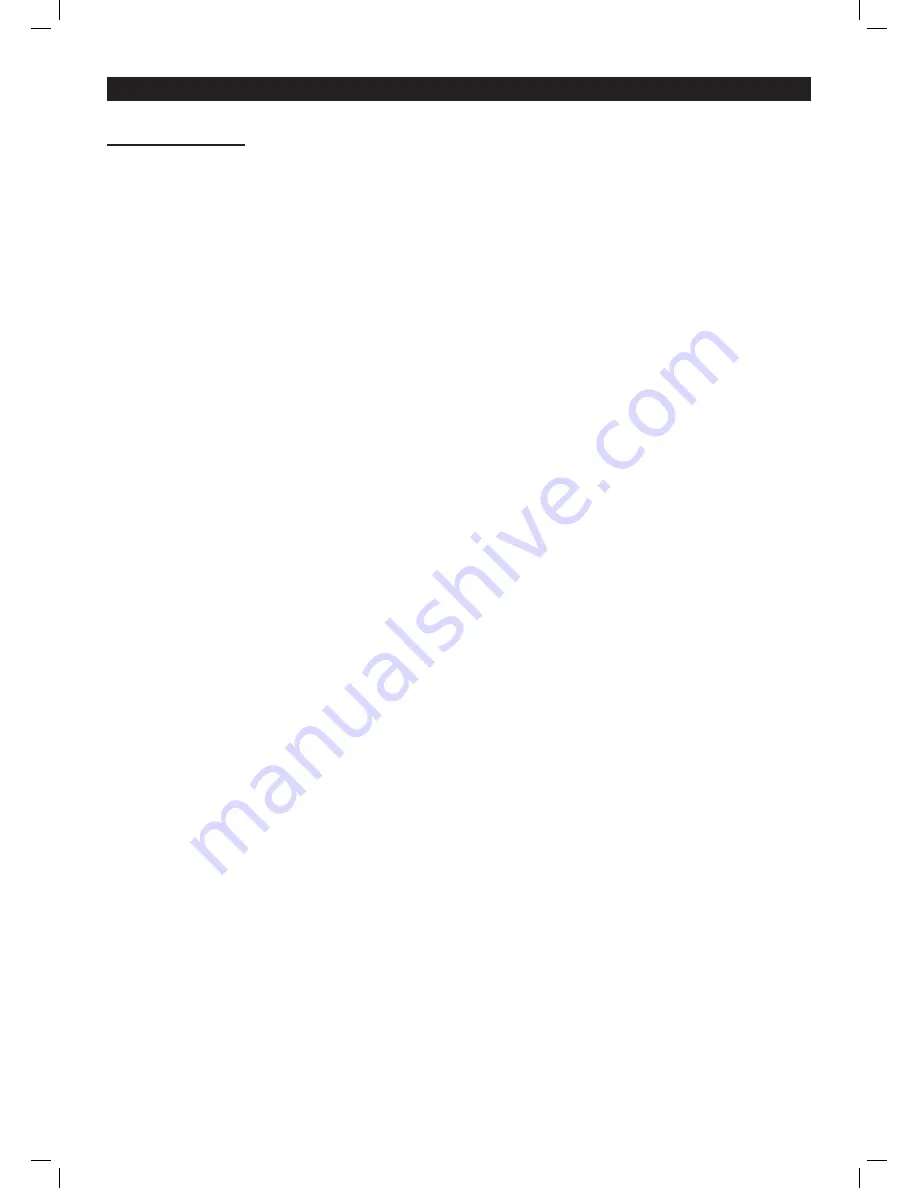
Operation modes:
Sound active mode
To activate this mode, press the
“MODE”
button to show
“AUDIO MODE”
on the LCD display
screen. Now press the
“ENTER”
button. The unit will now run through the sound active mode
patterns to the beat of the music. In this mode the Ripper will only display the
“AURORA”
patterns.
To set the sound sensitivity level for this mode, use the sensitivity control on the rear of the unit.
Auto mode
To activate this mode, press the
“MODE”
button to show
“AUTO MODE”
on the LCD display
screen. Now press press the
“ENTER”
button. The unit will now run through the built-in auto mode
patterns. In this mode the Ripper will only display the
“AURORA”
patterns.
DMX mode
To activate this mode, press the
“MODE”
button to show
“DMX MODE”
on the LCD display
screen. Now press press the
“ENTER”
button and use the
“UP”
and
“DOWN”
buttons to set the
DMX address form 001-512.
Slave mode
To activate this mode, press the
“MODE”
button to show
“SLAVE MODE”
on the LCD display
screen. Now press press the
“ENTER”
button. The unit will now run in sequence with the master
unit.
SD card mode
To activate this mode, press the
“MODE”
button to show
“PROGRAM TABLE”
on the LCD
display screen. Now press press the
“ENTER”
button. The unit will now show the selected
animation folder from the SD card.
To select an animation folder, press the
“MODE”
button to show
“FOLDER SELECT”
on the LCD
display screen. Now press the
“ENTER”
button and use the
“UP”
and
“DOWN”
buttons to select
one of three demonstration folders pre-programmed onto the SD card;
1) ANIMA,
2) C,
3) BEAM
When the chosen folder has been selected, press the
“ENTER”
button and the unit will now revert
back to the SD card mode showing the chosen animation programme.
Caution:
This system only supports the FAT32 file system, when using a new SD card please
format it as a FAT32 format file before use.
This system only supports short file names and folder names of up to 8 digit names and 3 digit
extensions, the file names and extension formatted by the letters, numbers and underscores and
so on.
Do not leave or include any other files on the SD card, it can support up to 100 folders, each can
store up 255 files.
Important:
This laser will only work in the Sound and Auto mode without the SD card in the laser
Equinox Ripper Laser
Operation modes















