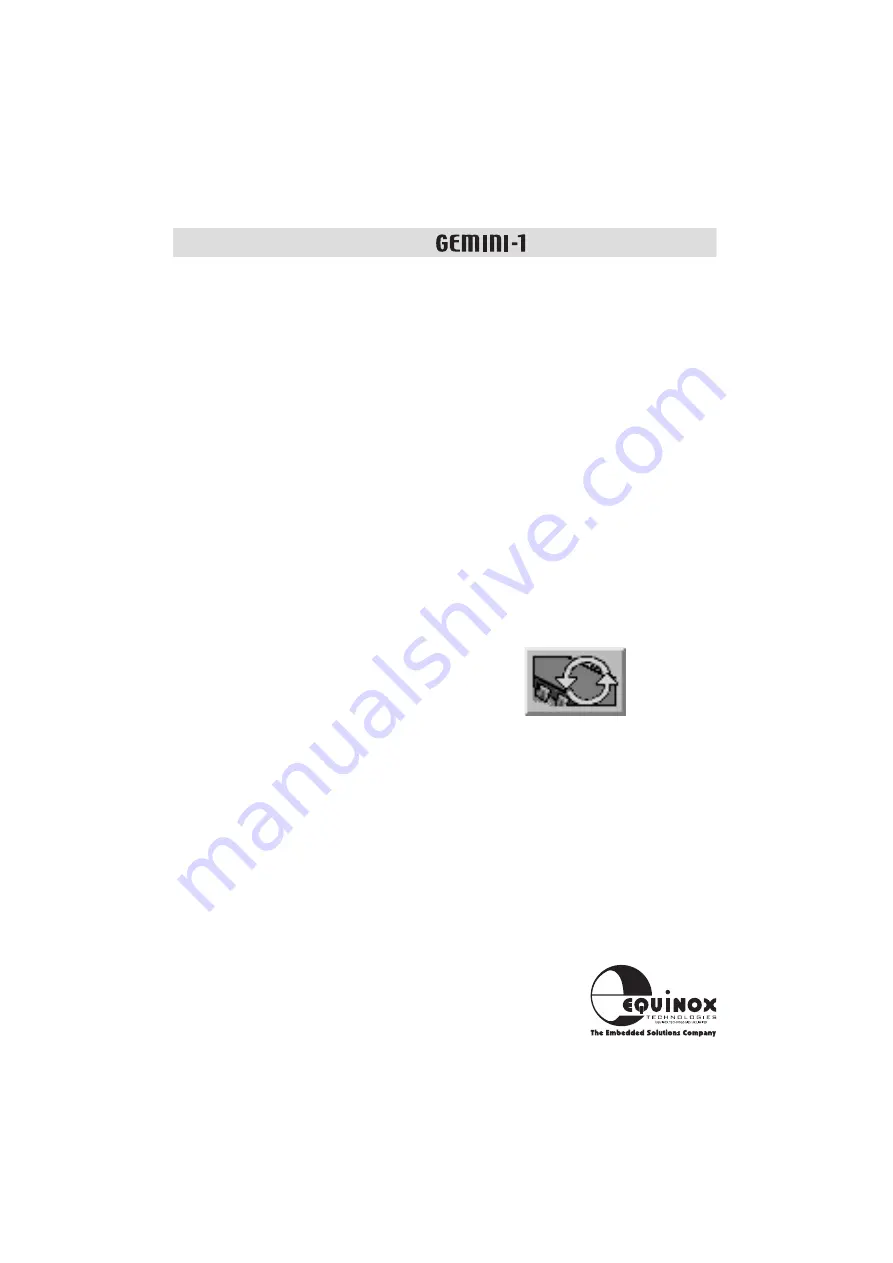
16
User Guide V0.90
Device Programming Guide
continued
8 Loading user code/data to the buffer areas
To program the target system the buffer must first be loaded with the user code/data.
• Select <File> <Load to Buffer...>
The ‘Load to Buffer’ dialogue is now displayed.
• To load a file into the CODE area, click <Browse> in the code section.
Select the required file, click <Load>
This loads the same file into both the code and data areas by default.
• To load a different file into the DATA area , click<Browse> in the data section.
Select the required file, click <Load>
The buffer(s) should now be loaded.
Click <OK> to quite out of the ‘Load dialogue box’.
9. Using <Auto-Program> to program a target device
The most straightforward method of programming a target device is to select
<Device><Auto-Program> or click the <Auto-Program> icon.
An ‘Auto-Program’ performs the following actions:
• Pre-programming State machine operation
• Check Signature
• Chip Erase
• Blank Check (CODE/DATA areas)
• Write CODE area
• Verify Pass 2 - CODE area
• Write DATA area
• Verify Pass 2 - DATA area
• Write Special Options (Status Byte.)
• Write Security
The auto-program operation is setup by selecting <Device><Auto-program Options>.











































