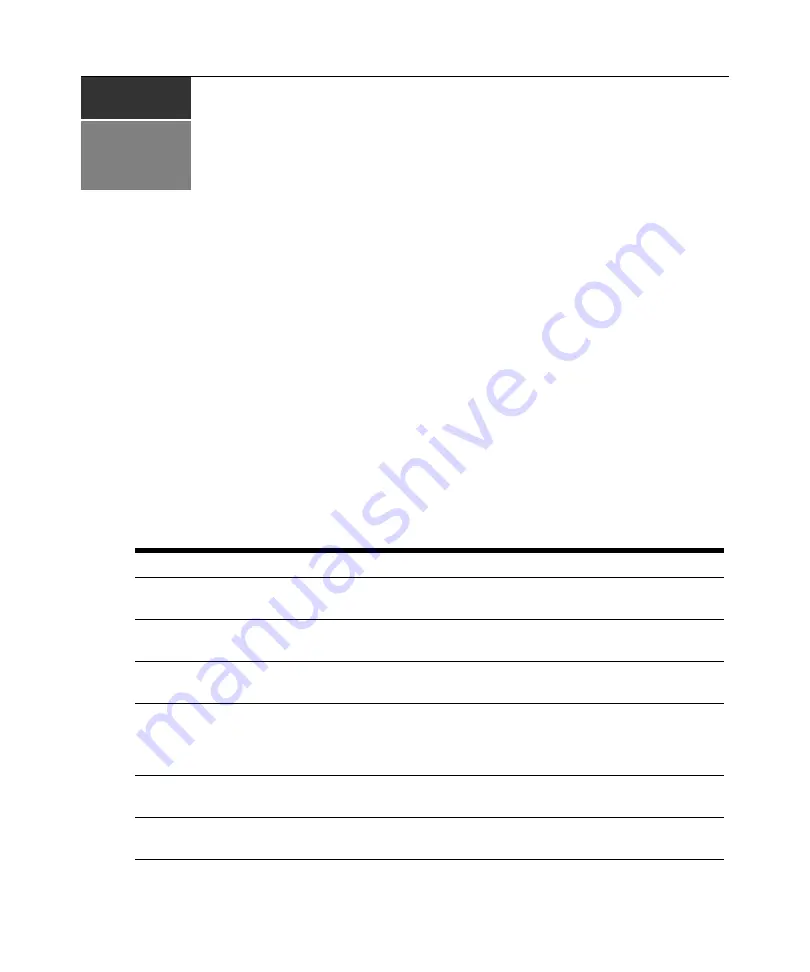
33
CHAPTER
4
Using CCM Appliance Commands
Accessing the CLI
You may access the CLI in three ways: using the Telnet CLI, using the console port or entering the
CLI access character during a session to a serial device. When the CLI is accessed, its prompt
appears (>), indicating you may type a command.
Entering Commands
At the command prompt, type a command and then press
Return
or
Enter
. When the key is
pressed, the command line comprises all characters to the left of the cursor. The character at the
cursor and any characters to the right of the cursor are ignored. Table 4.1 lists the line editing
operations for VT100 compatible devices.
Table 4.1: Line Editing Operations for VT100 Compatible Devices
Operation
Action
Backspace
The character immediately before the cursor is erased and all text at and to the right of the
cursor moves one character to the left.
Left Arrow
If the cursor is not at the beginning of the line, the cursor moves one character to the left. If the
cursor is at the beginning of the line, no action is taken.
Right Arrow
If the cursor is not at the end of the line, the cursor moves one character to the right. If the
cursor is at the end of the line, no action is taken.
Up Arrow
The CLI maintains a buffer containing the last 16 typed command lines. If there is a previous
command line, it will be output as the current command line and may be edited. If there is no
previous command line in the command line buffer, the command line is set to blanks and you
may enter a new command.
Down Arrow
The next command in the CLI command line buffer is made available for edit. If there is no
next command line, the command line is set to blanks and you may enter a new command.
Delete
The character at the cursor position is deleted and all characters to the right of the cursor
position are moved left one character.
Summary of Contents for Equinox Console Manager CCM4850 CCM4850 CCM4850
Page 8: ...vi CCM4850 Installer User Guide...
Page 10: ...viii CCM4850 Installer User Guide...
Page 16: ...4 CCM4850 Installer User Guide...
Page 44: ...32 CCM4850 Installer User Guide...
Page 82: ...70 CCM4850 Installer User Guide...
















































