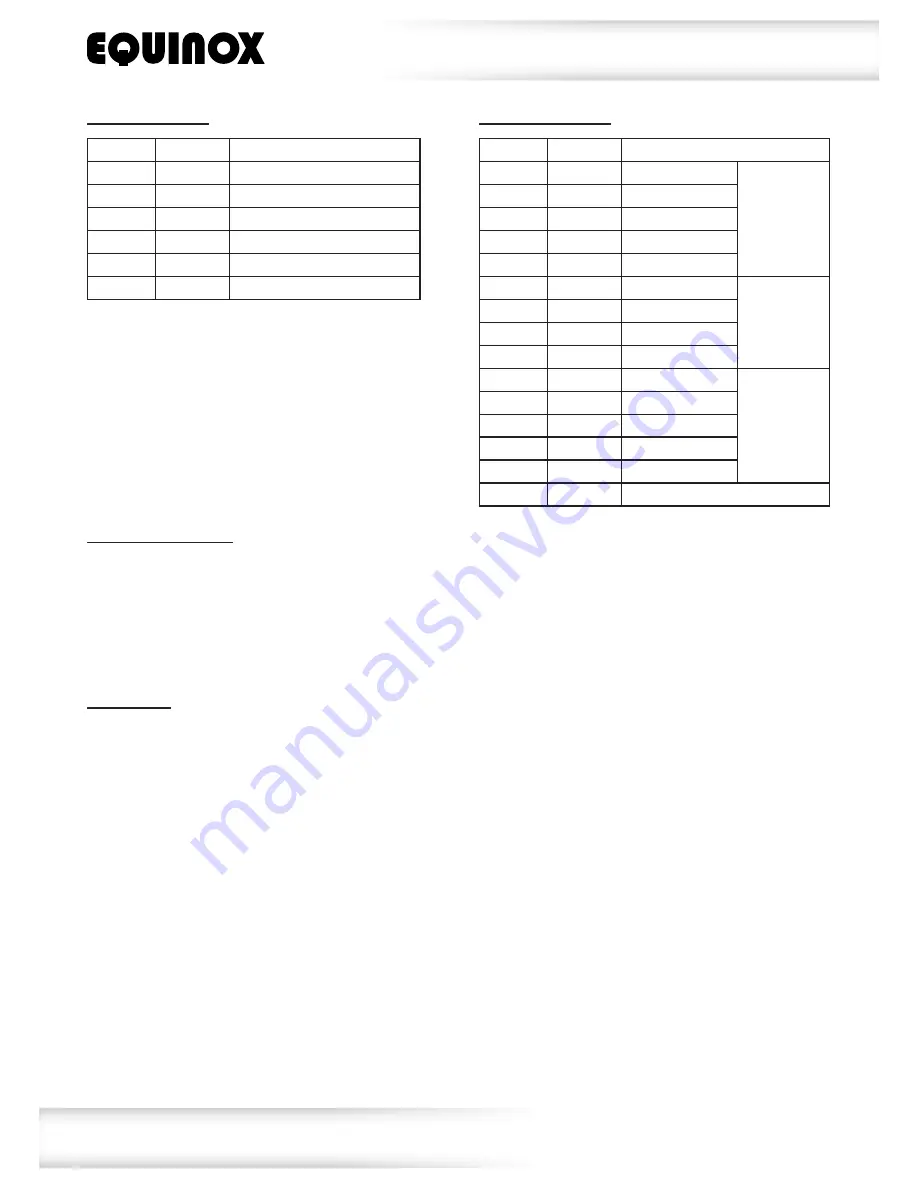
www.prolight.co.uk
Microbar Multi System
User Manual
6
Operating instructions
15 channel mode:
Channel
Value
Function
CH1
000-255
Red (0-100%)
Effect 1
CH2
000-255
Green (0-100%)
CH3
000-255
Blue (0-100%)
CH4
000-255
White (0-100%)
CH5
000-255
Motor
CH6
000-255
Red (0-100%)
Pars 1 & 2
CH7
000-255
Green (0-100%)
CH8
000-255
Blue (0-100%)
CH9
000-255
White (0-100%)
CH10
000-255
Red (0-100%)
Effect 2
CH11
000-255
Green (0-100%)
CH12
000-255
Blue (0-100%)
CH13
000-255
White (0-100%)
CH14
000-255
Motor
CH15
000-255
Strobe
Master/slave mode:
To set the unit in slave mode, press the
“MENU”
button on the rear of the unit to show
SLA
on the LED display. Now press the
“ENTER”
button to display
SLAv
. Press the
“ENTER”
button to confirm the setting. The unit will now run in sequence with the master unit.
To exit out of any of the above options, press the
“MENU”
button.
Please ensure that all slave units are set to the same DMX channel mode as the master unit.
Auto mode:
To access the auto modes, press the
“MENU”
button on the rear of the unit to show
Auto
on the LED display. Now press the
“ENTER”
button and use the
“UP”
and
“DOWN”
buttons to choose
between
AutP
(Par - Auto),
AutF
(Effect - Auto) or
AutN
(Par & Effect - Auto). Press the
“ENTER”
button to confirm the setting and use the
“UP”
and
“DOWN”
buttons to choose the auto program
between
AP01
~
AP13
(Par - Auto),
AF01
~
AF07
(Effect - Auto) or
An01
~
An10
(Par
& Effect - Auto). Now press the
“ENTER”
button and use the
“UP”
and
“DOWN”
buttons to select the
program speed between
S. 00
~
S. 32
. Finally press the
“ENTER”
button and use the
“UP”
and
“DOWN”
buttons to select the motor speed between
N. 00
~
N. 09
. (The motor speed can only be
selected when in
AutF
(Effect - Auto) or
AutN
(Par & Effect Auto) modes).
Press the
“ENTER”
button to confirm the setting.
To exit out of any of the above options, press the
“MENU”
button.
6 channel mode:
Channel
Value
Function
CH1
000-255
Red (0-100%)
CH2
000-255
Green (0-100%)
CH3
000-255
Blue (0-100%)
CH4
000-255
White (0-100%)
CH5
000-255
Strobe (slow-fast)
CH6
000-255
Motor speed (slow-fast)












