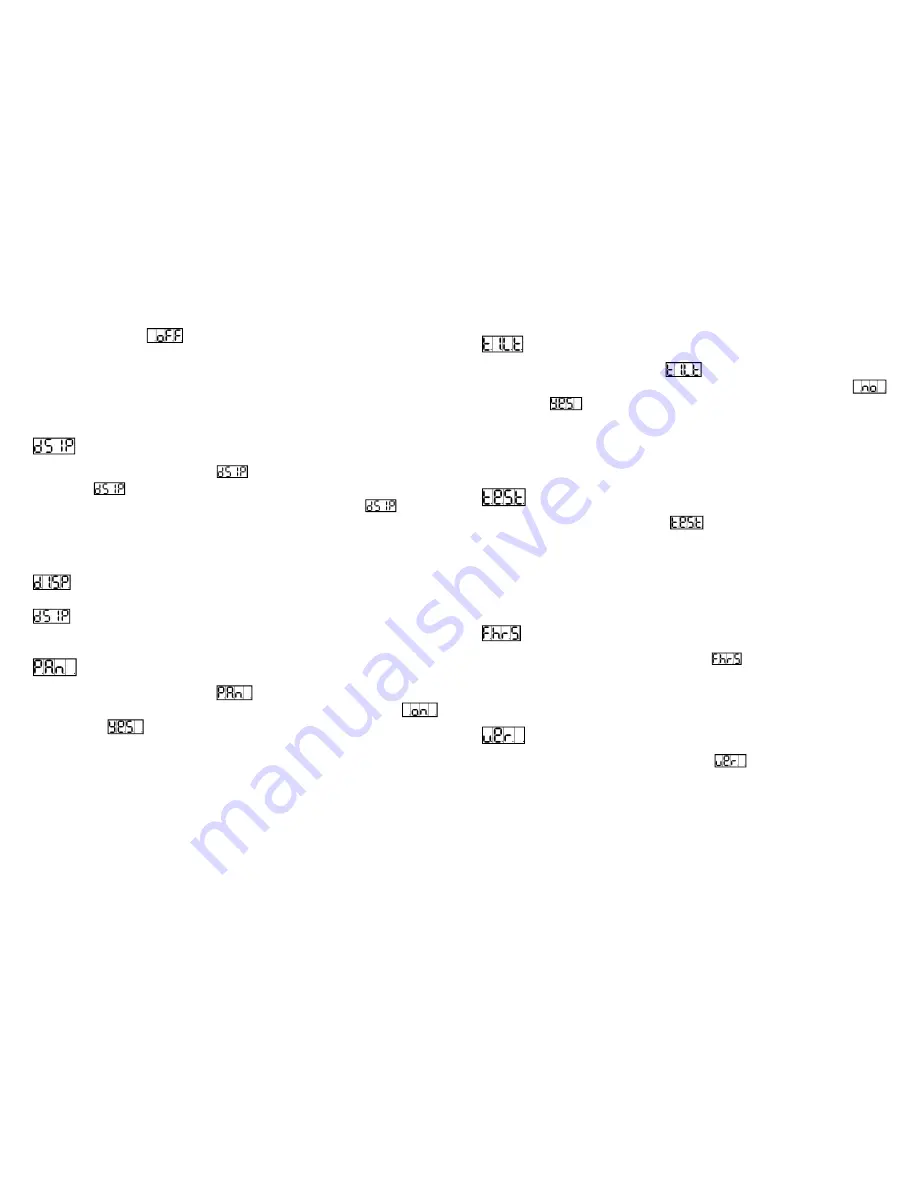
(Led display on) or
(Led display off) mode. Once the mode has
been selected, press the ENTER button to confirm. To go back to the
functions without any changes press the MENU button again. Press and
hold the MENU button for one second or wait for one minute to go back to
the main menu.
Display Inversion
Press the MENU button to select
. Press the ENTER button to change
the mode
(display normal), it will be automatically saved after 8
seconds. Press the ENTER button again to select the mode
(display
inversion). To go back to the functions press the MENU button. Press and
hold the MENU button for one second or wait for one minute to go back to
the main menu.
Display normal mode is for floor standing the unit.
Display inversion mode is for hanging the unit upside down.
Pan Inversion
Press the MENU button to select
. Press the ENTER button and the
display will blink. Use the DOWN and UP buttons to select the
(normal) or
(pan inversion) mode. Once the mode has been
selected, press the ENTER button to confirm. To go back to the functions
without any changes press the MENU button again. Press and hold the
MENU button for one second or wait for one minute to go back to the main
menu.
Tilt Inversion
Press the MENU button to select
. Press the ENTER button and the
display will blink. Use the DOWN and UP buttons to select the
(normal) or
(tilt inversion) mode. Once the mode has been selected,
press the ENTER button to confirm. To go back to the functions without
any change press the MENU button again. Press and hold the MENU
button for one second or wait for one minute to go back to the main menu.
Auto-Test
Press the MENU button to select
. Press the ENTER button and the
unit will run a self-test with its built-in programs. To go back to the functions
without any changes press the MENU button again. Press and hold the
MENU button for one second or wait for one minute to go back to the main
menu.
Fixture Hours
Press the MENU button up to when the
is showing on the display.
Press the ENTER button and the display will show the number of working
hours of the unit. To go back to the functions press the MENU button.
Software version
Press the MENU button up to when the
is showing on the display.
Press the ENTER button and the display will show the version of software of
the unit. To go back to the functions press the MENU button.











