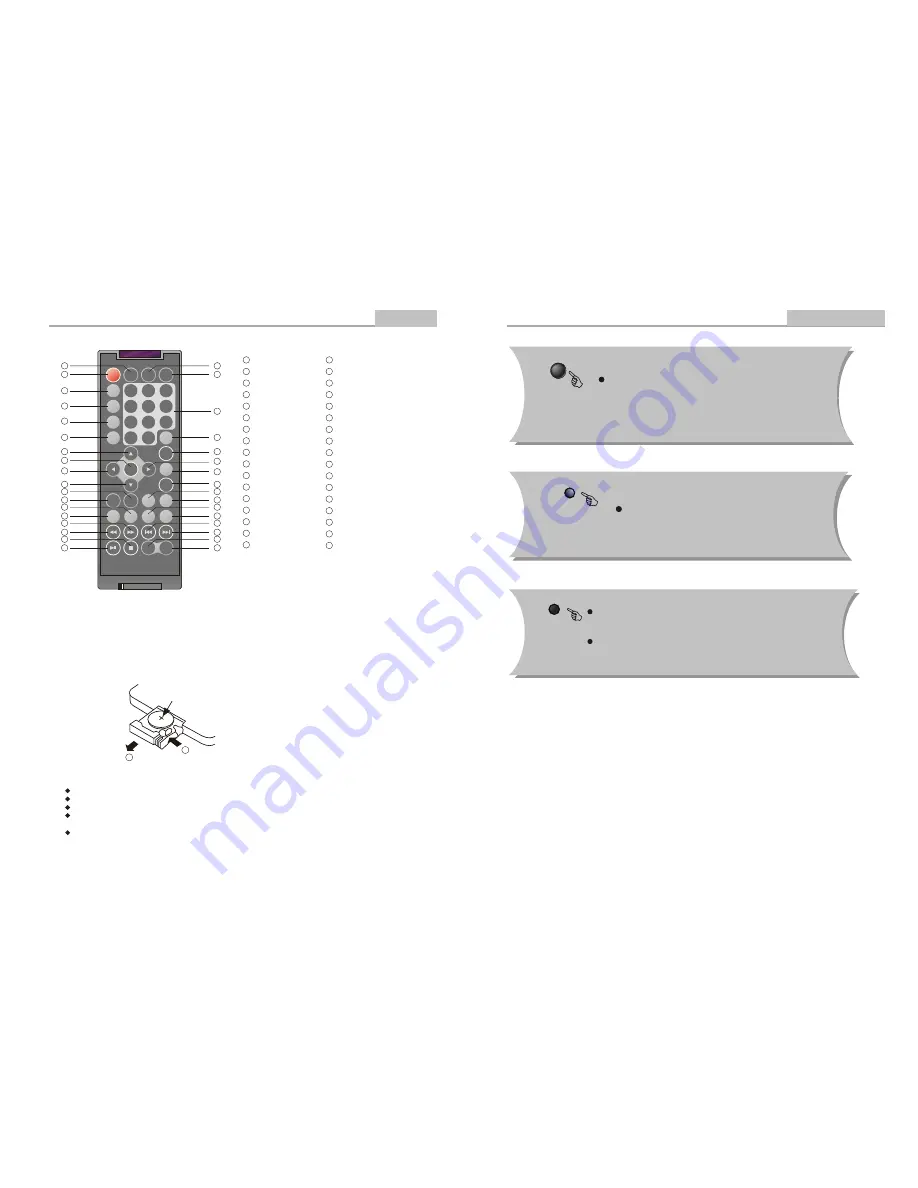
Introduction
-6-
Remote Control
1
2
CR2025
HOW TO REPLACE THE BATTERY
STEP 1: PUSH THE BUTTON TOWARD LEFT;
STEP 2: PULL THE BATTERY LOADER OUT.
PROGRAM
NTSC/PAL
SUBTITLE
LANGUAGE
ANGLE
UP
LEFT
ENTER
L/R CHANNEL
DOWN
RETURN
STOP
REV
FORWARD
MUTE
SETUP
ZOOM
DISPLAY
NUMBER KEY SELECT
TIME
MENU/PBC
TITLE
FUNCTION
RIGHT
SLOW
STEP
A-B REPEAT
REPEAT
VOLUME -
NEXT
PREV
TFT POWER ON/OFF
34
33
32
31
30
29
28
26
27
25
24
23
22
21
20
PLAY/PAUSE
19
18
17
16
15
14
13
12
11
10
9
8
7
6
5
4
3
2
1
Using the Remote Control
Point the remote control at the remote sensor in order for the player to function correctly. The
remote will function to approximately 21' from the remote sensor at an angle of approximately
30 each direction.
Note: Directing the remote sensor toward any light source, such as direct sunlight, may cause
the unit to malfunction. Do not spill water or put wet items on the remote control. Never
disassemble remote control.
BATTERIES
INCORRECT USE OF BATTERIES MAY CAUSE THEM TO LEAK, CORRODE OR EXPLODE.
Be sure to place the batteries in the correct direction.
It is dangerous to charge/heat/open or short-circuit the batteries.
Do not leave dead or expired batteries or mix old/new batteries.
When not using the remote control for a long duration of time, remove the batteries. When
operating range becomes reduced, replace all batteries with new, fresh ones.
If leakage from the battery occurs, wipe the battery liquid from the battery compartment, then
replace.
PROG
DISPLAY
A-B
N
/
P
SUBTITLE
ANGLE
SETUP
MENU
/
PBC
STEP
L
/
R
TITLE
REPEAT
ZOOM
MUTE
ENTER
SLOW
FUNCTION
1
2
3
4
5
6
7
8
9
+
10
0
RETURN
LANGUAGE
TIME
VOL
-
VOL
+
TFT
ON
/
OFF
1
2
3
4
5
6
7
8
9
10
11
12
13
14
15
16
17
18
19
20
21
22
23
24
25
26
27
28
29
30
31
32
33
34
Remote Control Operation
Advanced Features
-23-
16:9/4:3
Switch the display mode of 16:9 or 4:3 format.
TFT ON/OFF
Press TFT ON/OFF key to TFT-LCD display
press it again to TFT-LCD turn off.
L/R
When a DVD is played, the active dubbing language will
be shown. When a SVCD or VCD is played the left track, right
track or stereo will be displayed accordingly.
When a bilingual story VCD is played, you may press the
button to select the language desired.

































