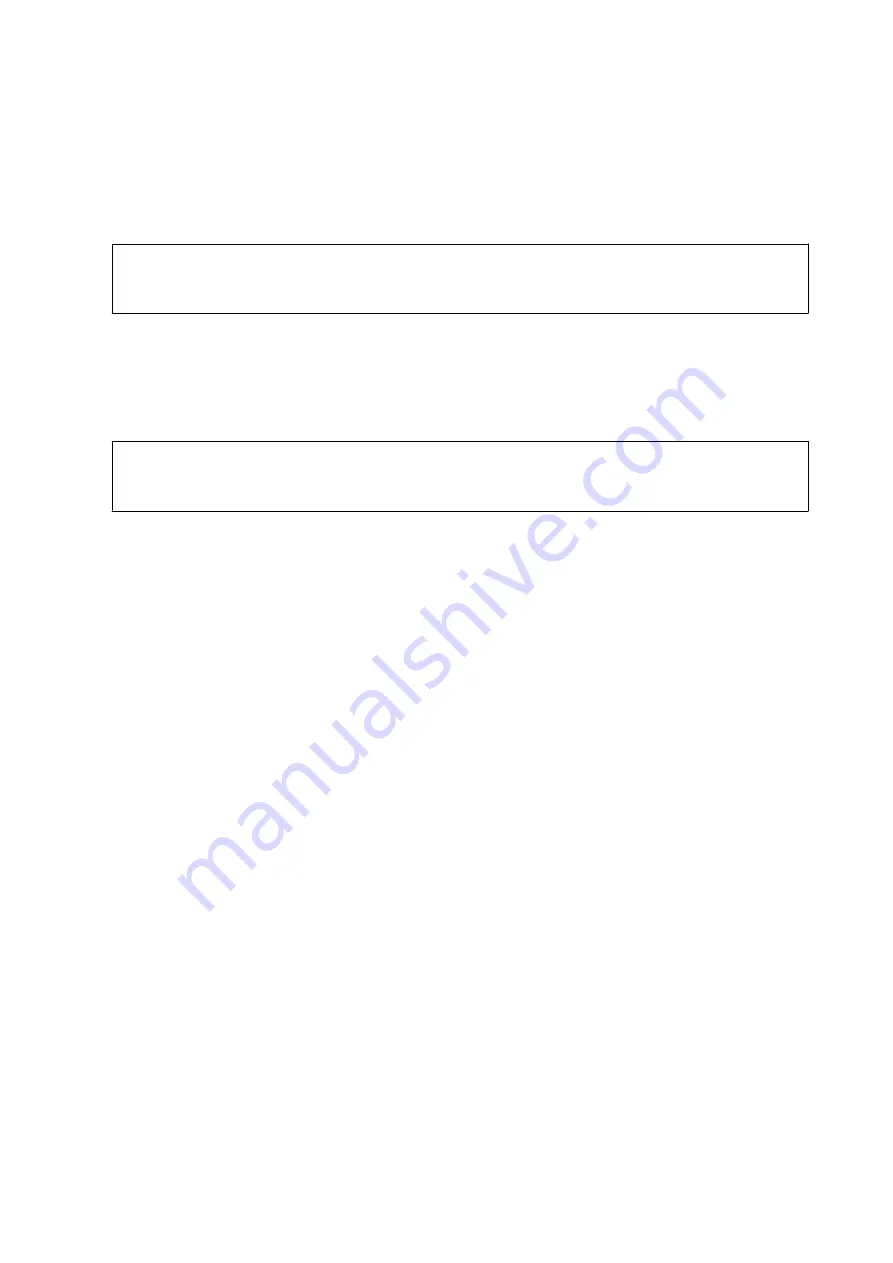
7.
Select the layout using the
u
or
d
button, and then press the OK button.
8.
Select the frame using the
u
or
d
button, and then press the OK button.
9.
Load A4-size plain paper in paper cassette, and then pull out the output tray to print a template.
c
Important:
Make the paper settings on the control panel.
10. Press the
x
button to print a template.
11. Follow the instructions on the template to write and draw.
12. Close the output tray by hand. Load photo paper in paper cassette, and then pull out the output tray.
c
Important:
Make the paper settings on the control panel.
13. Select
Print Greeting Cards from Template
using the
u
or
d
button, and then press the OK button.
14. Check the screen, place the template on the scanner glass, and then press the OK button.
Note:
Make sure that the text on the template is completely dry before placing it on the scanner glass. If there are stains on the
scanner glass, the stains are also printed on the photo.
15. Set the number of copies using the – or + button, and then press the
x
button.
Related Information
&
“Inserting a Memory Card” on page 50
&
“Menu Options for Printing from the Control Panel” on page 62
&
“Loading Paper in the Paper Cassette” on page 39
&
“List of Paper Types” on page 37
&
“Placing Originals on the Scanner Glass” on page 47
User's Guide
Printing
57






























