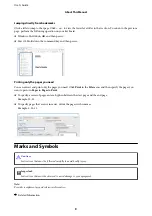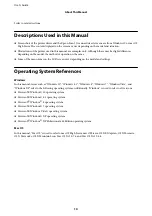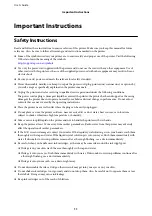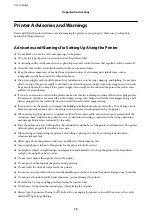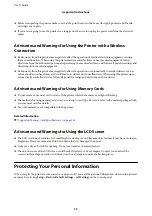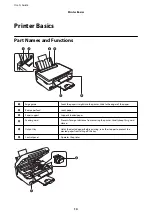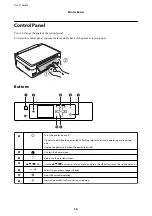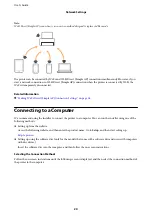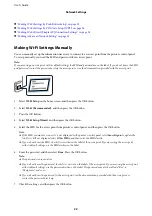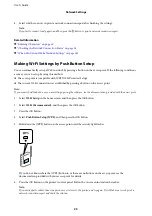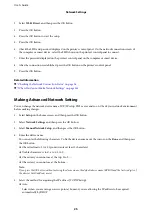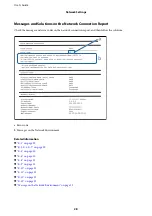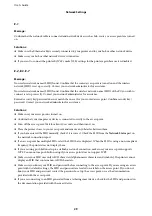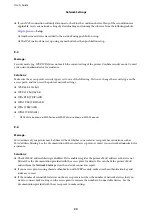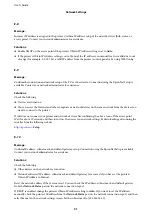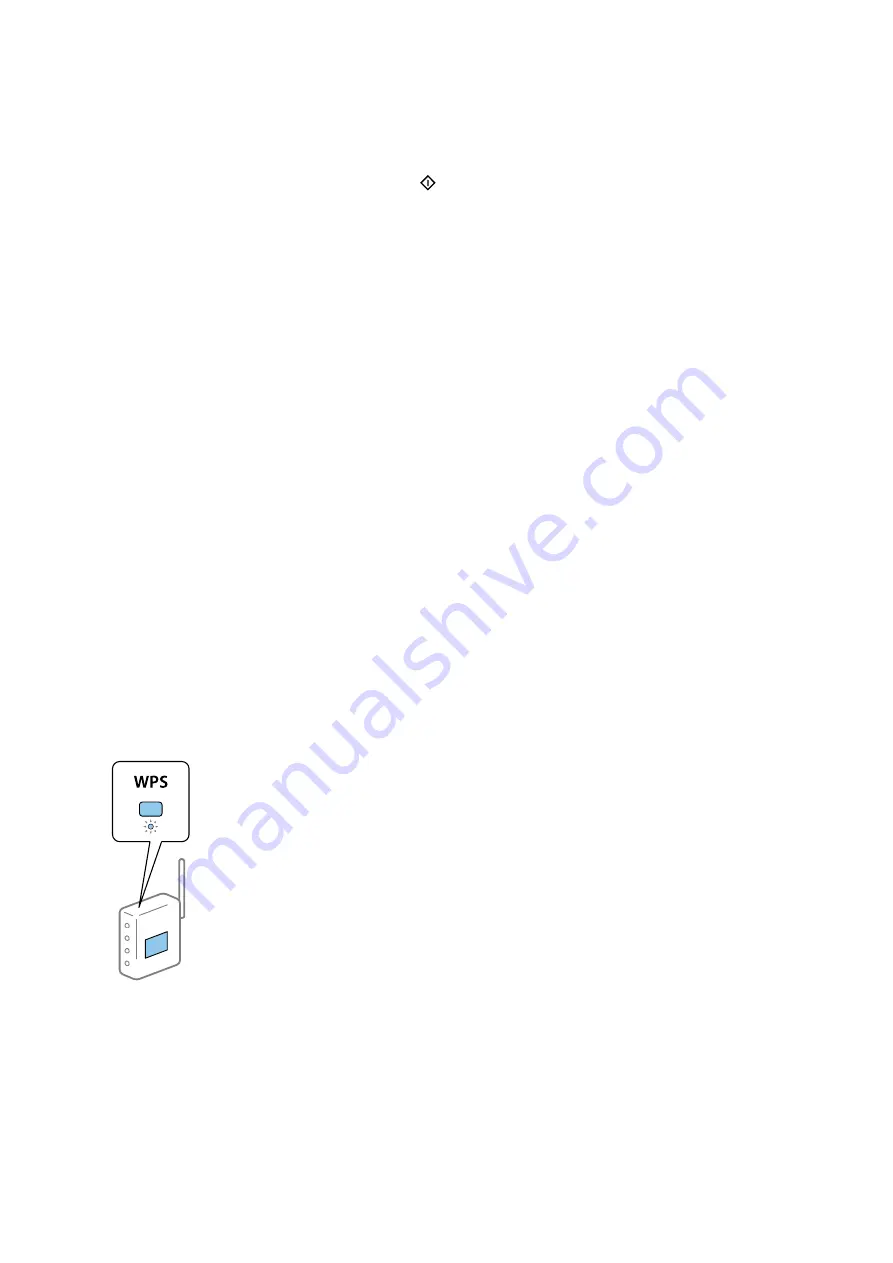
8.
Select whether or not you print a network connection report after finishing the settings.
Note:
If you fail to connect, load papers, and then press the
button to print a network connection report.
Related Information
&
“Entering Characters” on page 18
&
“Checking the Network Connection Status” on page 26
&
“When You Cannot Make Network Settings” on page 141
Making Wi-Fi Settings by Push Button Setup
You can automatically set up a Wi-Fi network by pressing a button on the access point. If the following conditions
are met, you can set up by using this method.
❏
The access point is compatible with WPS (Wi-Fi Protected Setup).
❏
The current Wi-Fi connection was established by pressing a button on the access point.
Note:
If you cannot find the button or you are setting up using the software, see the documentation provided with the access point.
1.
Select
Wi-Fi Setup
on the home screen, and then press the OK button.
2.
Select
Wi-Fi (Recommended)
, and then press the OK button.
3.
Press the OK button.
4.
Select
Push Button Setup (WPS)
, and then press the OK button.
5.
Hold down the [WPS] button on the access point until the security light flashes.
If you do not know where the [WPS] button is, or there are no buttons on the access point, see the
documentation provided with your access point for details.
6.
Press the OK button on the printer's control panel. Follow the on-screen instruction hereafter.
Note:
If connection fails, restart the access point, move it closer to the printer, and try again. If it still does not work, print a
network connection report and check the solution.
User's Guide
Network Settings
23