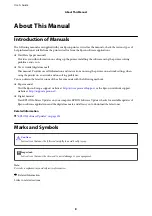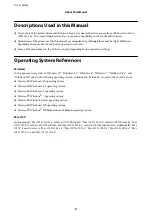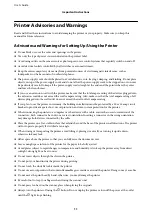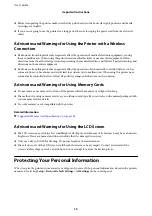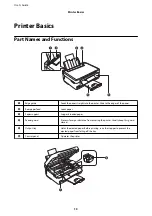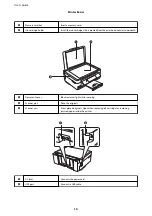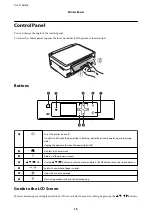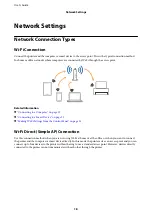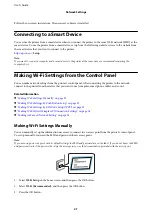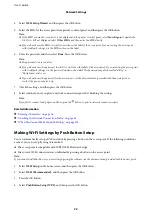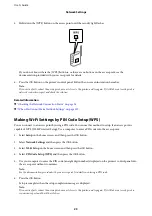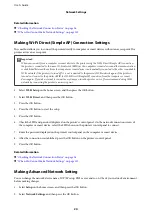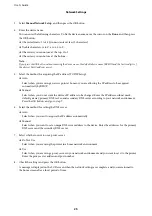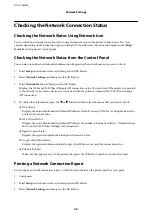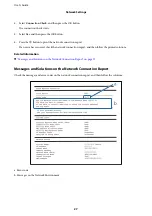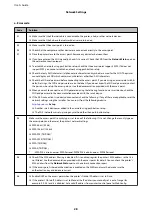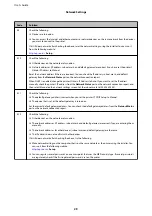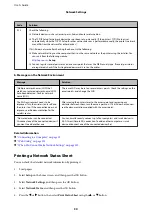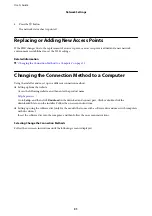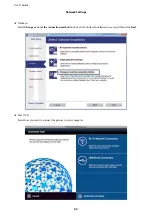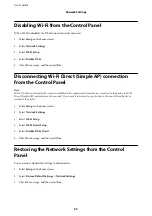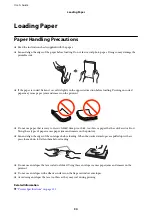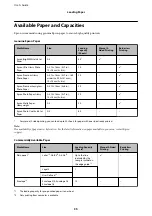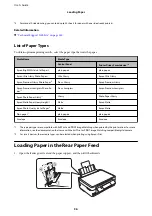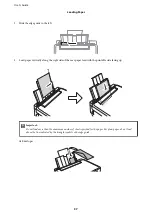4.
Select
Wi-Fi Setup Wizard
, and then press the OK button.
5.
Select the SSID for the access point from printer's control panel, and then press the OK button.
Note:
❏
If the SSID you want to connect to is not displayed on the printer's control panel, select
Search Again
to update the
list. If it is still not displayed, select
Other SSIDs
, and then enter the SSID directly.
❏
If you do not know the SSID, check if it is written on the label of the access point. If you are using the access point
with its default settings, use the SSID written on the label.
6.
Enter the password, and then select
Done
. Press the OK button.
Note:
❏
The password is case-sensitive.
❏
If you do not know the password, check if it is written on the label of the access point. If you are using the access point
with its default settings, use the password written on the label. The password may also be called a "Key", a
"Passphrase", and so on.
❏
If you do not know the password for the access point, see the documentation provided with the access point, or
contact the person who set it up.
7.
Check the settings, and then press the OK button.
8.
Select whether or not you print a network connection report after finishing the settings.
Note:
If you fail to connect, load papers, and then press the
button to print a network connection report.
Related Information
&
“Entering Characters” on page 16
&
“Checking the Network Connection Status” on page 26
&
“When You Cannot Make Network Settings” on page 132
Making Wi-Fi Settings by Push Button Setup
You can automatically set up a Wi-Fi network by pressing a button on the access point. If the following conditions
are met, you can set up by using this method.
❏
The access point is compatible with WPS (Wi-Fi Protected Setup).
❏
The current Wi-Fi connection was established by pressing a button on the access point.
Note:
If you cannot find the button or you are setting up using the software, see the documentation provided with the access point.
1.
Select
Wi-Fi Setup
on the home screen, and then press the OK button.
2.
Select
Wi-Fi (Recommended)
, and then press the OK button.
3.
Press the OK button.
4.
Select
Push Button Setup (WPS)
, and then press the OK button.
User's Guide
Network Settings
22