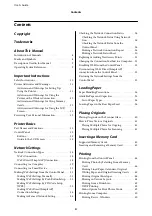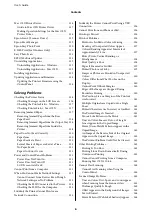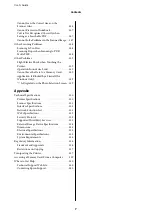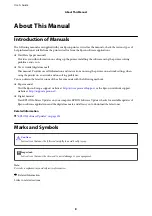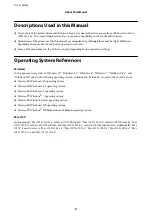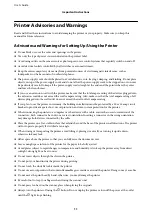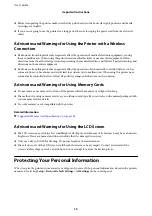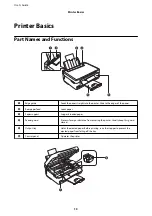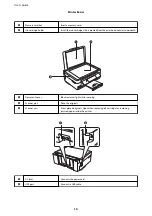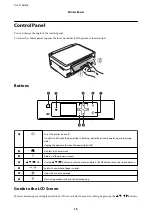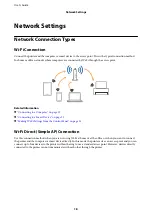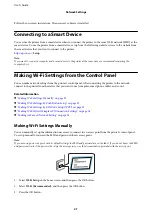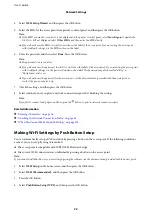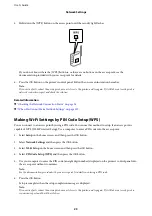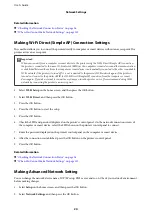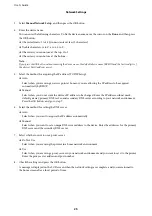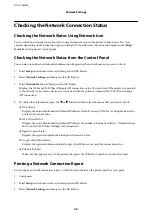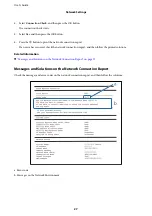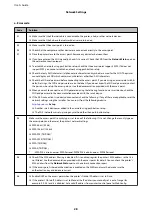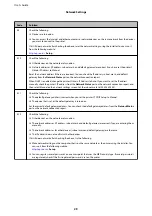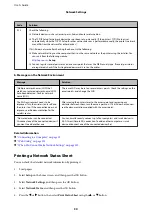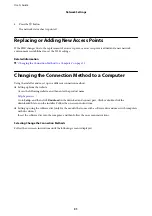Guide to the Home Screen
The following icons and menus are displayed on the home screen.
A
Icons that show the network status are displayed. You can learn the meaning of the icons in the
Help
menu. Enter
Help
from the home screen using the
l
or
r
button, and then press the OK button. Select
Icon List
using the
u
or
d
button, and then press the OK button.
B
Function icons and names are displayed as mode icons.
Copy
Enters
Copy
mode that allows you to copy a document.
Print Photos
Enters
Print Photos
mode that allows you to print photos on your memory card.
Scan
Enters
Scan
mode that allows you to scan a document or a photo.
More Functions
Enters
More Functions
mode that offers you various printing functions such as copying
photos and printing original ruled paper or calendars using the photos on your memory card.
Quiet Mode
Displays
Quiet Mode
setting that allows you to reduce the noise the printer makes. However,
enabling this may reduce print speed. Depending on the paper type and print quality settings
you selected, there may be no difference in the printer's noise level.
This is a shortcut to the following menu.
Setup
>
Printer Setup
>
Quiet Mode
Setup
Enters
Setup
mode that allows you to make maintenance, printer setup, and network settings.
Help
Displays help information on basic operations, meaning of the icons displayed on the LCD
screen, and troubleshooting information.
Wi-Fi Setup
Displays menus that allow you to set up the printer for use on a wireless network. This is a
shortcut to the following menu.
Setup
>
Network Settings
>
Wi-Fi Setup
C
When
l
and
r
are displayed, you can scroll right or left.
D
Available buttons are displayed. In this example, you can proceed to the selected menu by pressing the OK button.
Entering Characters
To enter characters and symbols for network settings from the control panel, use the
u
,
d
,
l
, and
r
buttons and
the software keyboard on the LCD screen. Press the
u
,
d
,
l
, or
r
button to highlight a character or function
User's Guide
Printer Basics
16