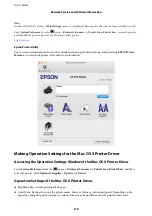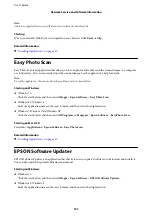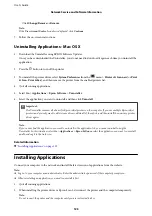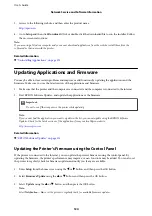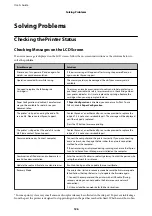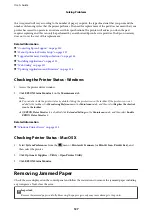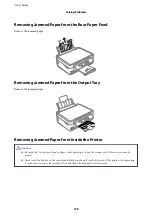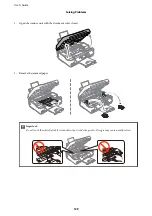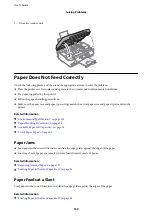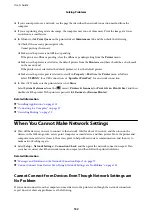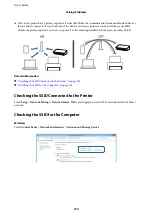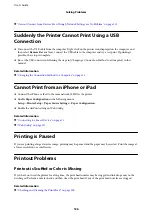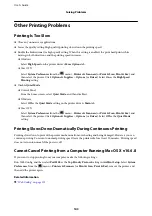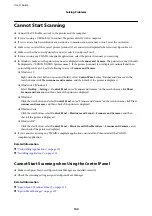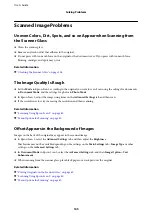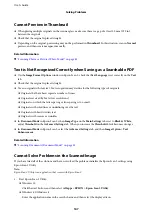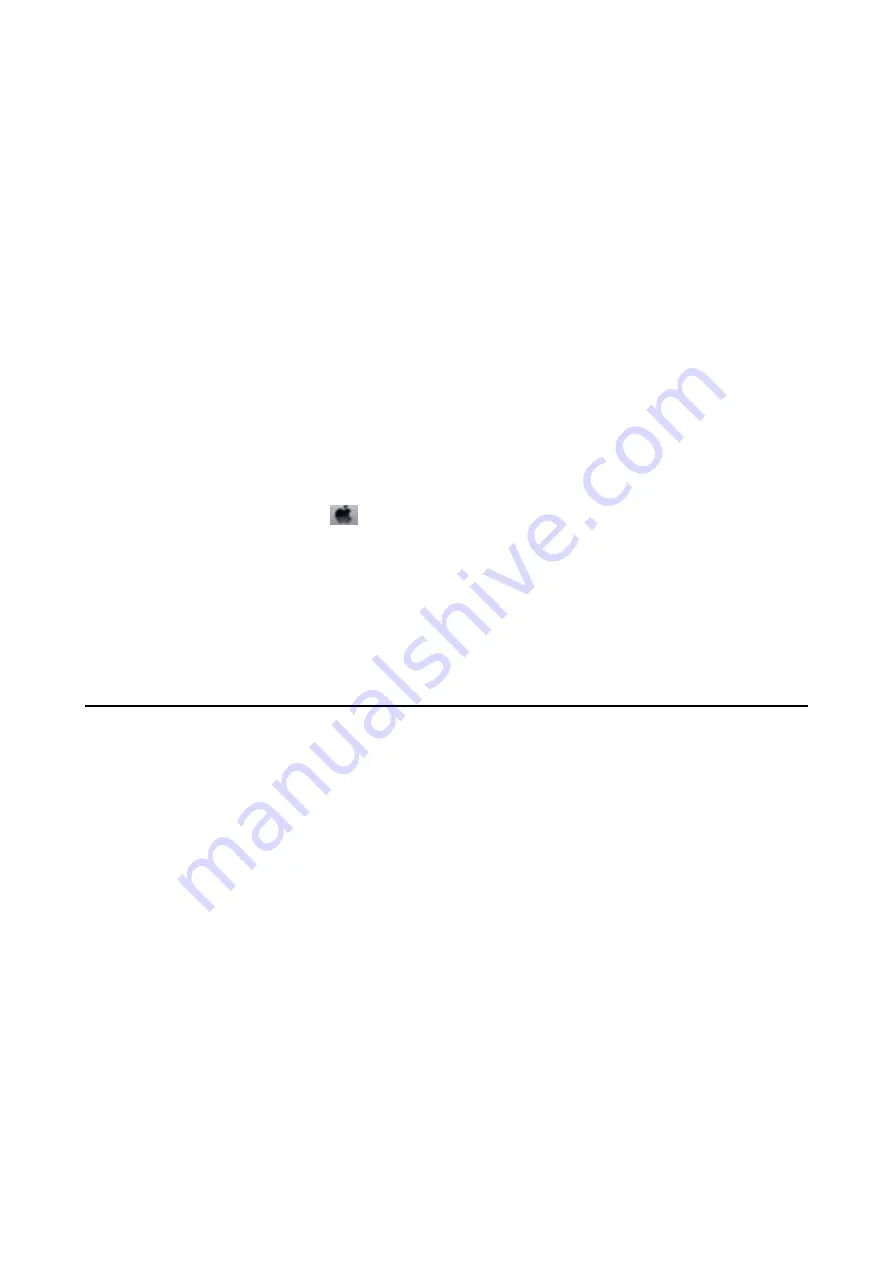
❏
If you cannot print over a network, see the page that describes the network connection method from the
computer.
❏
If you are printing a large data size image, the computer may run out of memory. Print the image at a lower
resolution or a smaller size.
❏
In Windows, click
Print Queue
on the printer driver's
Maintenance
tab, and then check the following.
❏
Check if there are any paused print jobs.
Cancel printing if necessary.
❏
Make sure the printer is not offline or pending.
If the printer is offline or pending, clear the offline or pending setting from the
Printer
menu.
❏
Make sure the printer is selected as the default printer from the
Printer
menu (there should be a check mark
on the menu item).
If the printer is not selected as the default printer, set it as the default printer.
❏
Make sure the printer port is selected correctly in
Property
>
Port
from the
Printer
menu as follows.
Select "
USBXXX
" for a USB connection, or "
EpsonNet Print Port
" for a network connection.
❏
In Mac OS X, make sure the printer status is not
Pause
.
Select
System Preferences
from the
menu >
Printers & Scanners
(or
Print & Scan
,
Print & Fax
), and then
double-click the printer. If the printer is paused, click
Resume
(or
Resume Printer
).
Related Information
&
“Installing Applications” on page 123
&
“Connecting to a Computer” on page 19
&
“Canceling Printing” on page 70
When You Cannot Make Network Settings
❏
Turn off the devices you want to connect to the network. Wait for about 10 seconds, and then turn on the
devices in the following order; access point, computer or smart device, and then printer. Move the printer and
computer or smart device closer to the access point to help with radio wave communication, and then try to
make network settings again.
❏
Select
Setup
>
Network Settings
>
Connection Check
, and then print the network connection report. If an
error has occurred, check the network connection report and then follow the printed solutions.
Related Information
&
“Messages and Solutions on the Network Connection Report” on page 27
&
“Cannot Connect from Devices Even Though Network Settings are No Problem” on page 132
Cannot Connect from Devices Even Though Network Settings are
No Problem
If you cannot connect from the computer or smart device to the printer even though the network connection
report does not show any problems, see the following.
User's Guide
Solving Problems
132