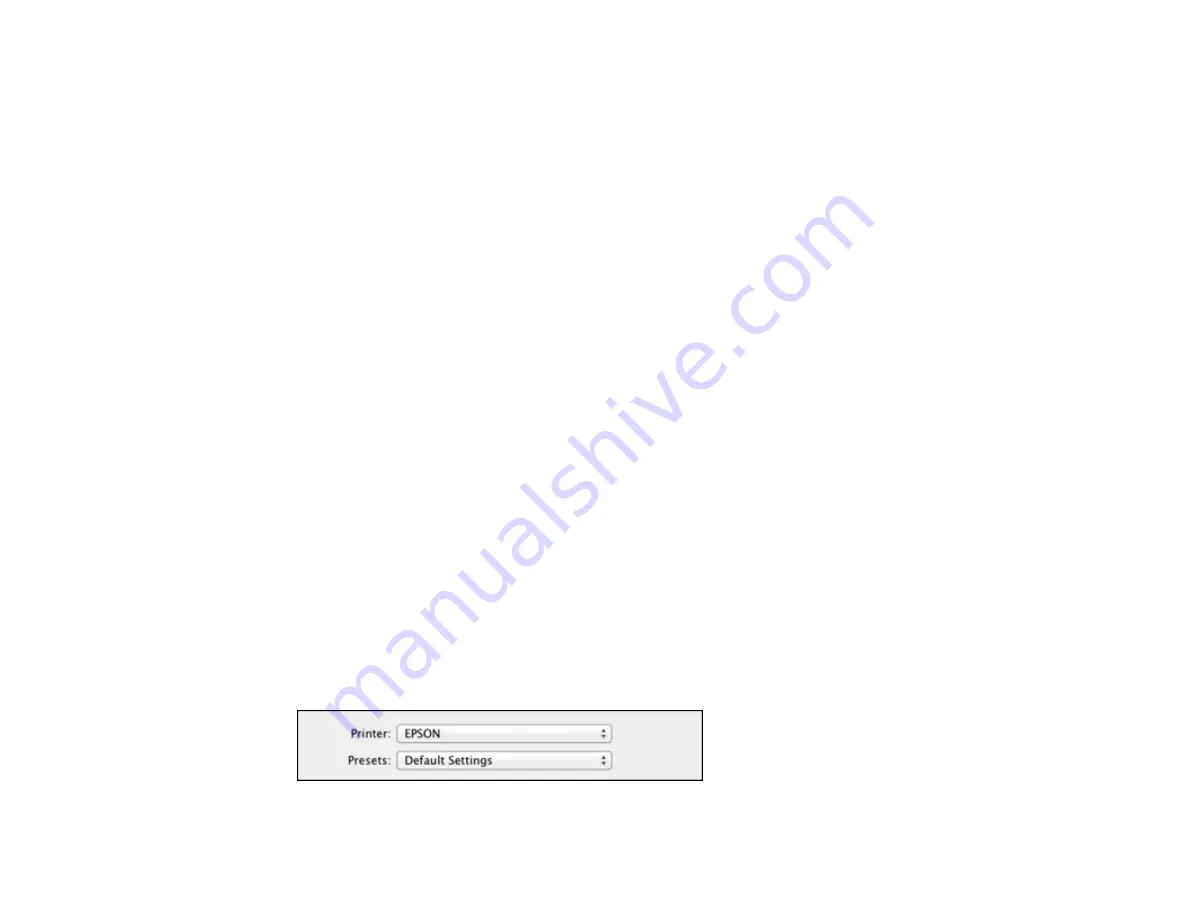
These settings are now the defaults selected for printing. You can still change them as needed for
printing in any program session.
Parent topic:
Printing with the PostScript (PS3) Printer Software - Windows
Printing with the PostScript (PS3) Printer Software - Mac OS X
You can print with the PostScript (PS3) printer software using any Mac OS X printing program, as
described in these sections.
Note:
The PostScript printer software supports products that are connected via Ethernet. If your product
is connected via USB, you will need to install the standard EPSON printer software. To download the
standard EPSON printer software, go to
www.epson.com/support/wp4590downloads
Selecting Basic Print Settings - PostScript Printer Software - Mac OS X
Selecting Page Setup Settings - PostScript Printer Software - Mac OS X
Selecting Print Layout Options - PostScript Printer Software - Mac OS X
Sizing Printed Images - PostScript Printer Software - Mac OS X
Managing Color - PostScript Printer Software - Mac OS X
Printing Your Document or Photo - PostScript Printer Software - Mac OS X
Parent topic:
Selecting Basic Print Settings - PostScript Printer Software - Mac OS X
Select the basic settings for the document or photo you want to print.
1.
Open a photo or document for printing.
2.
Select the print command in your application.
Note:
You may need to select a print icon on your screen, the
option in the
File
menu, or
another command. See your application's help utility for details.
3.
Select your product as the
Printer
setting.
117
Summary of Contents for WorkForce Pro WP-4590
Page 1: ...WorkForce Pro WP 4590 User s Guide ...
Page 2: ......
Page 13: ...WorkForce Pro WP 4590 User s Guide Welcome to the WorkForce Pro WP 4590 User s Guide 13 ...
Page 25: ...4 Click Add a network wireless or Bluetooth printer You see a window like this 25 ...
Page 30: ...8 Click Next You see this window 30 ...
Page 36: ...4 Load a stack of paper printable side down in the cassette as shown 36 ...
Page 62: ...62 ...
Page 68: ...Parent topic Placing Originals on the Product 68 ...
Page 105: ...105 ...
Page 152: ...152 ...
Page 205: ...5 Select Fax Settings for Printer Select your product if prompted You see this window 205 ...
Page 206: ...6 Select Speed Dial Group Dial List You see this window 206 ...
Page 246: ...246 ...
Page 251: ...251 ...
Page 278: ...6 Lower the document cover 7 Raise the ADF input tray 8 Carefully remove the jammed pages 278 ...
Page 328: ...Parent topic Technical Specifications Related references PCL5 Mode Fonts PCL6 Mode Fonts 328 ...






























