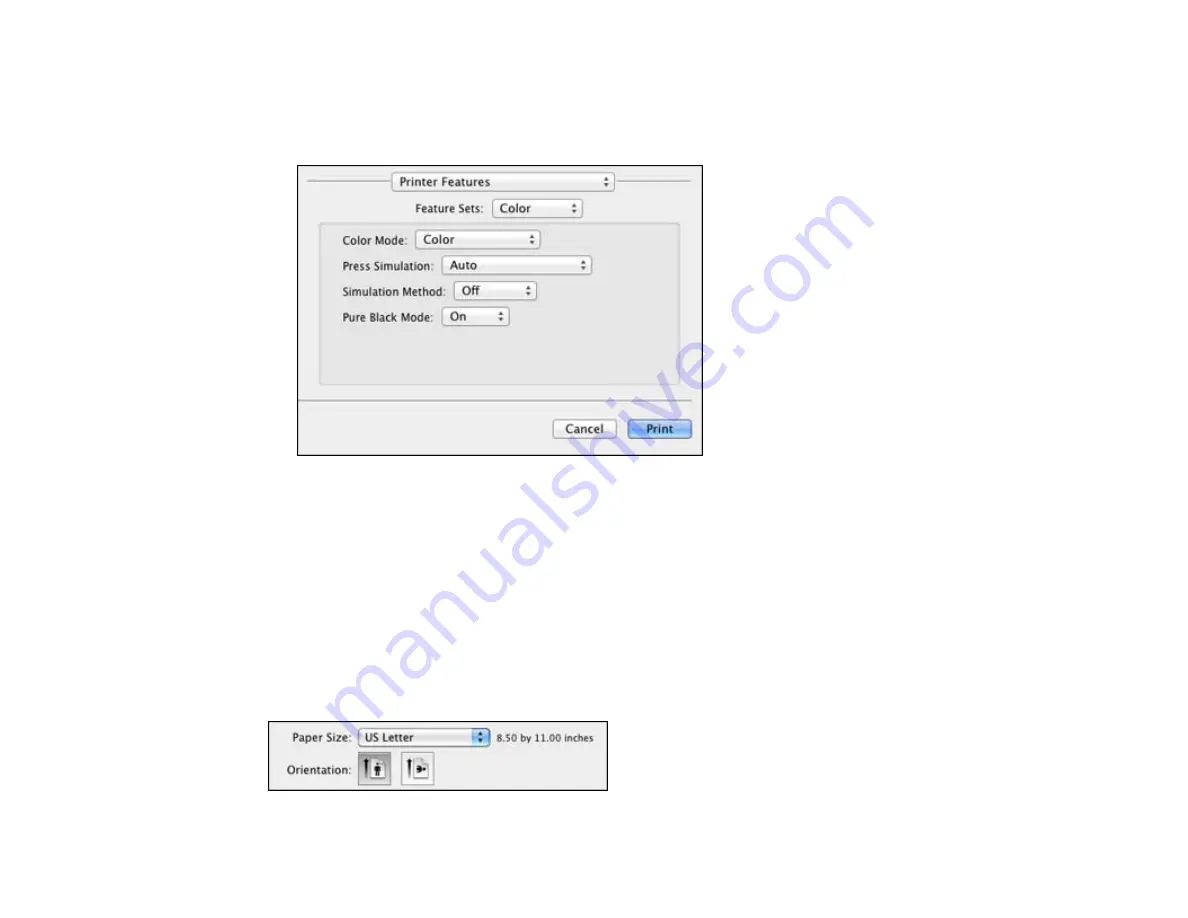
• For printing text and graphics with good quality and print speed, select
Fine
.
13. Select
Color
from the Feature Sets pop-up menu.
You see these settings:
14. Select a
Color Mode
option:
• To print a color document or photo, select the
Color
setting.
• To print text and graphics in black only, select the
Monochrome
setting.
15. Select any of the available print options.
Parent topic:
Printing with the PostScript (PS3) Printer Software - Mac OS X
Selecting Page Setup Settings - PostScript Printer Software - Mac OS X
Depending on your application, you may be able to select the paper size and orientation settings from
the print window.
121
Summary of Contents for WorkForce Pro WP-4590
Page 1: ...WorkForce Pro WP 4590 User s Guide ...
Page 2: ......
Page 13: ...WorkForce Pro WP 4590 User s Guide Welcome to the WorkForce Pro WP 4590 User s Guide 13 ...
Page 25: ...4 Click Add a network wireless or Bluetooth printer You see a window like this 25 ...
Page 30: ...8 Click Next You see this window 30 ...
Page 36: ...4 Load a stack of paper printable side down in the cassette as shown 36 ...
Page 62: ...62 ...
Page 68: ...Parent topic Placing Originals on the Product 68 ...
Page 105: ...105 ...
Page 152: ...152 ...
Page 205: ...5 Select Fax Settings for Printer Select your product if prompted You see this window 205 ...
Page 206: ...6 Select Speed Dial Group Dial List You see this window 206 ...
Page 246: ...246 ...
Page 251: ...251 ...
Page 278: ...6 Lower the document cover 7 Raise the ADF input tray 8 Carefully remove the jammed pages 278 ...
Page 328: ...Parent topic Technical Specifications Related references PCL5 Mode Fonts PCL6 Mode Fonts 328 ...
















































