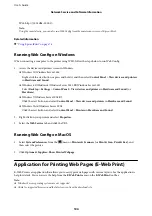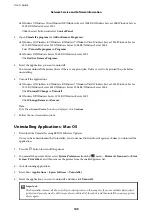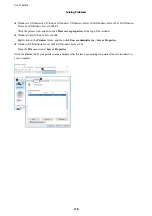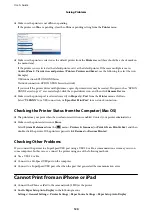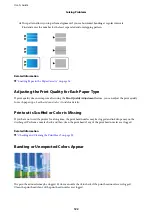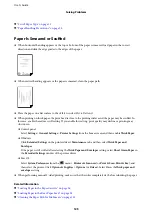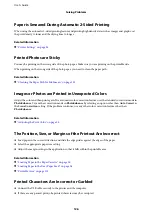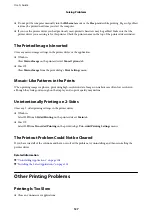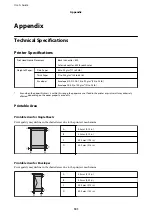Power Does Not Turn Off
Hold down the
P
button for a little longer. If you still cannot turn off the printer, unplug the power cord. To
prevent the print head from drying out, turn the printer back on and turn it off by pressing the
P
button.
Printer Turns Off During Use
Unplug and plug in the power cord, and then turn the printer back on. If the problem cannot be cleared, contact
Epson support.
Power Turns Off Automatically
❏
Select
Settings
>
General Settings
>
Basic Settings
>
Power Off Settings
, and then disable the
Power Off If
Inactive
and
Power Off If Disconnected
settings.
❏
Select
Settings
>
General Settings
>
Basic Settings
, and then disable the
Power Off Timer
setting.
Note:
Your product may have the
Power Off Settings
or
Power Off Timer
feature depending on the location of purchase.
LCD Screen Gets Dark
The printer is in sleep mode. Press any button on the control panel to return the LCD screen to its former state.
Cannot Operate from the Control Panel
When the user feature restriction is enabled, a user ID and password are required to print. If you do not know the
password, contact your printer administrator.
Cannot Print from a Computer
Checking the Connection (USB)
❏
Connect the USB cable securely to the printer and the computer.
❏
If you are using a USB hub, try to connect the printer directly to the computer.
❏
If the USB cable cannot be recognized, change the port, or change the USB cable.
User's Guide
Solving Problems
116