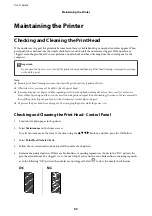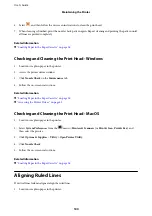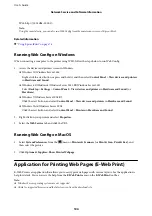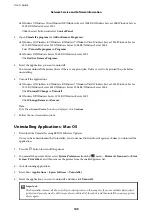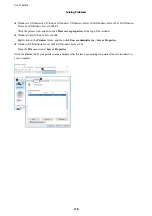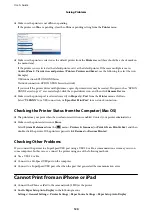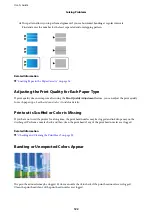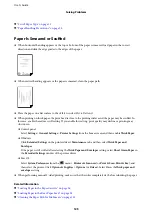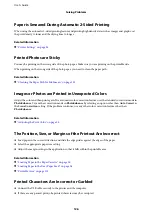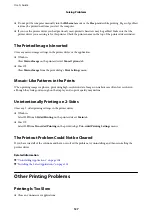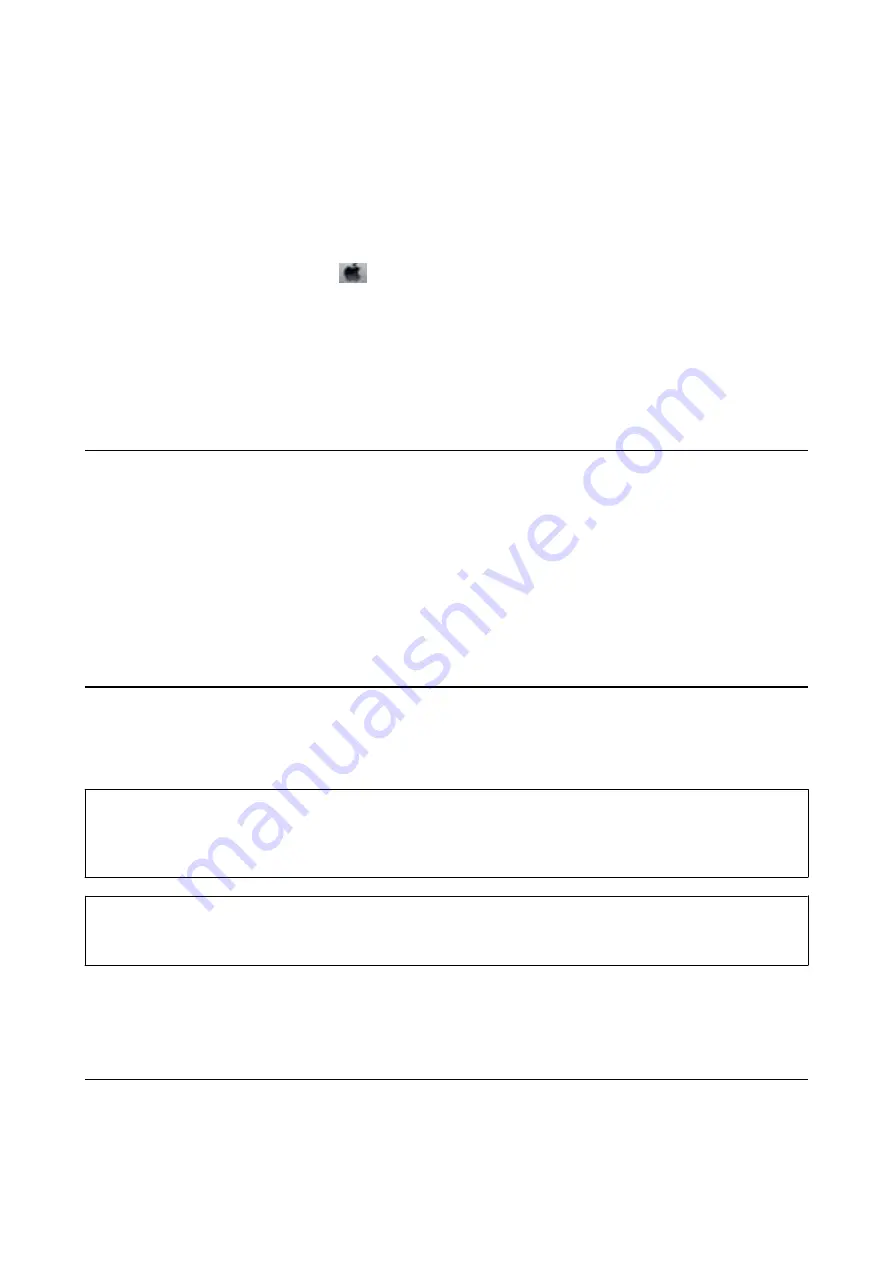
Related Information
&
“Accessing the Printer Driver” on page 43
Checking the Printer Status - Mac OS
1.
Select
System Preferences
from the
menu >
Printers & Scanners
(or
Print & Scan
,
Print & Fax
), and
then select the printer.
2.
Click
Options & Supplies
>
Utility
>
Open Printer Utility
.
3.
Click
EPSON Status Monitor
.
You can check the printer status, ink levels, and error status.
Checking the Software Status
You may be able to clear the problem by updating the software to the latest version. To check the software status,
use the software update tool.
Related Information
&
“Software Update Tools (Software Updater)” on page 105
&
“Installing the Latest Applications” on page 105
Removing Jammed Paper
Follow the on-screen instructions on the printer's control panel to locate and remove the jammed paper including
any torn pieces. The LCD screen displays an animation that shows you how to remove jammed paper.
!
Caution:
Never touch the buttons on the control panel while your hand is inside the printer. If the printer starts operating, it
could cause an injury. Be careful not to touch the protruding parts to avoid injury.
c
Important:
Remove the jammed paper carefully. Removing the paper vigorously may cause damage to the printer.
Note:
If any torn pieces of paper remain, select
Settings
>
Maintenance
>
Remove Paper
after clearing the paper jam error. This
helps you to remove the remaining pieces of paper.
Paper Does Not Feed or Eject Correctly
Check the following points, and then take the appropriate actions to solve the problem.
User's Guide
Solving Problems
113