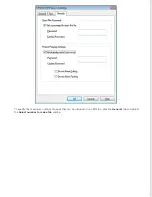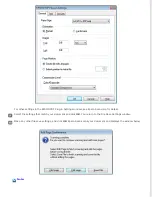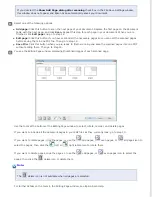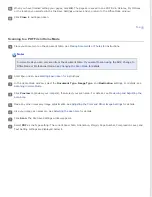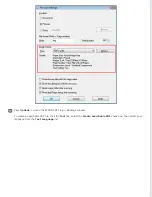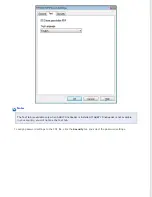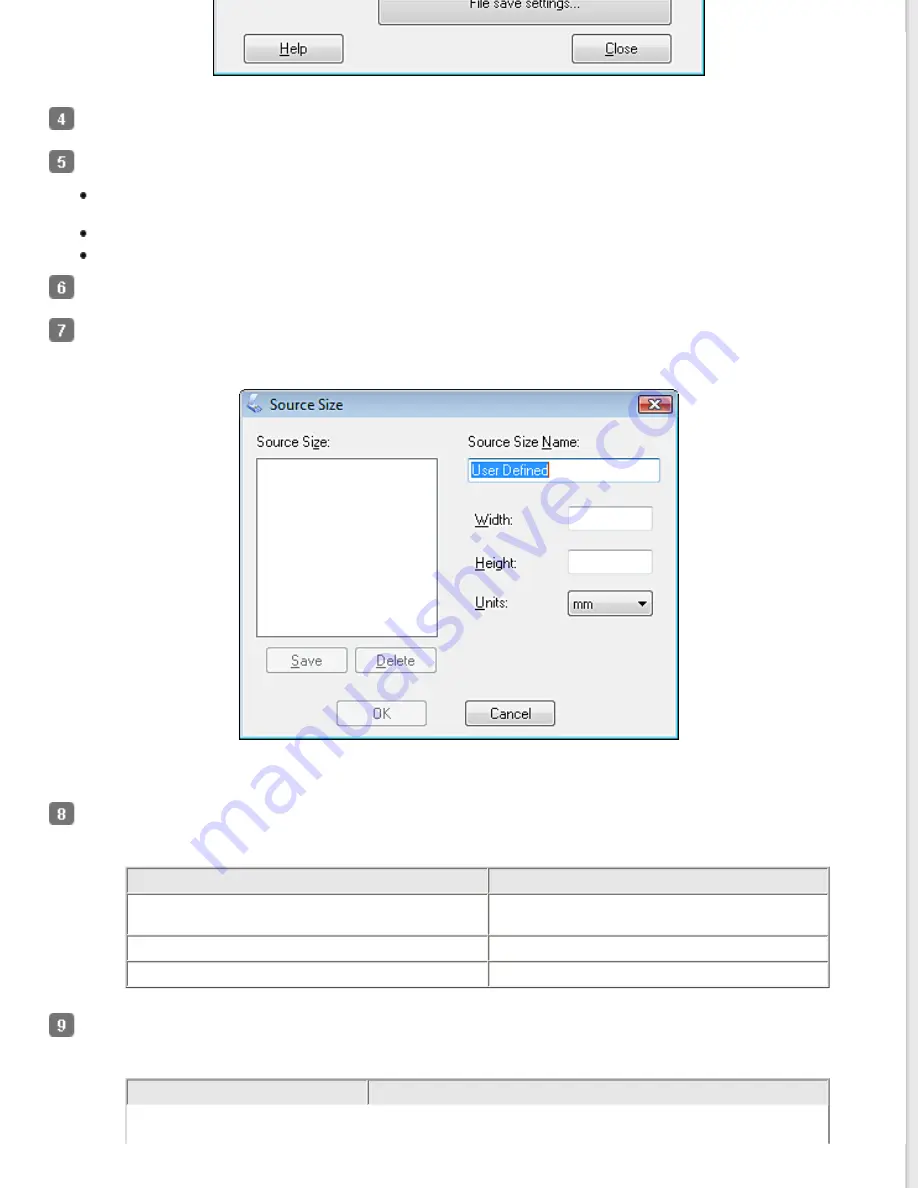
Select
Color
,
Grayscale
, or
Black&White
as the Image Type setting to select the colors in the original.
Select one of these settings as the Document Source setting.
Auto Detect:
This setting automatically determines whether to load your document from the ADF or scan it
from the document table.
Document Table:
Select this setting when you want to scan using the document table.
ADF:
Select this setting when you want to scan using the ADF.
Click the arrow to open the
Size
list and select the size of your original(s).
If you need to select a size that is not in the Size list, you can create a custom size. Click the arrow in the Size list
and select
Customize
. You see the Source Size window.
Type a name for your custom size, enter the size, click
Save
, then click
OK
. Your new size appears in the Size list.
Click the arrow next to the
Resolution
list and select the number of dots per inch at which you want to scan. See
the table below for guidelines.
What you will do with the scanned image
Suggested scan resolution
Send via e-mail, upload to web, view only on the
screen
96 to 150 dpi
Fax
200 dpi
300 dpi
Use the settings in the Image Adjustments area of the window to modify the image quality if necessary. See the
table below for guidelines.
Setting
Description
Summary of Contents for WorkForce GT-1500
Page 13: ...CPD 38256 ...
Page 20: ...a transportation lock lever b DC inlet c USB interface connector ...
Page 65: ...Click OK Epson Scan scans your document Top ...
Page 67: ...Click Settings You see the Scan to PDF Settings window ...
Page 124: ...a underside of ADF b left side of document table ...
Page 131: ...Close the input tray After you have removed the paper close the top cover of the ADF Top ...