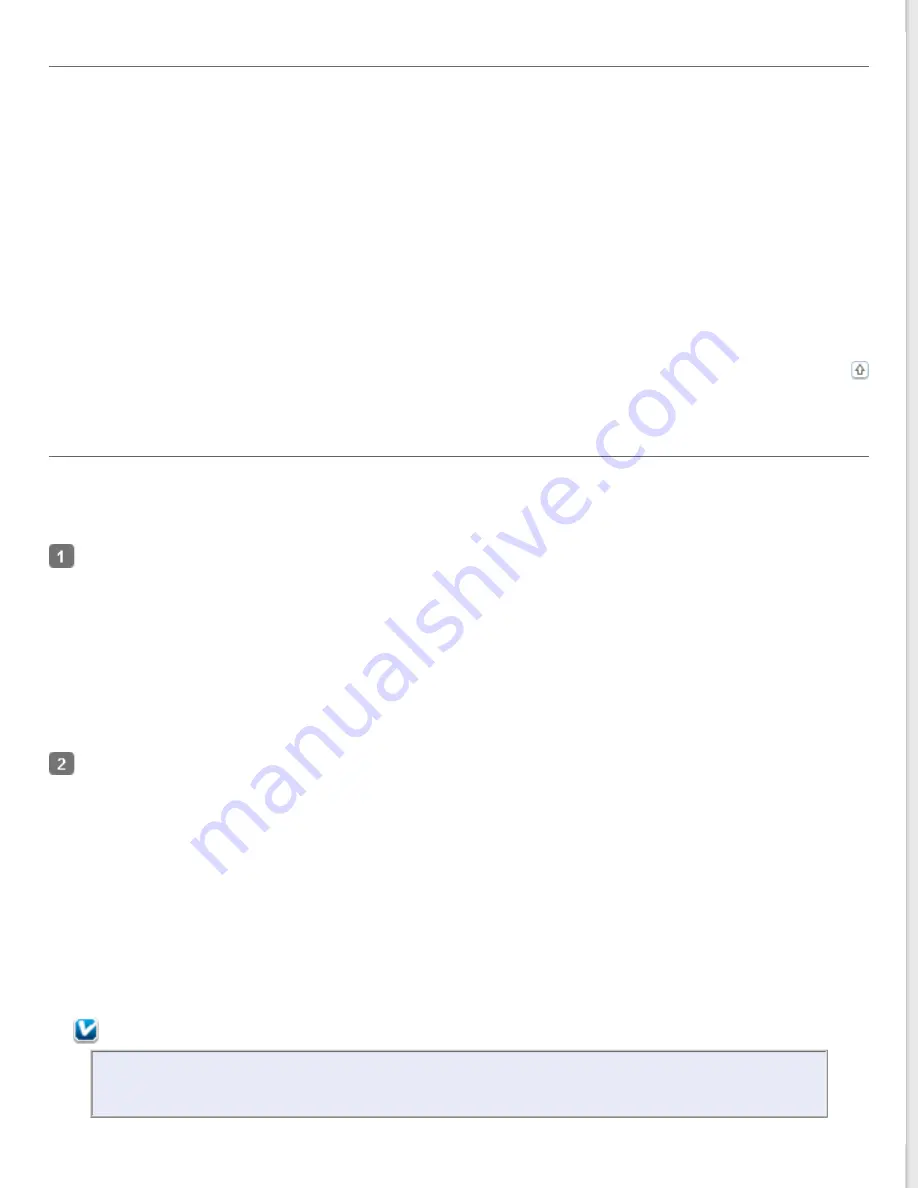
Using the EPSON Scan Icon
You can start Epson Scan by double-clicking the
EPSON Scan
icon.
Windows 8:
Double-click the
EPSON Scan
icon on the desktop.
Or, navigate to the
Start
screen >
EPSON Scan
.
Windows 7/Vista/XP:
Double-click the
EPSON Scan
icon on the desktop.
Or, select the start button icon or
Start
>
All Programs
or
Programs
>
EPSON Scan
>
EPSON Scan
.
Mac OS X:
Select
Applications
>
EPSON Software
>
EPSON Scan
.
The Epson Scan window automatically opens. See
for instructions on selecting an Epson
Scan mode.
Using Another Scanning Program
You can use any TWAIN-compliant scanning program, such as Adobe Photoshop Elements, to scan with your scanner.
You open the program, select Epson Scan, and scan. When you are finished scanning, the scanned image opens in your
scanning program so you can modify, print, and save it.
Start a TWAIN-compliant scanning program. Double-click the program icon on the desktop, if it is available, or do
one of the following.
Windows 8:
Navigate to the
Start
screen > program icon.
Windows 7/Vista/XP:
Select the start button or
Start
>
All Programs
or
Programs
> program folder > program icon.
Mac OS X:
Open the
Applications
in your hard drive, select the program folder, and double-click the program icon.
Do one of the following.
Adobe Photoshop Elements:
Windows:
Click
Edit and Enhance Photos
, open the
File
menu, select
Import
, and select your scanner.
Mac OS X:
Click
Close
in the Welcome window if it appears, open the
File
menu, select
Import
, and select your scanner.
ScanSoft PaperPort:
Windows:
Click the
Scan
icon, select your scanner, select your profile, and click the
Scan
button.
In some programs, you must select the scanner as the "source" first. If you see a Select Source option, select it
and select your scanner there first.
Note for Windows:
Do not select a WIA option for your scanner from the Import or Acquire list; you will not be able to use
all the features of your scanner.
Summary of Contents for WorkForce GT-1500
Page 13: ...CPD 38256 ...
Page 20: ...a transportation lock lever b DC inlet c USB interface connector ...
Page 65: ...Click OK Epson Scan scans your document Top ...
Page 67: ...Click Settings You see the Scan to PDF Settings window ...
Page 124: ...a underside of ADF b left side of document table ...
Page 131: ...Close the input tray After you have removed the paper close the top cover of the ADF Top ...






























