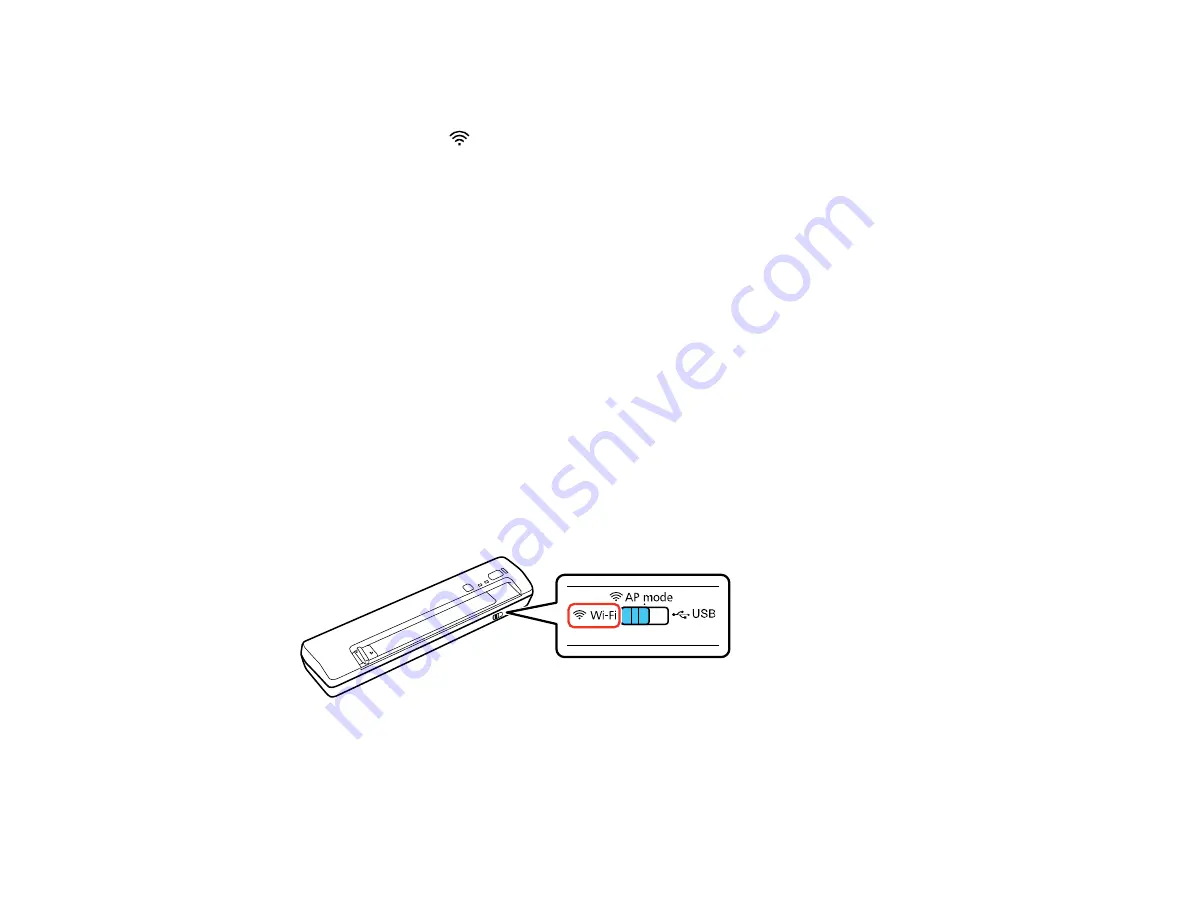
The scanner enters standby mode for WPS connection for two minutes.
4.
Press the
WPS
button on your computer or device, or enable the WPS feature, within two minutes.
When the ready and
Wi-Fi lights on the scanner stay on, the connection is established.
Parent topic:
Wi-Fi Protected Setup (WPS)
If your network uses a WPS-enabled wireless router or access point, you can quickly connect your
scanner to the network using Wi-Fi Protected Setup (WPS).
Note:
To check if your router is WPS-enabled, look for a button labeled
WPS
on your router or access
point. If there is no hardware button, there may be a virtual WPS button in the software for the device.
Check your network product documentation for details.
Using WPS to Connect to a Network
Using WPS PIN Mode to Connect to a Network
Parent topic:
Using WPS to Connect to a Network
If you have a WPS-enabled wireless router or access point, you can use Wi-Fi Protected Setup (WPS) to
connect your scanner to the network.
1.
Set the connection mode switch on the scanner to
Wi-Fi
.
2.
Turn on the scanner.
32
Summary of Contents for WorkForce DS-40
Page 1: ...DS 40 User s Guide ...
Page 2: ......
Page 6: ......
Page 11: ...Scanner Buttons and Lights Buttons 1 The power button 2 The start button 11 ...
Page 14: ...1 Slide off the battery cover 2 Insert the batteries with the and ends facing as shown 14 ...
Page 22: ...Parent topic Loading Originals 22 ...
Page 38: ...You see a window like this 2 Click the Scan icon 38 ...






























