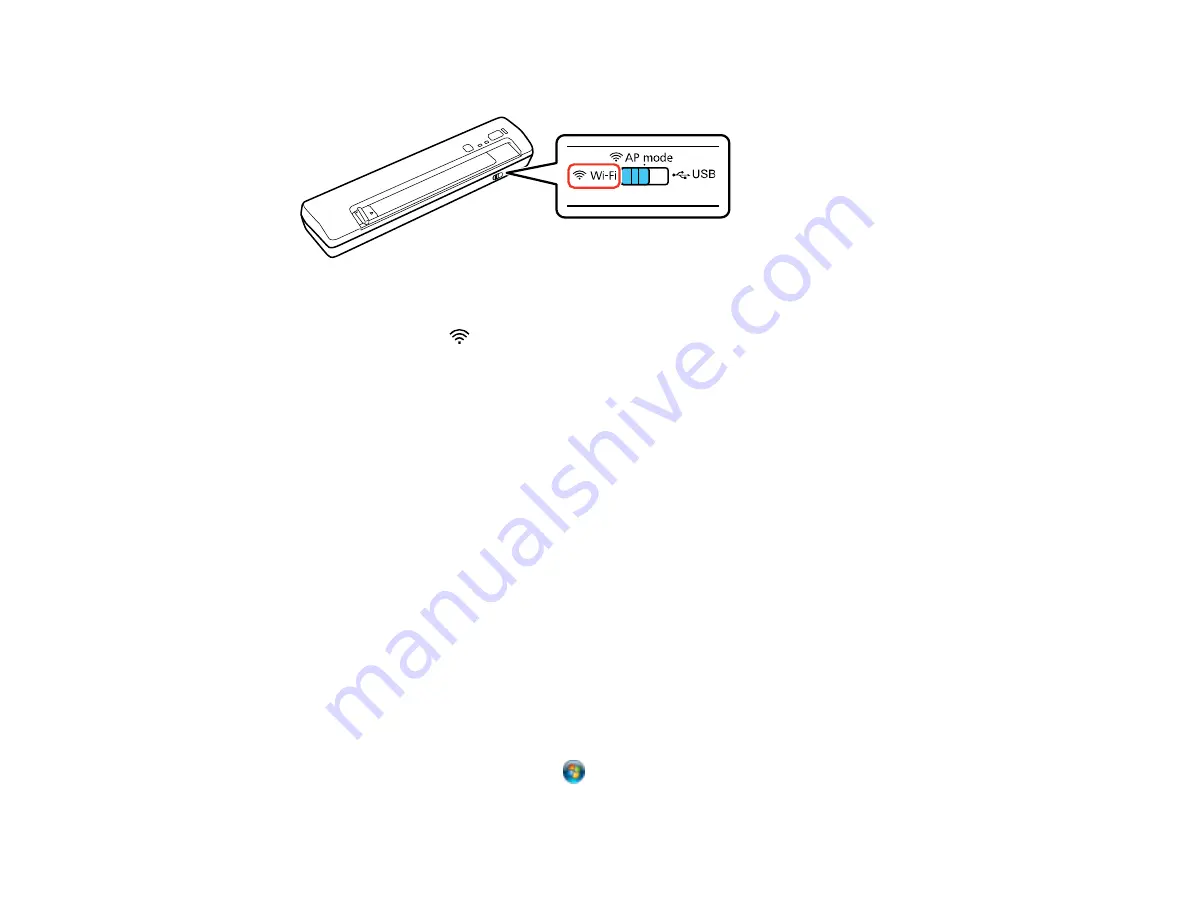
12. Set the connection mode switch on the scanner to
Wi-Fi
.
13. Turn on the scanner.
When the ready and
Wi-Fi lights on the scanner stay on, the connection is established.
14. Set up network scanning on your computer.
Parent topic:
Connecting to an Existing Wi-Fi Network
Related concepts
Related references
Related tasks
Setting Up Network Scanning
After manually configuring your scanner to connect to your network, you must set up the computer to
connect to the scanner using the Epson Scan Settings utility. Your scanner must be turned on and
connected to the network.
Note:
Make a note of the IP address or host name of the scanner so you can enter it in these steps.
1.
Do one of the following to start Epson Scan Settings:
•
Windows 8.x
: Navigate to the
Apps
screen and select
EPSON Scan Settings
.
•
Windows (other versions)
: Click
or
Start
>
All Programs
or
Programs
>
EPSON
>
EPSON
Scan
>
EPSON Scan Settings
.
27
Summary of Contents for WorkForce DS-40
Page 1: ...DS 40 User s Guide ...
Page 2: ......
Page 6: ......
Page 11: ...Scanner Buttons and Lights Buttons 1 The power button 2 The start button 11 ...
Page 14: ...1 Slide off the battery cover 2 Insert the batteries with the and ends facing as shown 14 ...
Page 22: ...Parent topic Loading Originals 22 ...
Page 38: ...You see a window like this 2 Click the Scan icon 38 ...






























