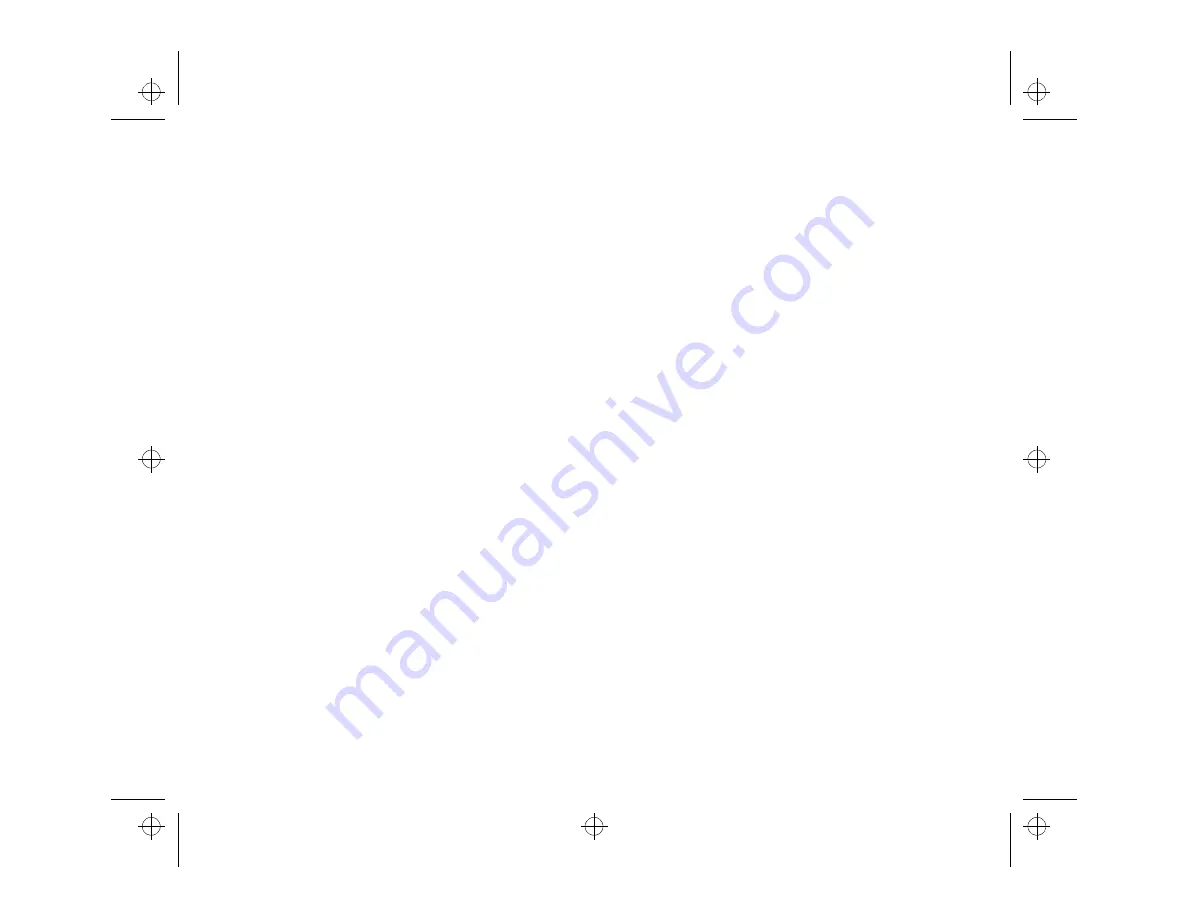
The EPSON Perfection 600 Main Window
Page 11
For example, in PaperPort, choose Select Source
from the File menu. Highlight EPSON Perfection
600 from the Select Source list, and click Select.
3. Open the scanner software.
Most applications have an option on the File menu
that launches the TWAIN interface.
For example, in PaperPort, choose Acquire from the
File menu, or click the scanner icon on the
PaperPort tool bar. You see the EPSON Perfection
600 main window.
Procedures for launching the scan interface may
vary, depending on the host application. See your
application user’s guide for specific instructions.
TWAIN.bk : MAIN.FM5 Page 11 Monday, September 8, 1997 11:30 AM
















































