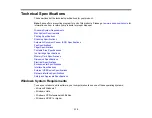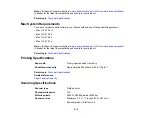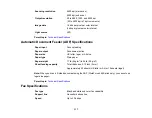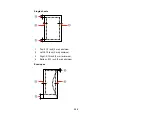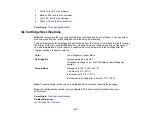• If you have too many photos on your memory card, you may not see all the photos you expect or may
be prompted to select a group of photos by date. Reduce the number of photos on your card or select
one group of photos at a time. Check the memory card specifications for the maximum number of
photos.
Parent topic:
Related references
Memory Card Types
Memory Card File Specifications
Cannot Transfer Photos To or From a Memory Card
If you have problems transferring photos to or from a memory card inserted in your product, try these
solutions:
• Make sure you have inserted only one memory card at a time.
• Make sure your memory card is compatible with the product.
• Make sure your product is securely connected to your computer.
• If you are transferring photos to the memory card, check the memory card's write-protect tab to make
sure it is set to allow writing to the card.
• Make sure that the file sharing setting for your product is set correctly.
Parent topic:
Related tasks
Setting Up File Sharing for Photo Transfers From Your Computer
Related topics
Transferring Photos on a Memory Card
Solving Faxing Problems
Check these solutions if you have problems faxing with your product.
Cannot Send or Receive Faxes
Cannot Receive Faxes with a Telephone Connected to Your Product
Parent topic:
310
Summary of Contents for WorkForce 545
Page 1: ...WorkForce 545 645 Series User s Guide ...
Page 2: ......
Page 13: ...WorkForce 545 645 Series User s Guide Welcome to the WorkForce 545 645 Series User s Guide 13 ...
Page 29: ...4 Slide the edge guide shown below to your paper size 29 ...
Page 34: ...2 Pull out the paper cassette 3 Slide the edge guides outward 34 ...
Page 39: ...2 Pull out the paper cassette 3 Slide the edge guides outward 39 ...
Page 52: ...Parent topic Placing Originals on the Product Related topics Copying Scanning 52 ...
Page 116: ...3 Adjust the scan area as necessary 116 ...
Page 123: ...123 ...
Page 131: ...3 Adjust the scan area as necessary 131 ...
Page 164: ...You see this window 5 Select Fax Settings for Printer You see this window 164 ...
Page 175: ...5 Select Fax Settings for Printer You see this window 175 ...
Page 249: ...249 ...
Page 254: ...254 ...
Page 290: ...6 Lower the document cover 7 Raise the ADF input tray 8 Carefully remove the jammed paper 290 ...