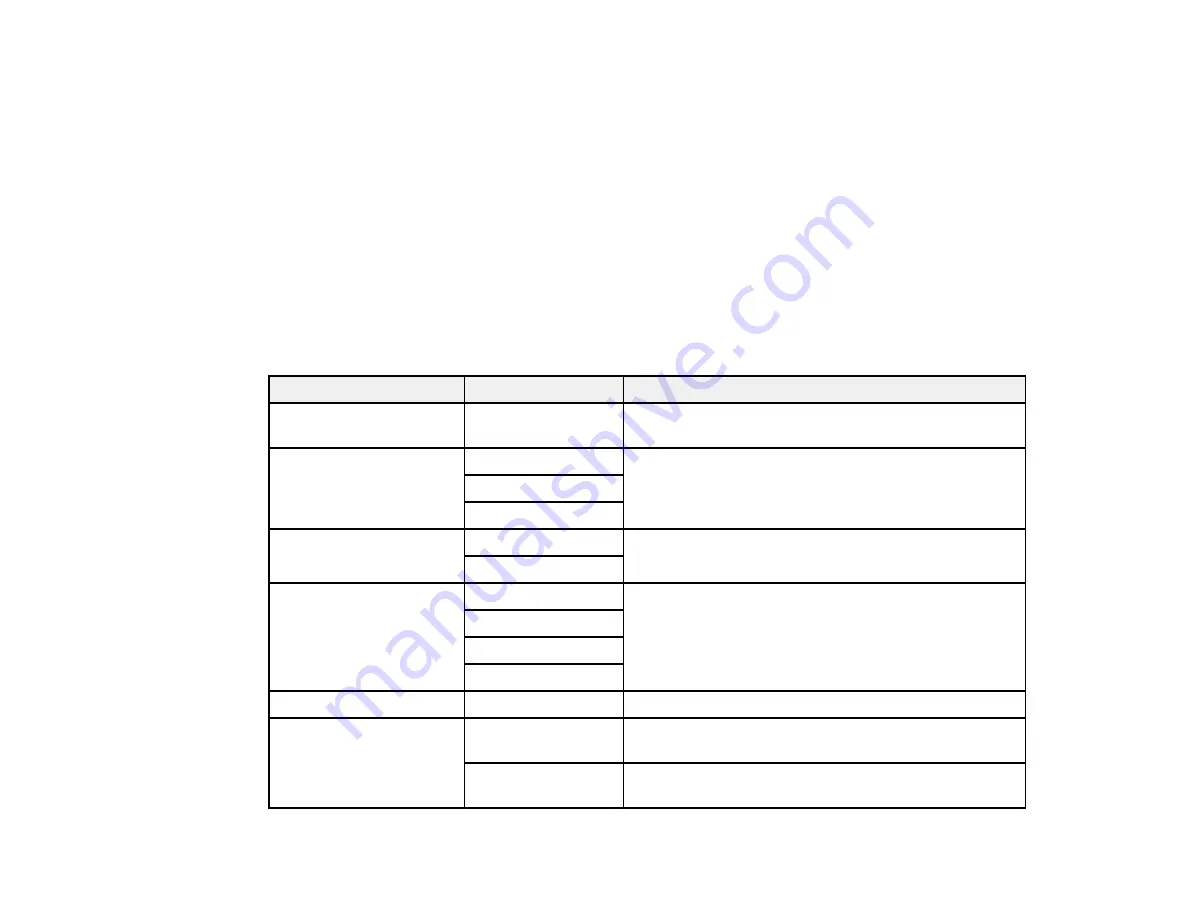
262
Parent topic:
Sending Faxes from the Product Control Panel
Related references
Related tasks
Checking Fax Status and Cancelling Fax Jobs
Selecting the Line Type
Using Presets
Related topics
Setting Up Contacts and Contact Groups
Placing Originals on the Product
Fax Sending Options
While sending a fax, you can select
Fax Settings
and select these options.
Setting
Options
Description
Original Size (Glass)
Various sizes
Sets the size for a document placed on the scanner
glass
Original Type
Text
Specifies the document type of your originals and
adjusts the quality of your copies
Text & Image
Photo
Color Mode
Color
Selects whether to scan images in color or black and
white
B&W
Resolution
Standard
Adjusts the scan resolution and print quality of
outgoing faxes
Fine
Super Fine
Ultra Fine
Density
Varying levels
Select from various density levels.
Remove Background
Auto
Automatically removes any background color on
scanned images
Varying levels
available
Lets you select from various levels of background
color adjustment
Summary of Contents for WF-C20590 Series
Page 1: ...WF C20590 User s Guide ...
Page 2: ......
Page 14: ......
Page 28: ...28 You see the Basic Settings screen 4 Select Date Time Settings ...
Page 80: ...80 You see a screen like this 5 Select PDL Print Configuration ...
Page 89: ...89 You see this screen 2 Select Load Paper under the How To options ...
Page 90: ...90 You see this screen 3 Select one of the options ...
Page 91: ...91 You see this screen 4 Select How To ...
Page 99: ...99 You see a screen like this 2 Select the paper source you want to select settings for ...
Page 110: ...110 Parent topic Placing Originals on the Product Related topics Copying Scanning Faxing ...
Page 191: ...191 You see a screen like this 4 Select Email ...
Page 200: ...200 You see an Epson Scan 2 window like this ...
Page 202: ...202 You see an Epson Scan 2 window like this ...
Page 207: ...207 You see this window ...
Page 223: ...223 DSL connection 1 Telephone wall jack 2 DSL filter 3 DSL modem ...
Page 224: ...224 ISDN connection 1 ISDN wall jack 2 Terminal adapter or ISDN router ...
Page 246: ...246 You see a screen like this 3 Select the Recipient tab ...
Page 251: ...251 You see a screen like this 3 Select the Recipient tab 4 Select Add New 5 Select Add Group ...
Page 311: ...311 You see a screen like this 6 Select Print Head Nozzle Check ...
Page 318: ...318 5 Open the interior of the document cover ...






























