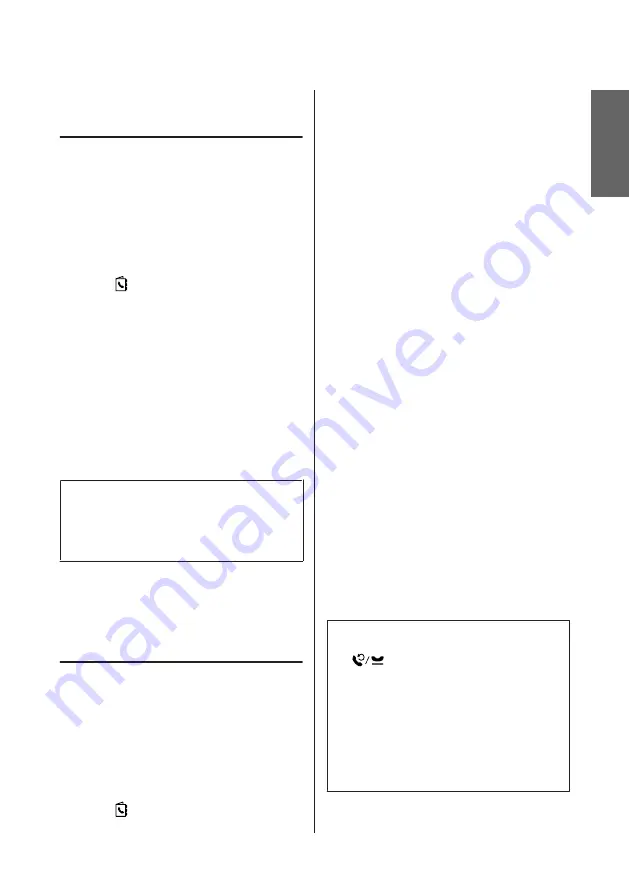
Setting Up Fax Features
Setting up speed dial entries
You can create a speed dial list allowing you to select fax
recipient numbers quickly when faxing. Up to 100
combined speed dial and group dial entries can be
registered.
A
Enter
Fax
mode from the Home menu.
B
Press
or select
Contacts
.
C
Select
Edit Contacts
.
D
Select
Speed Dial Setup
. You see the available
speed dial entry numbers.
E
Select the speed dial entry number that you want
to register. You can register up to 100 entries.
F
Use the numeric keypad to enter a phone
number. You can enter up to 64 digits.
Note:
A hyphen ("-") causes a slight pause when dialing. Only
include it in phone numbers when a pause is necessary.
Spaces entered between numbers are ignored when
dialing.
G
Enter a name to identify the speed dial entry. You
can enter up to 30 characters.
H
Select
Done
to register the name.
Setting up group dial entries
You can add speed dial entries to a group, allowing you
to send a fax to multiple recipients at the same time. Up
to 99 combined speed dial and group dial entries can be
entered.
A
Enter
Fax
mode from the Home menu.
B
Press
or select
Contacts
.
C
Select
Edit Contacts
.
D
Select
Group Dial Setup
. You see the available
group dial entry numbers.
E
Select the group dial entry number that you want
to register.
F
Enter a name to identify the group dial entry. You
can enter up to 30 characters.
G
Select
Done
to register the name.
H
Select a speed dial entry that you want to register
in the group dial list.
I
Repeat step 8 to add other speed dial entries to the
group dial list. You can register up to 99 speed
dial entries in a group dial.
J
Press
OK
to finish creating a group dial list.
Sending Faxes
A
Place your original in the Automatic Document
Feeder or on the scanner glass.
&
“Placing Originals” on page 7
B
Enter
Fax
mode from the Home menu.
C
Use the keys on the numeric keypad to enter the
fax number. You can enter up to 64 digits.
Note:
❏
To display the last fax number you used, press
or
Redial
.
❏
Press
d
and make the send settings. To scan and fax
both sides of your original, select
2-Sided Faxing
,
On
, and then load the original in the Automatic
Document Feeder. Depending on the model, you can
also make the settings by selecting Send Settings.
❏
Make sure you have entered the header information.
Some fax machines automatically reject incoming
faxes that do not include header information.
English
Basic Guide
Faxing
13
















































