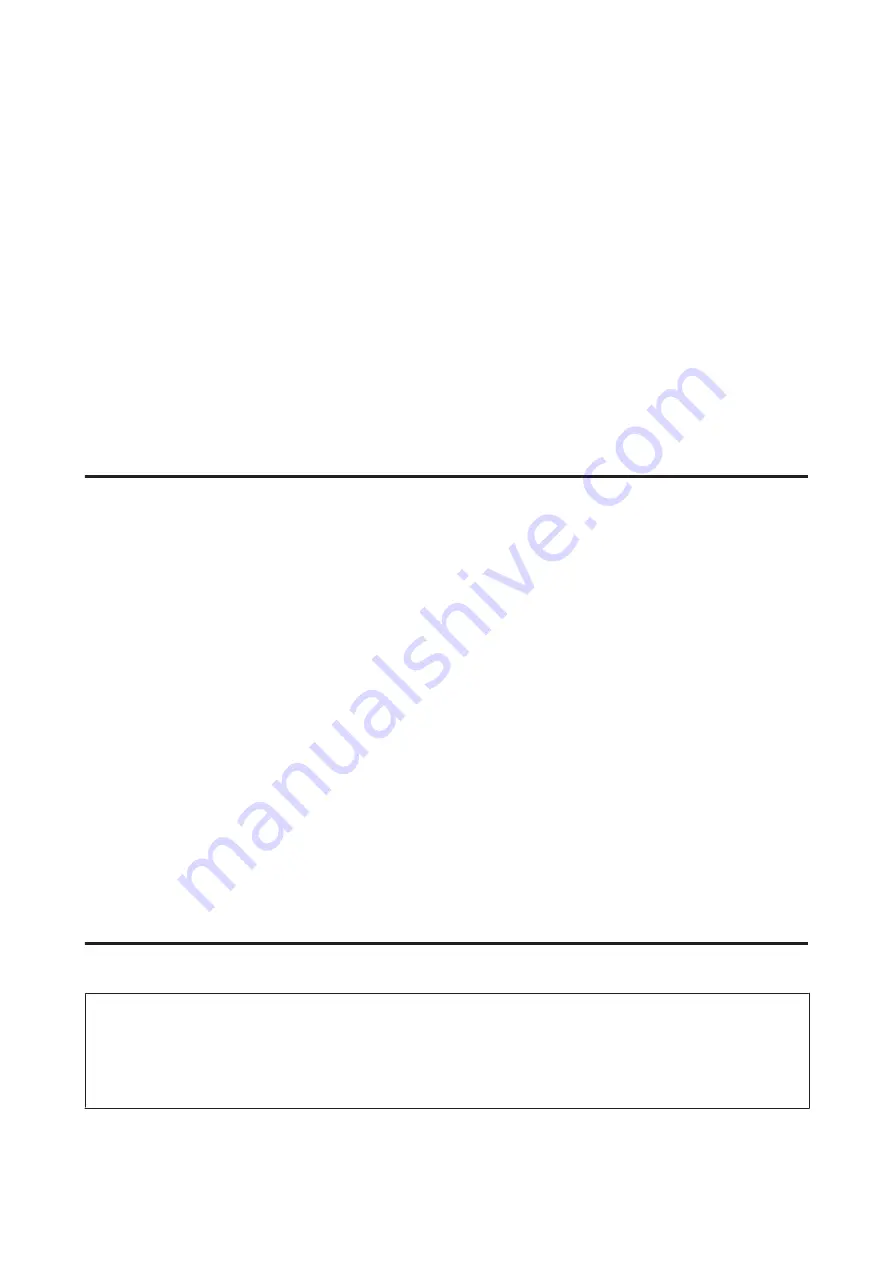
❏
When color ink is expended and black ink still remains, you can continue printing temporarily with black ink
only. For more information refer to
“Temporarily Printing with Black Ink When Color Ink Cartridges are
❏
If an ink cartridge is running low, prepare a new ink cartridge.
❏
Be careful not to break the hooks on the side of the ink cartridge when you remove it from the package.
❏
You must remove the yellow tape from the cartridge before installing it; otherwise, print quality may decline or
you may not be able to print.
❏
After bringing an ink cartridge inside from a cold storage site, allow it to warm up at room temperature for at least
three hours before using it.
❏
Store ink cartridges in a cool, dark place.
❏
Store ink cartridges with their labels facing upward. Do not store cartridges upside down.
Ink Cartridge Specifications
❏
Epson recommends using the ink cartridge before the date printed on the package.
❏
The ink cartridges packaged with your product are partly used during initial setup. In order to produce high
quality printouts, the print head in your product will be fully charged with ink. This one-off process consumes a
quantity of ink and therefore these cartridges may print fewer pages compared to subsequent ink cartridges.
❏
Quoted yields may vary depending on the images that you are printing, the paper type that you are using, the
frequency of your prints and environmental conditions such as temperature.
❏
To ensure you receive premium print quality and to help protect your print head, a variable ink safety reserve
remains in the cartridge when your product indicates to replace the cartridge. The yields quoted for you do not
include this reserve.
❏
Although the ink cartridges may contain recycled materials, this does not affect product function or performance.
❏
When printing in monochrome or grayscale, color inks instead of black ink may be used depending on the paper
type or print quality settings. This is because a mixture of color inks is used to create black.
Checking the Ink Cartridge Status
For Windows
Note:
When an ink cartridge is running low, the Low Ink Reminder screen automatically appears. You can also check the ink
cartridge status from this screen. If you do not want to display this screen, first access the printer driver and then click the
Maintenance
tab, and then
Monitoring Preferences
. On the Monitoring Preferences screen, clear the
See Low Ink
Reminder alerts
check box.
To check the ink cartridge status, do one of the following:
User’s Guide
Replacing Ink Cartridges
43
















































