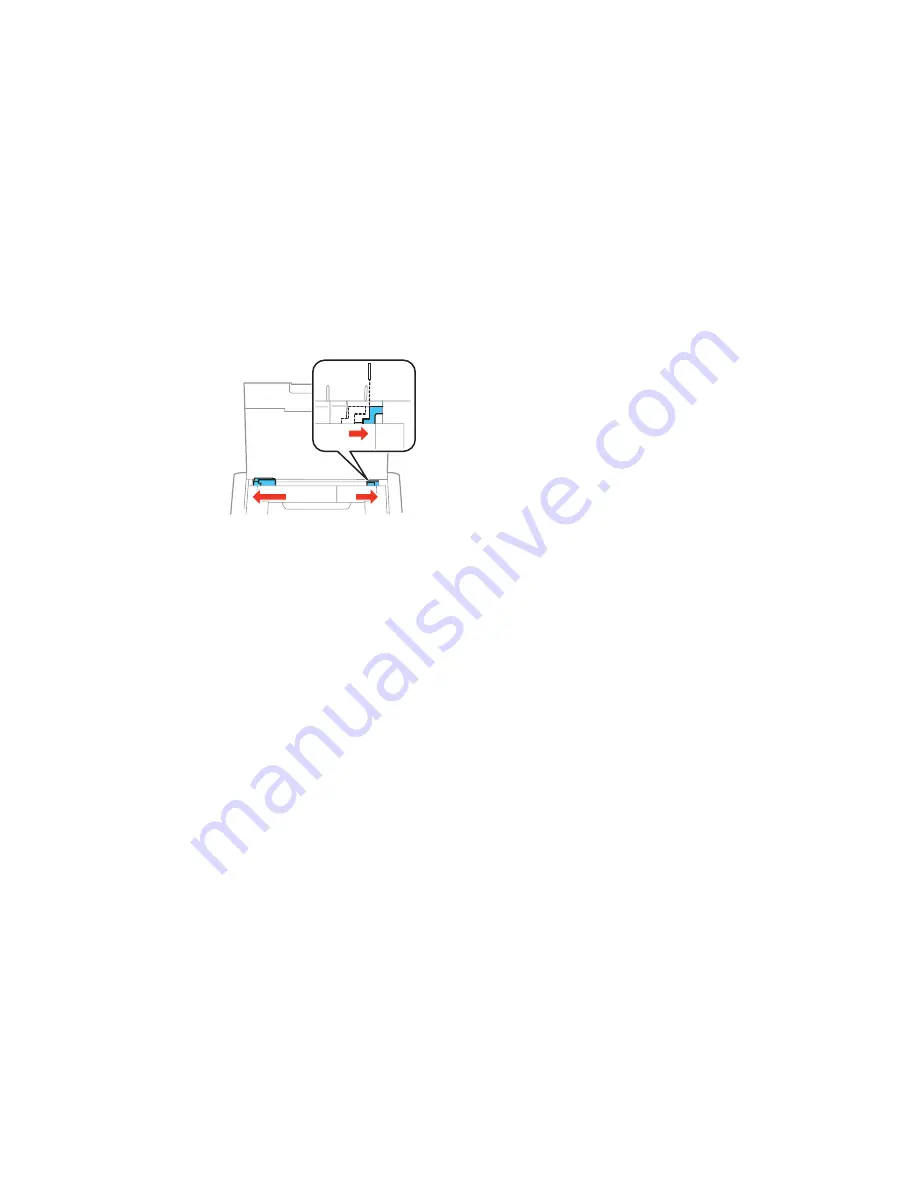
Note:
Make sure the paper fits under the tab on the edge guide. If you cannot move the edge guide,
make sure the part on the right side is in the correct position. Slide the edge guide all the way left
and the part on the right side all the way right, then try again.
5.
Select the size and type of paper you just loaded on the product LCD screen.
Always follow these paper loading guidelines:
• Load only the recommended number of sheets.
• Load paper short edge first and printable side faceup.
• If you have trouble loading envelopes, press each envelope flat before loading it.
• Check the paper package for any additional loading instructions.
Parent topic:
Loading Paper
Related references
Paper Loading Capacity
Paper Specifications
Selecting the Paper Source Settings - Control Panel
You can change the default paper size and paper type using the control panel on the product.
1.
From the home screen, select
Menu
and press the
OK
button.
2.
Press the arrow buttons to select
Printer Setup
and press the
OK
button.
39
Summary of Contents for WF-100
Page 1: ...WF 100 User s Guide ...
Page 2: ......
Page 103: ...You see a window like this 4 Click Print 103 ...






























