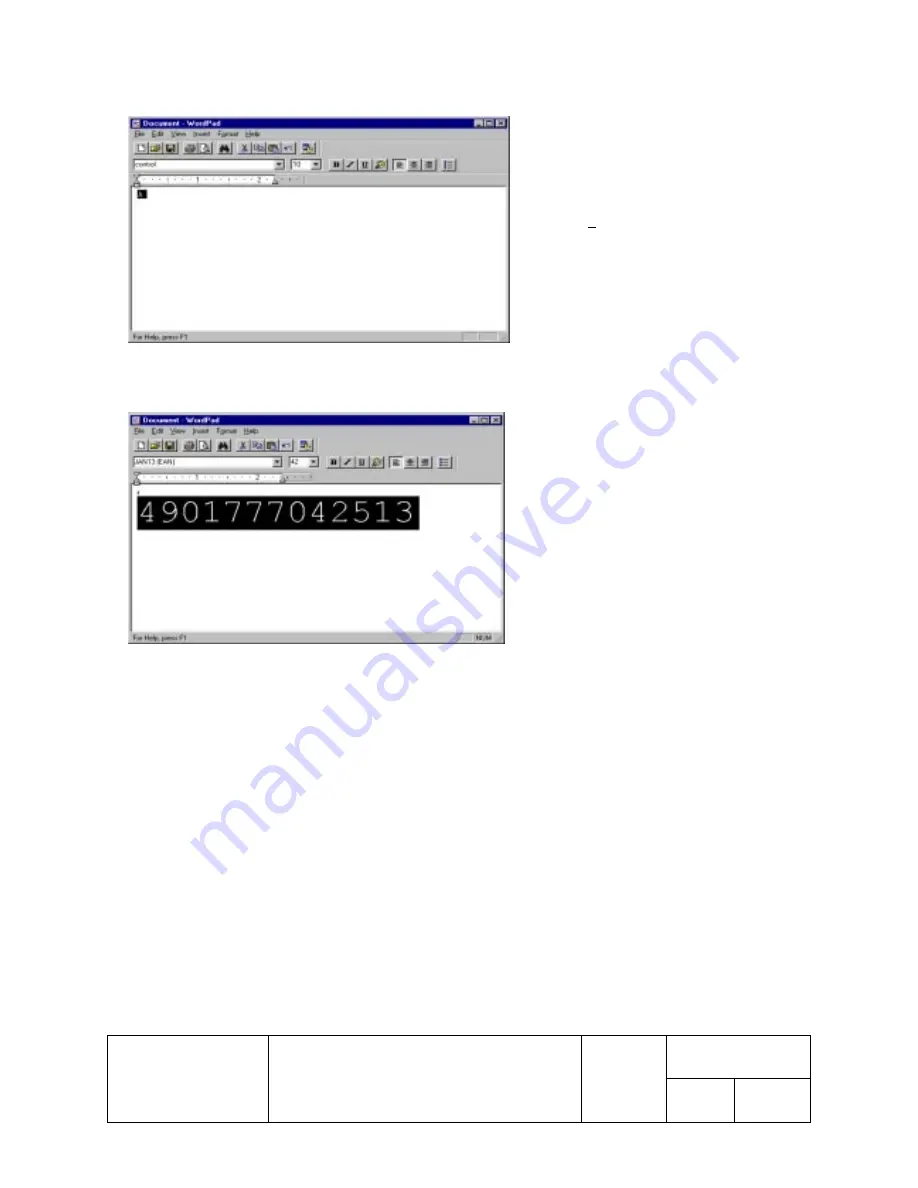
TITLE
TM Printer Driver
SHEET
REVISION
NO
User's Manual
1.60
NEXT
37
SHEET
36
EPSON
6.1.3. Opening the Cash Drawer
1.
Select the "control" font from the font list.
2.
Set the font size to 10.
3.
Type an "A" into the WordPad text-input area.
4.
Open the File menu, and click on Print .
Clicking on Print will cause cash drawer #1 to open at
a drive speed of 50ms. By changing the character that
you input at Step 3, you can select a different drive
speed or open the other drawer (drawer #2). Refer to
Section 4.3, "Special Functions," for a listing of
characters and their functions.
6.1.4. Print Bar code
Use the following procedure to print a bar code.
1.
Select the "control" font from the font list.
2.
Set the font size to 10.
3.
Type an "r" into the WordPad text-input area.
4.
Hit the Enter key.
5.
Select JAN13(EAN) from the font list.
6.
Set the font size to 42.
7.
Enter the code you wish to generate.
8.
Open the File menu, and click on Print .
Clicking on Print causes the printer to print the bar code corresponding to the value you entered at Step 7, with HRI
characters along the bottom of the bar-code pattern. You can change the HRI printout (disable it, or change the HRI font or
location) by changing the character that you enter at Step 3. (Refer to Section 4.3, "Special Functions.") You can change
the bar-code type by making different selections at Steps 5 and 6. (Refer to Section 4.2, "Bar Code Printing. ")










































