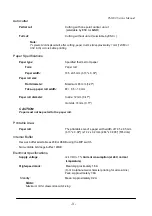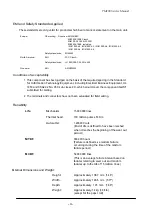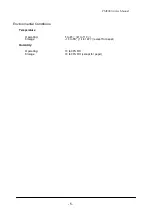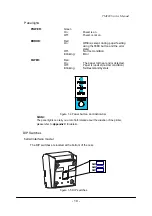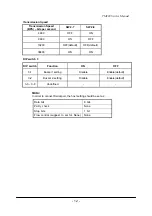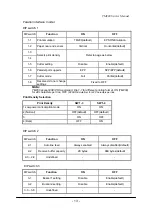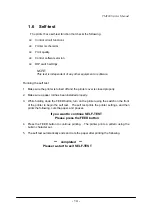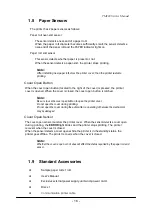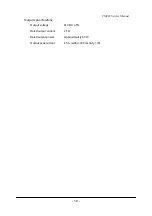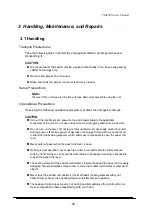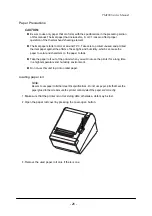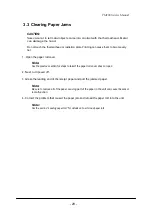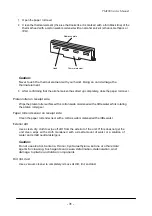TM200 Service Manual
- 17 -
1.10 Options
Standard cable cover set (included wall mounting bracket)
Top waterproof cover
1.11
Consumables
Specified paper
Specified paper
Roll paper: NTP080-80
Original paper: TF50KS-E Nippon Paper Industries
Co., Ltd.
Packaged roll paper
Original paper: PD160R Oji Paper Mfg. Co. Ltd.
In Japan: Nakagawa, Seisakujo
In North America: Nakagawa Mfg. (USA) Inc.
In Europe: Nakagawa Mfg. (Europe) GmbH
In Southeast Asia: N.A.K. Mfg. (Malaysia) SDN BHD
Note:
The following paper can be used instead of the specified paper above.
Original paper:
AF50KS-E Jujo Thermal Oy (Finland)
P350 (F380), P310 Kanzaki Specialty Papers, Inc.
(U.S.A.)
PD190R Oji Paper Mfg. Co. Ltd.
Note:
Do not use any paper other than these specified above. Otherwise, print head
reliability and print quality are affected adversely.
1.12 External Power Supply Specifications
Input specifications
Rated input voltage
90 to 264 VAC
Rated frequency
50/60 Hz ± 3
Hz Rated input current
Less than 100 V
A Power switch
None
Power LED
None