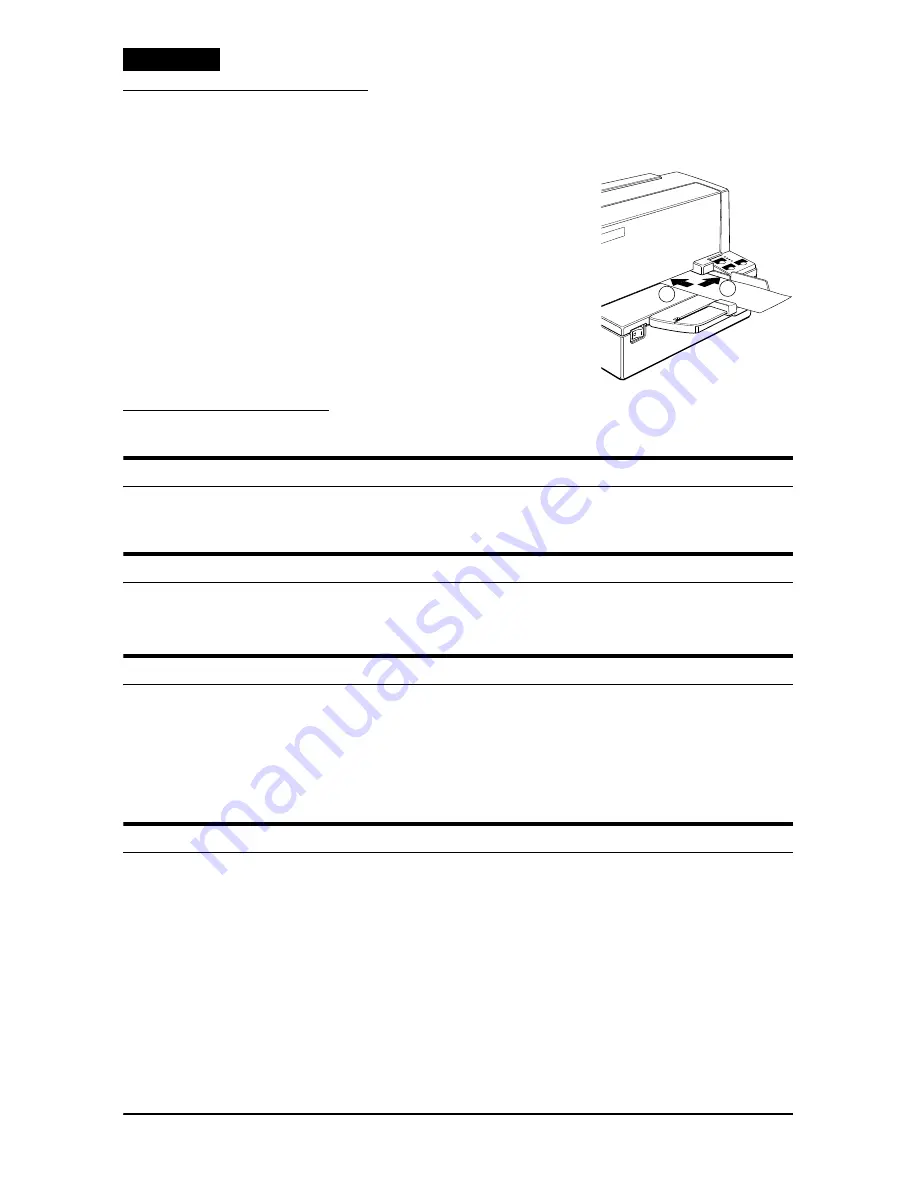
8
TM-U590/U590P User’s Manual
English
Inserting Slip Paper
Note:
Use only slip paper that matches the specification. Do not
use wrinkled or curled paper.
1.
When the
SLIP
LED flashes, insert slip paper,
using the right edge of the slip paper inlet as a
guide (see illustration
4
).
2.
When you insert the slip into the inlet as far as it
will go, the sensor detects the slip, the
SLIP
LED
changes from flashing to on, and the printer
draws the paper in and prints it.
3.
After printing is complete, the
SLIP
LED goes
off, and you can remove the slip.
Troubleshooting
No lights on the control panel
Check that power supply cables are plugged into the printer, the power unit,
and power outlet correctly.
The printer sounds like it is printing, but nothing is printing
Check that the ribbon cassette is installed correctly.
Replace the ribbon cassette.
The
ERROR
light is flashing, and nothing is printing
Turn the printer off, and check for a paper jam.
If the printer has been printing for awhile, the print head may be too hot. This
corrects itself when the print head cools down.
Turn the printer off, and after 10 seconds, turn it back on. If there is still a
problem, contact a qualified servicer.
A line of dots is missing in the printout
The print head may be damaged. Contact a qualified service person for repair.
2
1
PO
WE
R
ER
RO
R
RELEASE
SLIP
FO
RW
AR
D
FO
RW
AR
D
RE
VE
RS
E
RE
VE
RS
E
RE
LE
AS
E
RE
LE
AS
E
EPSON
4























