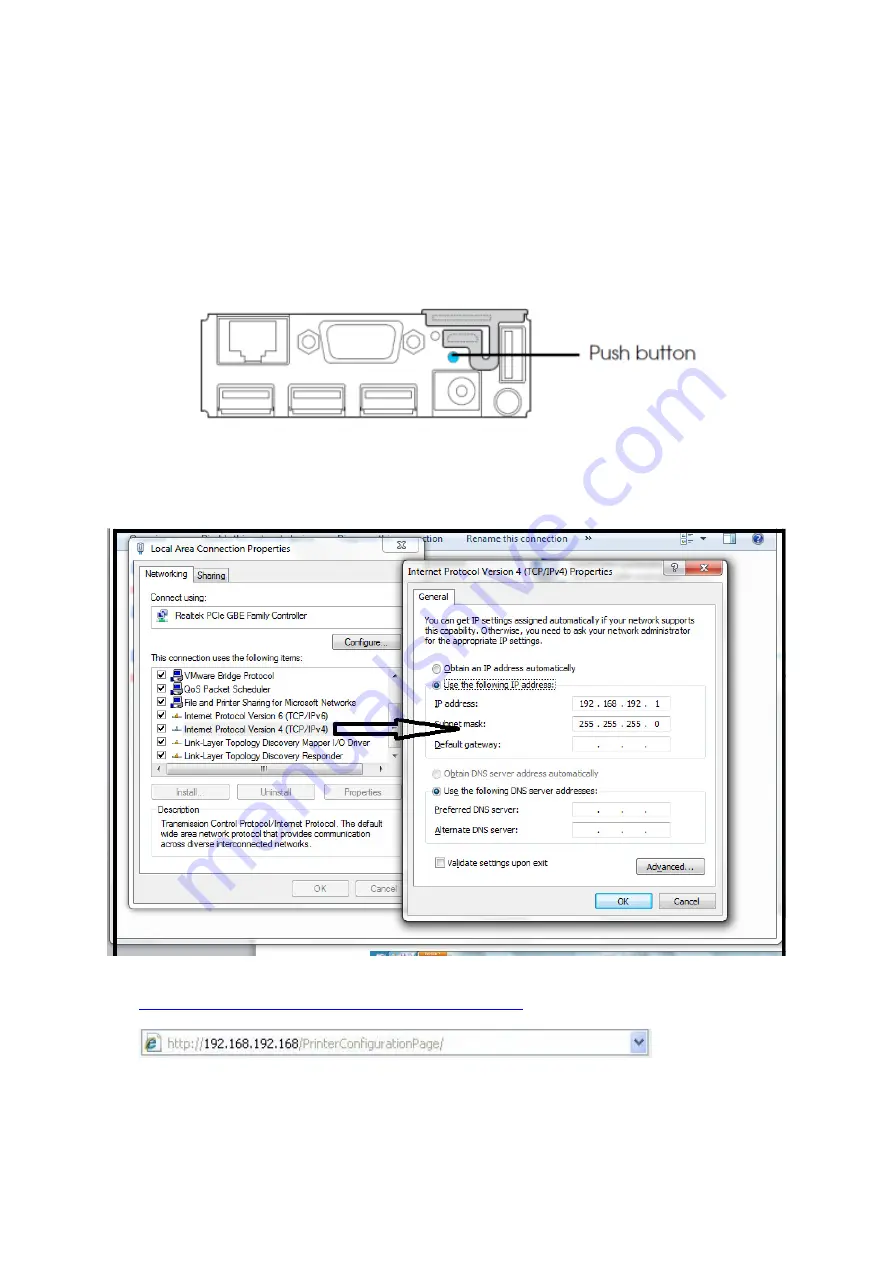
Installing the Epson TM-T88v-i V1 0 17th November 2012.docx
Page 5 of 9
You will need a PC or Laptop to help you configure the Network settings on the printer
and you will need to change the network configuration of the PC/Laptop to match those
of the printer.
To establish the specific settings of the printer you will need to perform a Test print /
Status sheet.
-
Make sure the printer is turned on; press the push button at the interface part for
approximately 3 seconds. When you release the button, the printer will print a status
sheet detailing the network settings.
-
Configure the Laptop so the IP settings and range match the settings on the receipt
for the wireless connection. If the IP on the receipt is 192.168.192.168 then you will
need to configure the PC/Laptop to show 192.168.192.1 so the last number of the IP
is different for example:
-
Open Internet Explorer, and enter:
http://192.168.192.168/PrinterConfigurationPage/
then press enter.
-
If you are experiencing issues opening the webpage please see
Appendix C



























