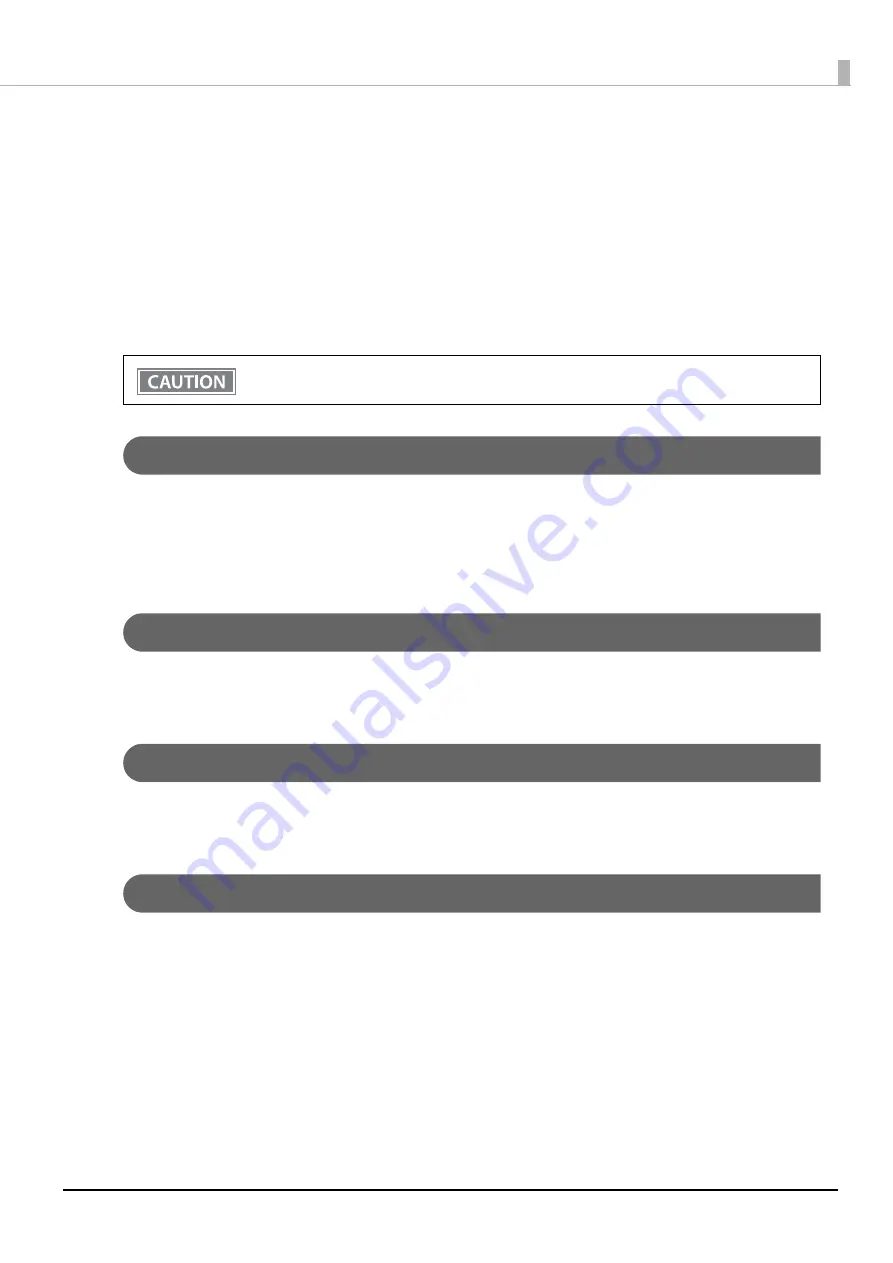
25
Chapter 1 Product Overview
NV Memory (Non-Volatile Memory)
The printer's NV memory stores data even after the printer power is turned off. NV memory contains the
following memory areas for the user:
•
NV graphics memory
•
User NV memory
•
Memory switches (customized values)
•
R/E (Receipt Enhancement)
•
Maintenance counter
NV Graphics Memory
Graphics, such as shop logos to be printed on receipts, can be registered.
To register your graphics data, use TM-m30II Utility or ESC/POS commands.
You can check registered graphics data using TM-m30II Utility or by printing the data in the NV graphics
information print mode.
User NV Memory
You can store and read text data for multiple purposes, such as for storing a note including customizing or
maintenance information of the printer.
Memory Switches (customized values)
With the memory switches, which are software switches for the printer, you can configure various settings of the
printer. For information about the memory switch, see
"Software Settings" on page 81
R/E (Receipt Enhancement)
You can set the graphics data, such as a shop logo, registered in the NV graphics memory to be printed on the
top of each receipt or to be printed on the bottom of each receipt just before the paper is cut.
To make the settings, use TM-m30II Utility or ESC/POS commands.
You can check the settings using TM-m30II Utility or by printing the settings information in the Receipt
enhancement information print mode.
As a guide, NV memory rewriting should be used 10 times or less a day when you program
applications.
















































